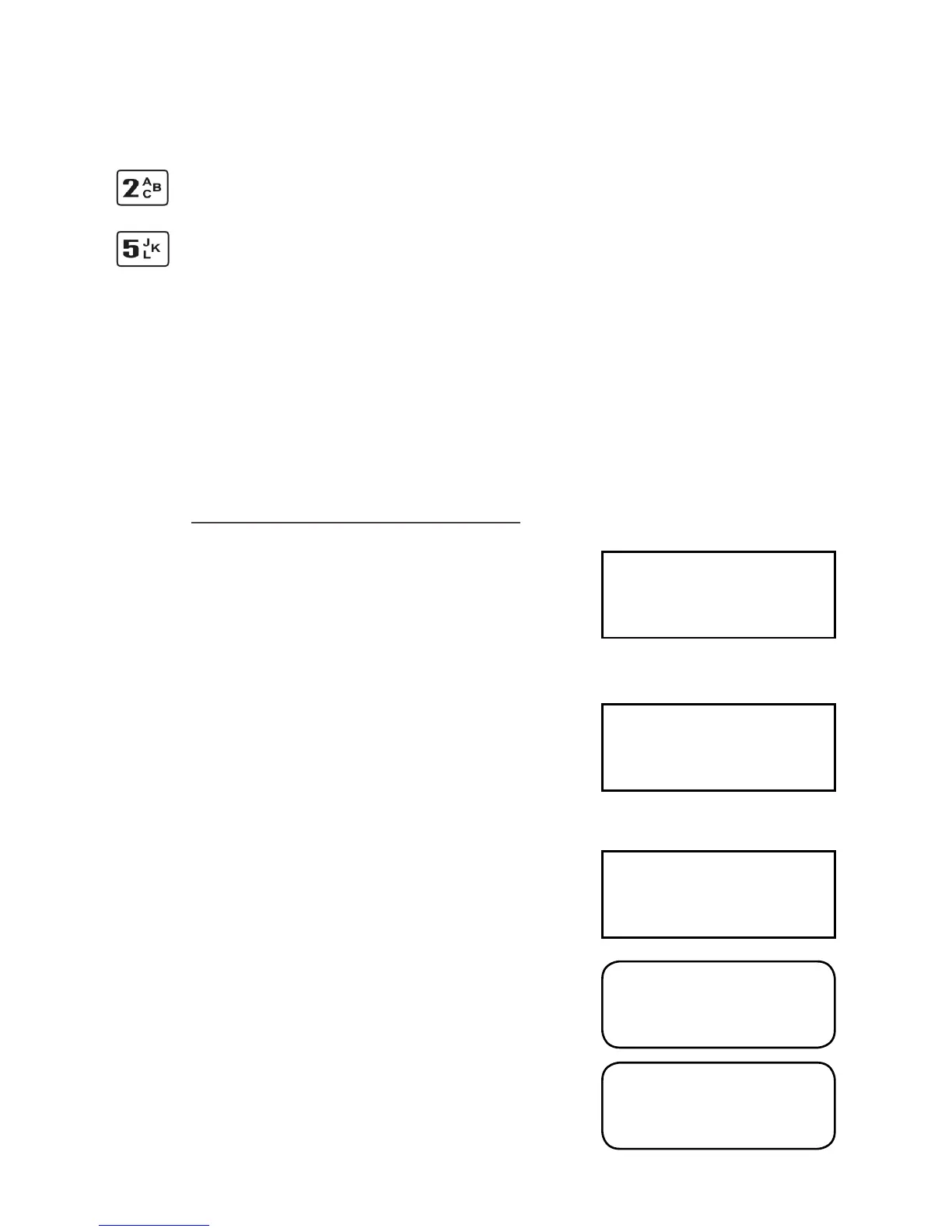Page 10
6. Sale (Inserting a Card)
1. Depending on your terminal’s configuration you will
initiate a sale transaction either by keying in the
transaction amount, or else inserting or swiping the
customer’s card. If your terminal is set up for amount
entry first, and you insert the customer’s card from the
READY prompt, the message ‘REMOVE CARD PLEASE’ will be
displayed on the terminal.
If the customer’s card has been swiped, please see Section
7 - Sale (Swiping a Card).
2. The terminal will check the card. If the customer
presents a card which supports multiple card schemes they
may be required to choose which card scheme to use.
3. Enter the amount of the transaction and then press the
GREEN button.
If you make a mistake, press the YELLOW button and
re-enter the correct amount.
Your terminal may be configured to allow Cashback, if
required press the GREEN button. If Cashback is not
required press the YELLOW button and continue from step
4 below.
If Cashback was required, enter the Cashback amount and
press the GREEN button.
If Cashback is not configured, continue from step 4 below.
PWCB
Key in Cash Amount
0.00
and then press ENTER
Entering Letters
You may need to enter letters using your terminal. Most numeric buttons have alphabetical
characters allocated to them.
e.g. the number 2 button has A, B and C allocated to it
e.g. the number 5 button has J, K and L allocated to it
To enter a letter press the relevant number button and then the MENU button to scroll through the
letters until you select the character required. To enter the next letter you must select the relevant
number button again. To enter a space press the 0 button followed by the MENU key.
If a mistake is made when entering numbers or letters, press the YELLOW button until the incorrect
numbers or letters have been removed. Then re-key the correct entry.
Once all the numbers or letters have been entered press the GREEN button to accept the entry.
READY
Merchant Number
12345678
SALE
Checking Card
Please Wait...
SALE
Key in Amount:
0.00
and then press ENTER
SALE
Cashback?
Enter=YES Clear=NO
