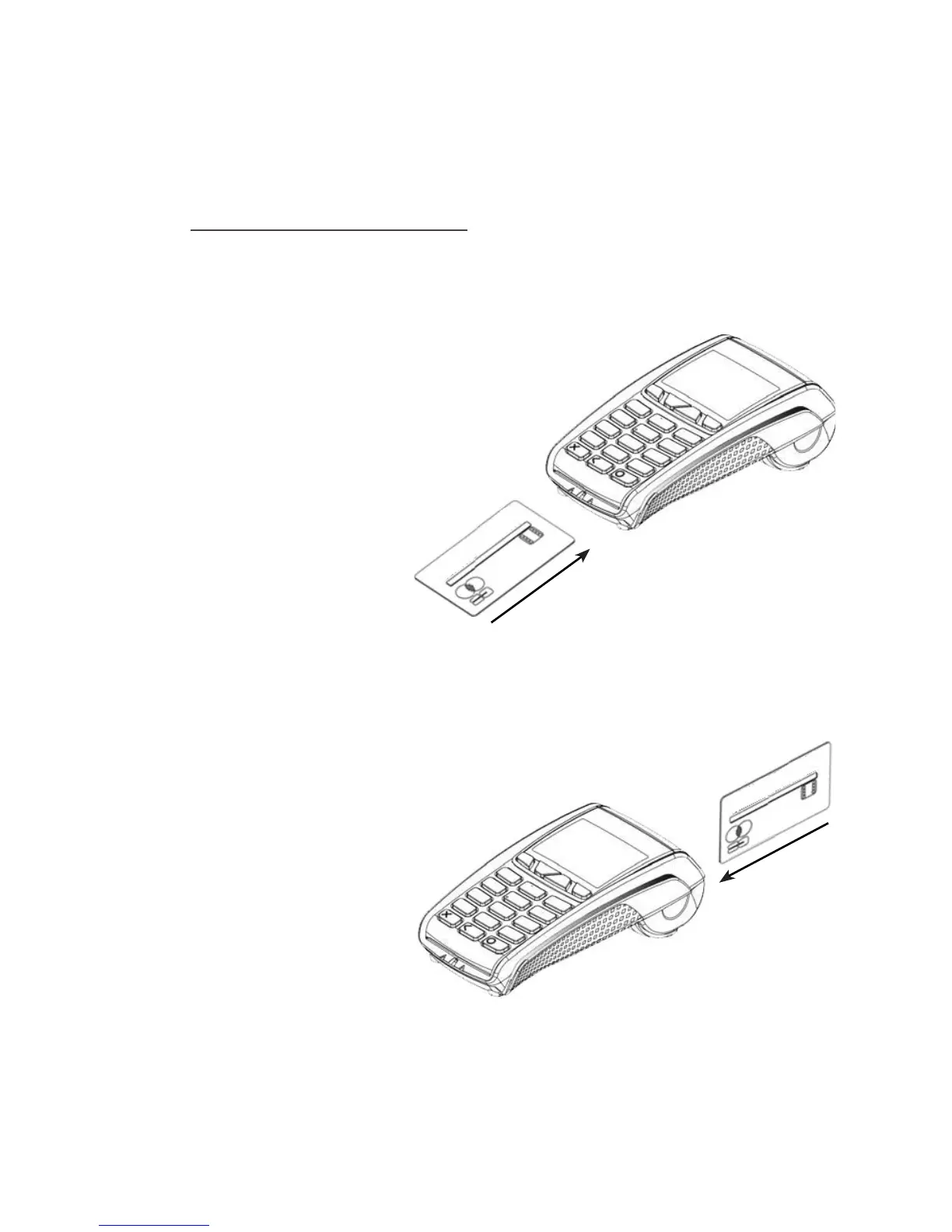Page 8
Swiping a Card
The card should be swiped with the black magnetic stripe facing the terminal and running along the
bottom of the card.
Make sure that the bottom of the card runs firmly along the
bottom of the card swipe and that the card is swiped at
even speed.
The speed of the card swipe should not be
too slow as this can sometimes cause problems
when the terminal is reading the card.
PLEASE NOTE: It is important to swipe cards correctly through the terminal so that they can be read
by the card reader.
4. Installation is now complete and the terminal will display the READY prompt. Your terminal is
now ready for use.
Check the date and time on your terminal, if this needs to be corrected refer to Section 29 of this
guide for details on how to do this
.
5. Using the Terminal
Inserting a Chip Card into the Terminal
The card should be inserted into the terminal with the chip facing uppermost. The terminal can
detect if a chip card has been swiped as a magnetic card.
If the card has not been inserted previously, it will prompt you to
insert the card.
If the card is inserted the wrong way or there is a problem
with the chip, the terminal will prompt for the card to be
removed and inserted again.
The terminal will prompt you when the card is
to be removed.
