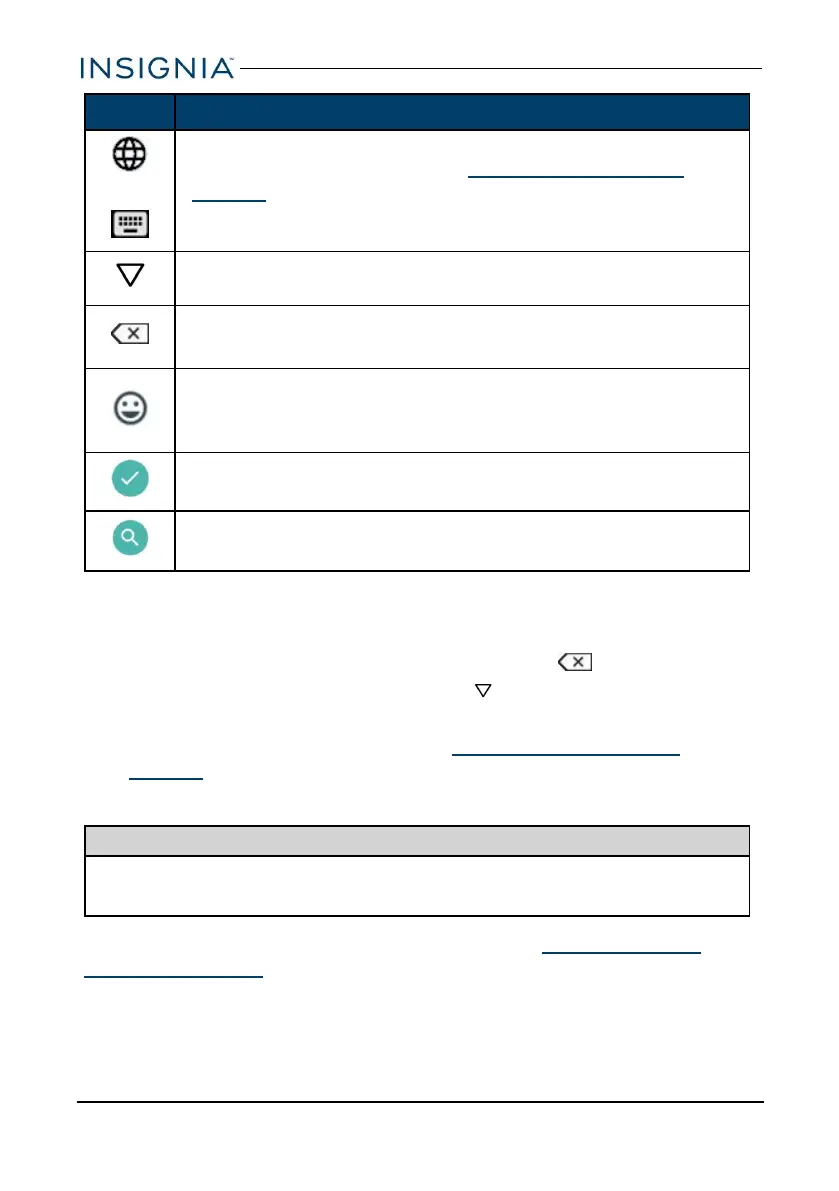Icon Description
OR
Change keyboard language. SeeSelect your language (on
page27) to enable languages.
Note:These icons are not always available.
Close the keyboard.
Tap to delete a character.
Tap and hold to delete all characters to the left of the cursor.
Open the emoji keyboard.
Note: This icon is not always available. Tap ABC to open the
standard keyboard.
Confirm that you are finished entering information.
Search for text you entered.
l To insert a character, tap the character to the left of where you want it, then
use the keyboard to type.
l
To delete a character, touch to the right of it, then tap (delete).
l
When you don’t need the keyboard, press at the bottom of the screen to
close it.
l To adjust keyboard sound settings, see Adjust system sounds (on
page27).
DOWNLOAD APPS
Caution
To protect your tablet and personal data, only download apps from trusted
sources.
You must connect to the Internet to download apps. See Connect to a Wi-Fi
network (on page30) for more information.
www.insigniaproducts.com
16
NS-P10A7100/NS-P10A7100-C
