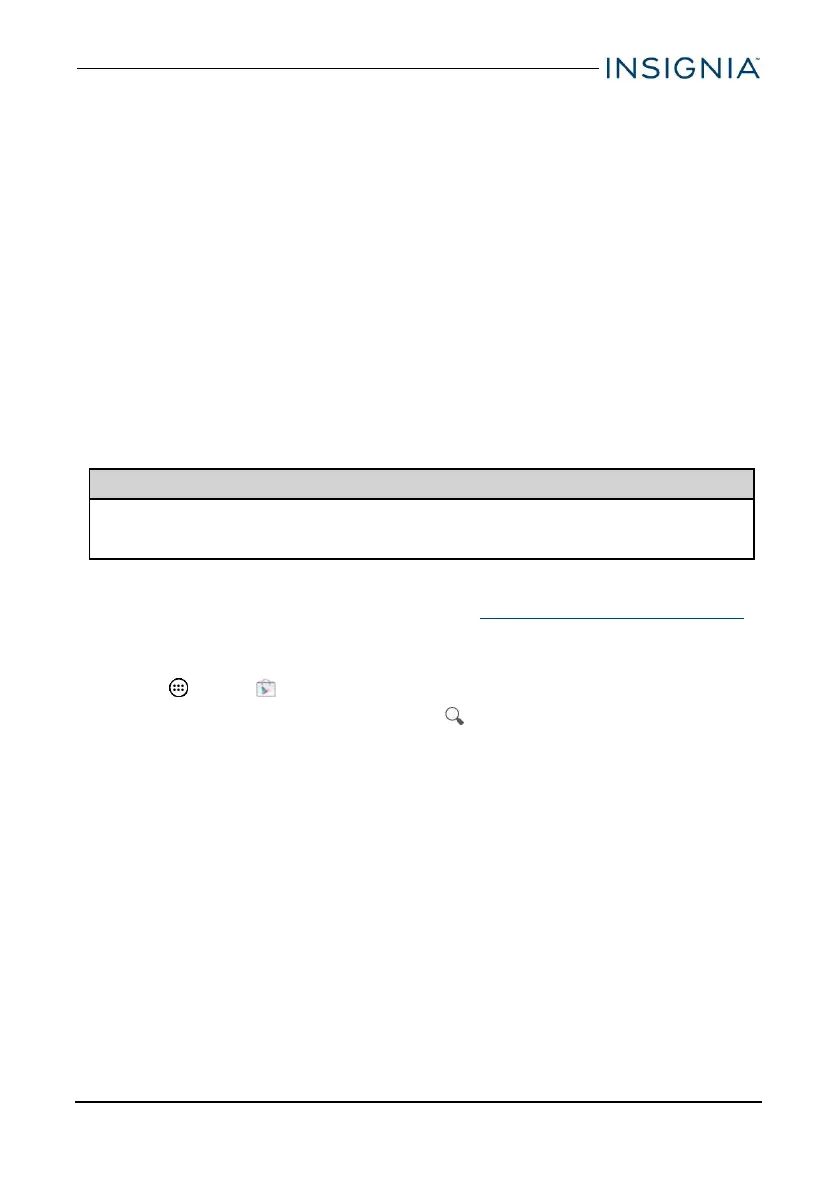Connect to a computer
For more information on viewing and transferring files, see your computer's
documentation.
WINDOWS
1. Connect the Micro USB cable from your tablet to your computer.
2. Open Computer or My Computer, then click your model number (NS-
P10A7100/NS-P10A7100-C) icon to view or transfer files.
3. Open Notifications, then tap the USB connection entry. The Use USBfor
window opens.
4. Tap File transfers.
5. Unplug the cable when you are finished.
Transfer or download an e-book
Note
Make sure that your e-books are in the PDF, EPUB, TXT, RB2, RTF, or PDB
format.
Transfer an e-book from your computer
1. Connect your tablet to your computer. See Connect to a computer (above).
2. Copy an e-book file from your computer to a folder on your tablet.
Download an e-book from the Play Store
1.
Tap Apps > Play Store.
2.
Tap Books to browse for books or tap to search for a specific book.
www.insigniaproducts.com
29
10" Flex™ Tablet for Android™
