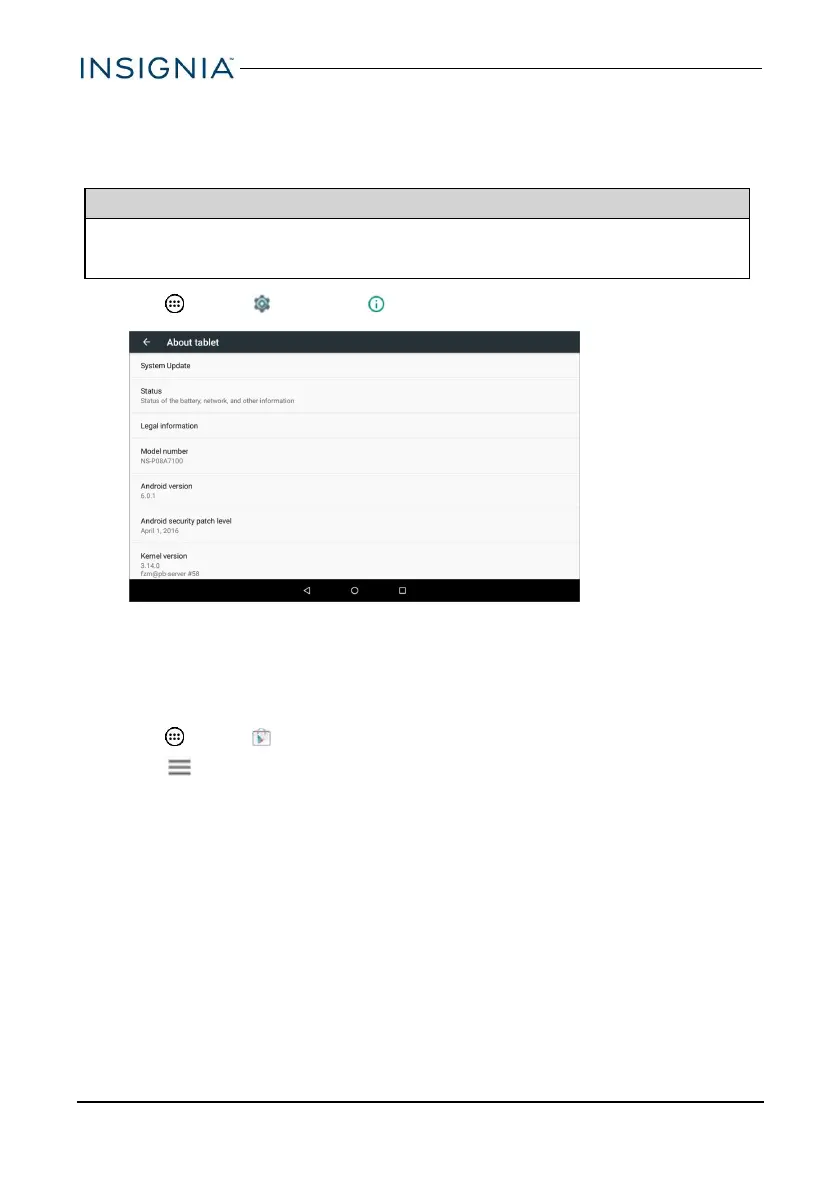CHECK FOR UPDATES
Make sure that you have the most up-to-date software.
Update your tablet
Warning
Back up your personal data before updating your tablet. Updates may delete
your data.
1.
Tap Apps > Settings > About tablet.
2. Tap System Update > Check update. If an update is available, your tablet
displays the update version information.
3. Follow the on-screen instructions to install.
Update your apps
1.
Tap Apps > Play Store.
2.
Tap (menu) in the upper-left corner of the search bar, then tap My apps.
3. Locate the app you want to update from the ALL tab.
4. Tap the app to open the app page, then tap UPDATE.
5. Tap CONTINUEor ACCEPTif you agree to the app permissions. Your app
is updated.
www.insigniaproducts.com
20
NS-P10A7100/NS-P10A7100-C
