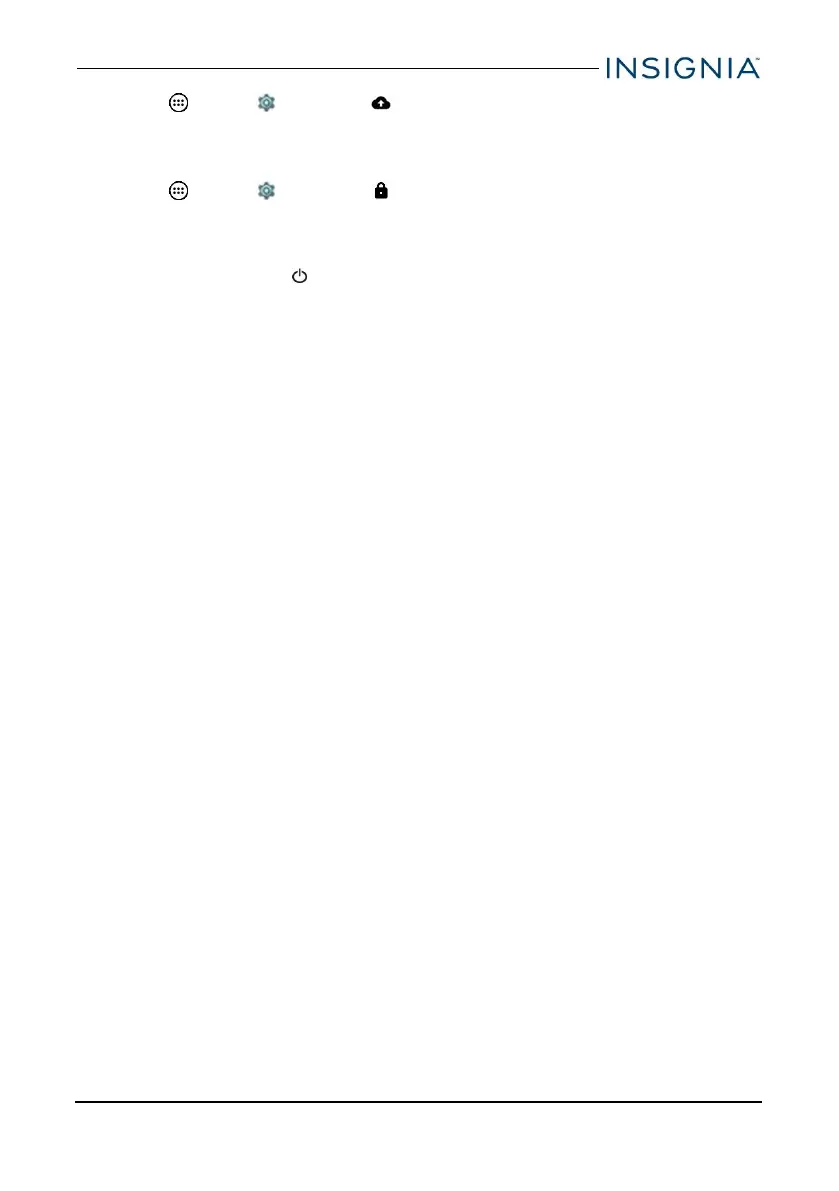1.
Tap Apps > Settings > Backup & reset.
2. Tap Factory data reset, then tap RESETTABLET.
How do Iset a screen lock?
1.
Tap Apps > Settings > Security > Screen lock.
2. Select a screen lock type, then follow the on-screen prompts to set it up.
What should Ido if the display freezes or does not respond?
l
Press and hold the button for 10 seconds to turn off your tablet, then turn it
back on.
Maintenance
l Keep your tablet dry.
l Avoid exposing your tablet to extreme hot or cold temperatures.
l Avoid placing your tablet close to lit cigarettes, open flames, or any heat
source.
l Do not drop, knock, or shake your tablet. Rough handling may break internal
circuit boards.
l Keep your tablet in a clean and dust-free place.
Disclaimer:Best Buy does not recommend the use of any ammonia or alcohol-
based cleaners on the LCD screen or plastic casing. Some chemical cleaners
have been reported to damage the screen or display case. Best Buy will not be
liable for damage resulting from the use of any ammonia or alcohol-based
cleaners.
www.insigniaproducts.com
53
10" Flex™ Tablet for Android™
