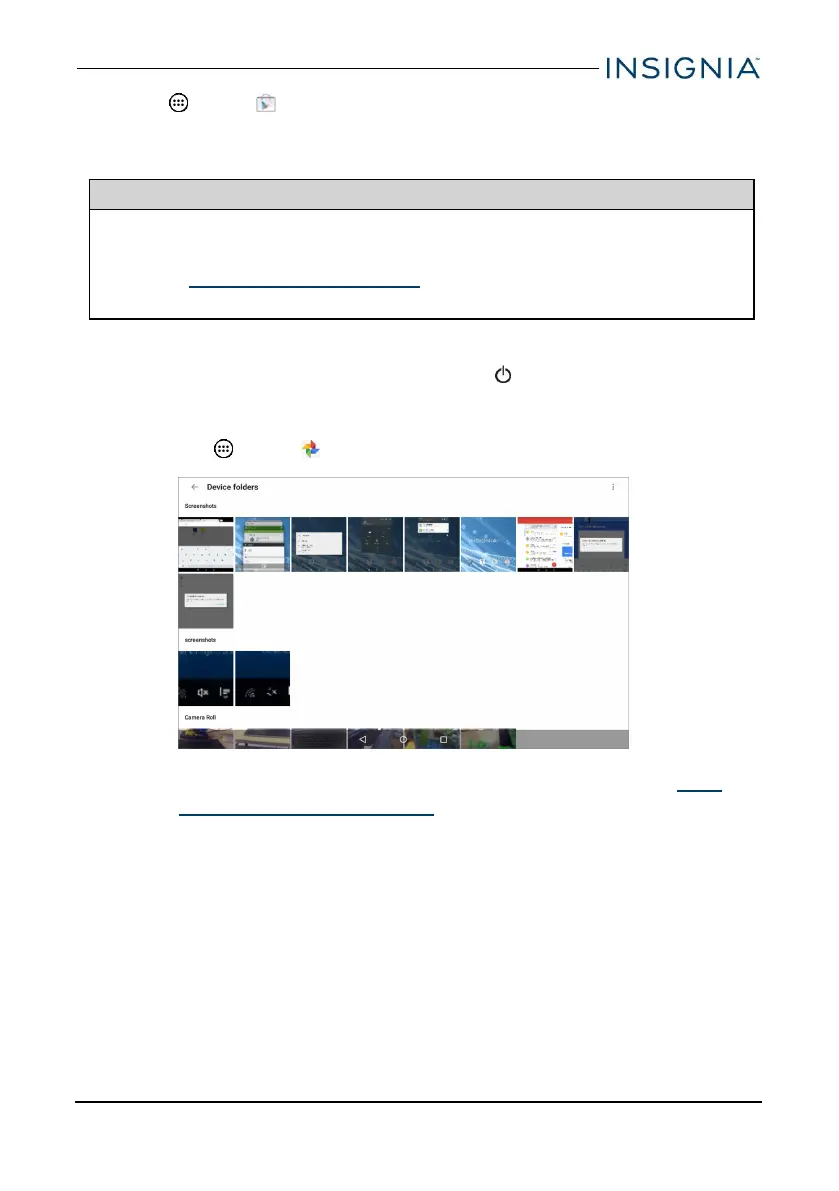1.
Tap Apps > Play Store.
2. Search for an app or browse the categories to find apps, then follow the on-
screen instructions to install.
Notes
l If a third-party application does not work on your tablet, contact the app
developer for more information.
l See Uninstall apps (on page51) for information on permanently
deleting an app.
CAPTURE AND VIEW A SCREENSHOT
l
To capture a screenshot, press and hold the and Vol – buttons at the
same time.
l To view the screenshot:
1.
Tap Apps > Photos.
2. Under Screenshots, tap the thumbnail of the screenshot. See View
photos and video (on page46) for more information on navigating
your photos.
www.insigniaproducts.com
17
10" Flex™ Tablet for Android™
