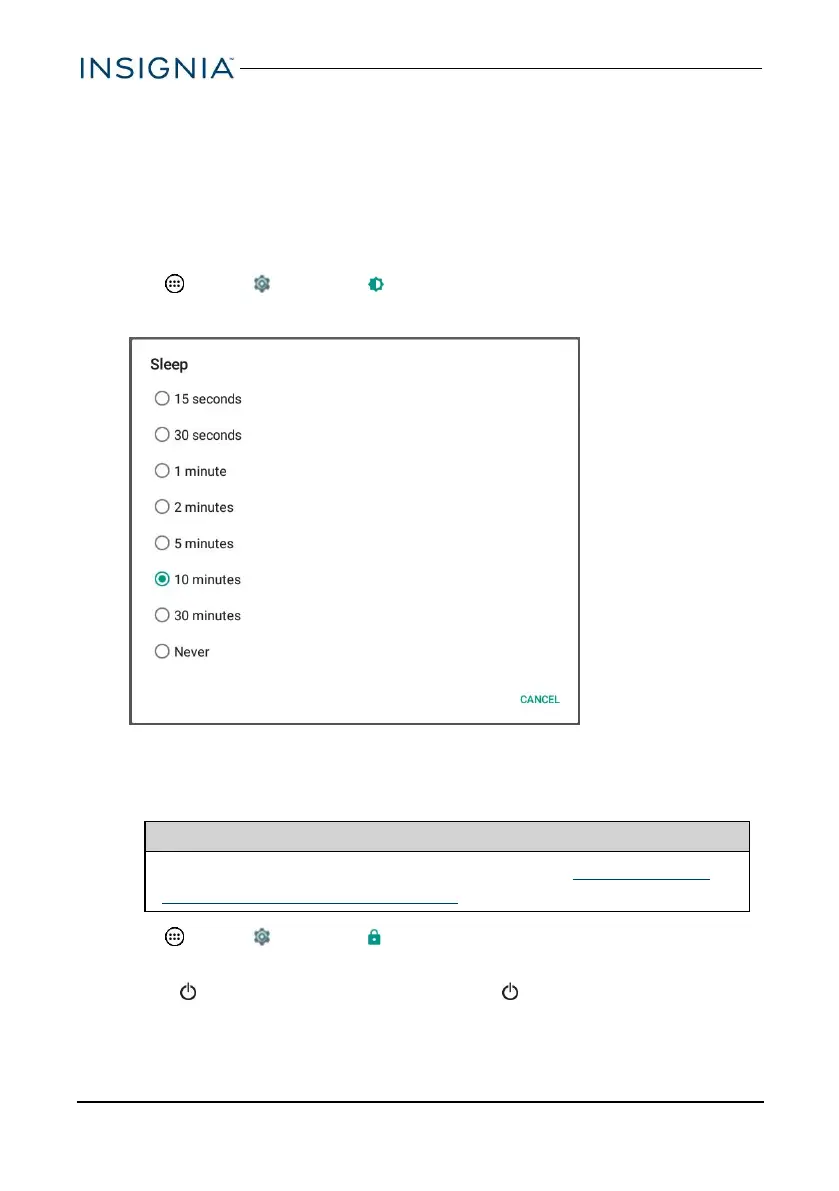Unlock the screen
There are several ways to unlock your tablet, depending on which screen lock is
enabled. You may need to:
l Swipe up on the screen.
l Drag your finger to enter a pattern.
l Enter a PINor password.
Set the lock screen timeout
1.
Tap Apps > Settings > Display.
2. Tap Sleep, then select how long before your inactive tablet sleeps.
CUSTOMIZE THE LOCK SCREEN
Add lock screen message
Tip
For information on changing your screen lock, see Set and use the
screen lock (on the previous page).
1.
Tap Apps > Settings > Security > Lock screen message.
2. Type the text you want to display on the lock screen, then tap SAVE.
3.
Press to put your tablet to sleep, then press again to wake it up. The
lock screen opens and your text is displayed.
www.insigniaproducts.com
24
NS-P10A7100/NS-P10A7100-C
