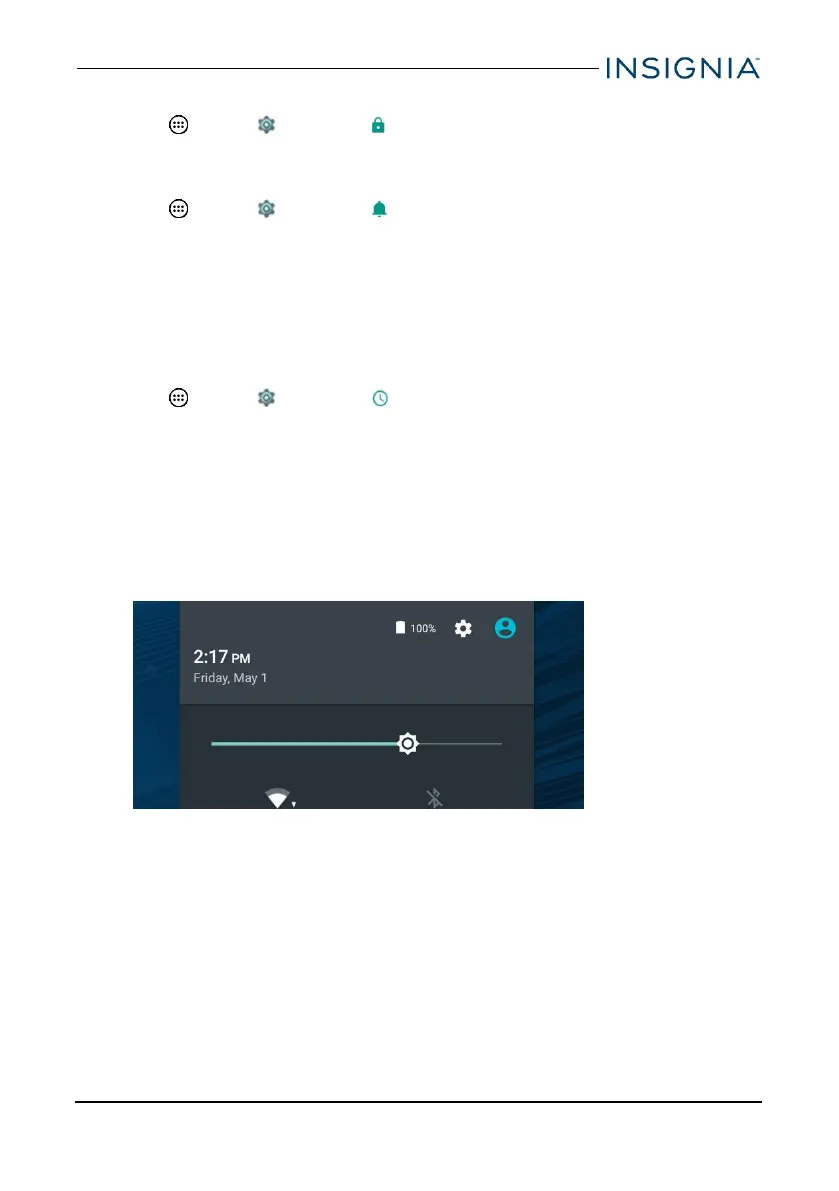Remove owner info
1.
Tap Apps > Settings > Security > Lock screen message.
2. Delete all the text, then tap SAVE.
Turn on or off lock screen notifications
1.
Tap Apps > Settings > Sound & notification.
2. Under Notification, tap When device is locked.
3. Tap Show all notification content to display notifications on your lock
screen.
OR
Tap Don't show notifications at all to hide notifications on your lock screen.
SET THE DATE AND TIME
l
Tap Apps > Settings > Date &time.
l Automatically or manually set your date and time.
l Select your time zone.
l Choose your hour format (12-hour or 24-hour).
l Choose your date format.
ADJUST THE SCREEN BRIGHTNESS
l Drag your two fingers down from the top of the screen to view status items,
then drag the slider left or right.
www.insigniaproducts.com
25
10" Flex™ Tablet for Android™
