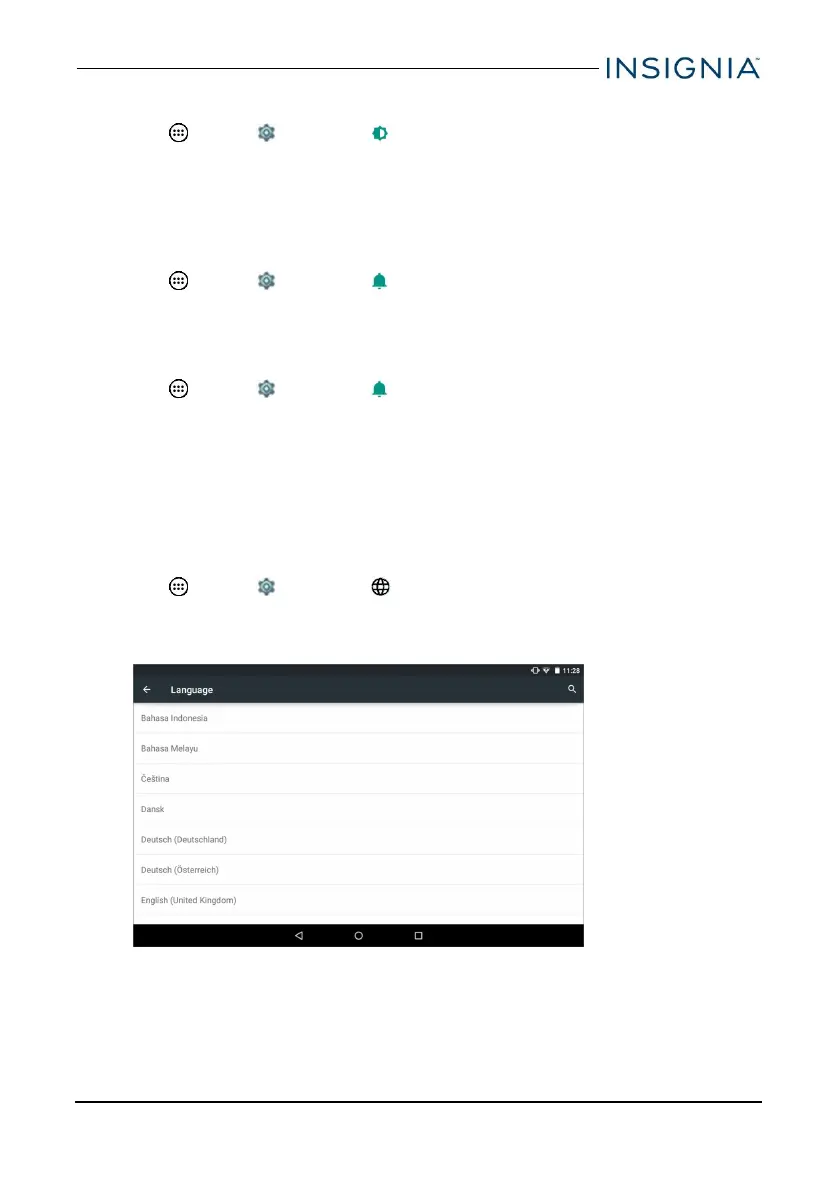SETTING THE SCREEN FONT SIZE
1.
Tap Apps > Settings > Display > Font size.
2. Select the font size you want.
ADJUST SYSTEM SOUNDS
Change your notification tones, system volume, and other sound settings.
Adjust media, alarm, and notification volume level
1.
Tap Apps > Settings > Sound ¬ification.
2. Under Sound, use the sliders to adjust your media, alarm, and notification
volume.
Turn on or off keyboard or screen lock volume
1.
Tap Apps > Settings > Sound ¬ification.
2. Under Sound, tap Other sounds.
3. Tap the sliders to turn on or off the screen lock, charging, and touch
feedback.
SELECT YOUR LANGUAGE
Change your system language or add an additional language to your keyboard.
Change the system language
1.
Tap Apps > Settings > Language &input > Language.
2. Select the language you want from the list. Your system (including the
keyboard) language changes.
www.insigniaproducts.com
27
10" Flex™ Tablet for Android™
