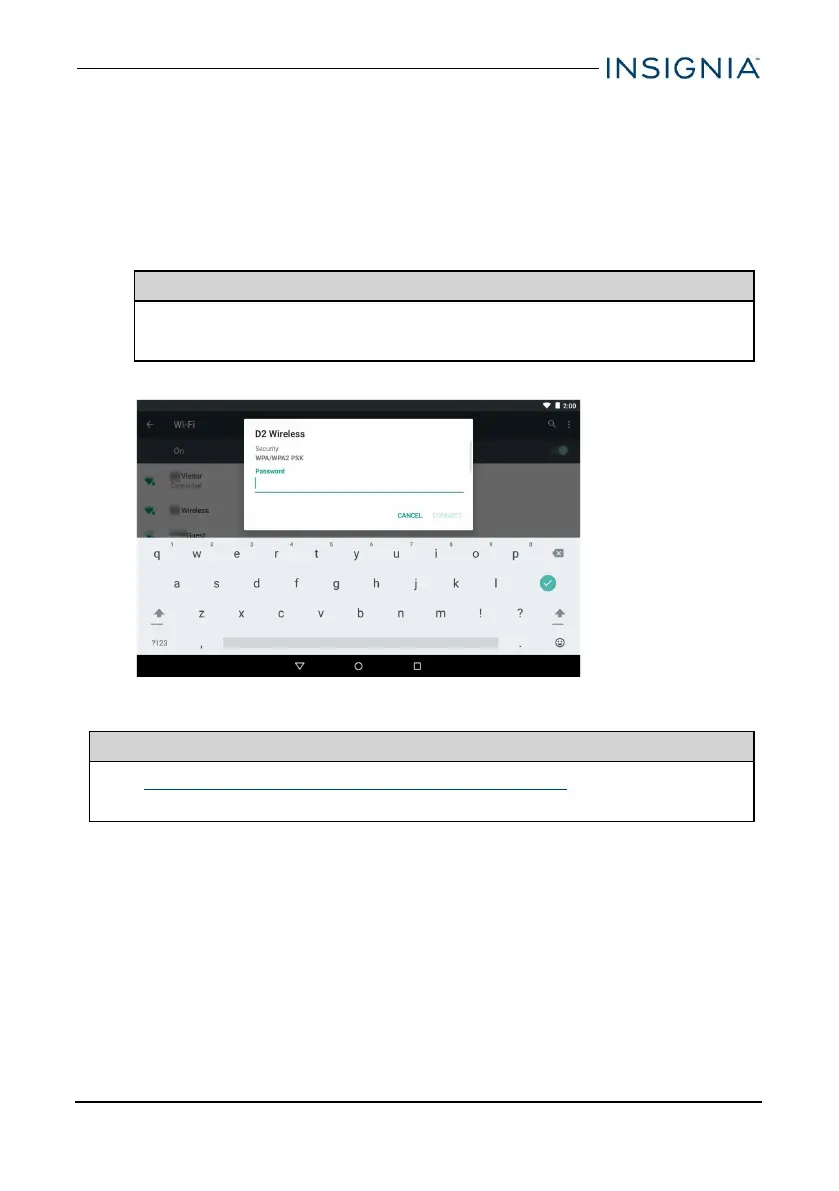4. Enter the Network SSID(name), then select the type of security you want
from the drop-down menu. You can select:
l None—No security.
l WEP—Wired Equivalent Privacy. Note:A password is required.
l WPA/WPA2 PSK—Wi-Fi Protected Access. Note:A password is
required.
l 802.1x EAP—802.1x Extensible Authentication Protocol.
Note
If you aren't sure which security type to select, see your network setup
documentation.
5. Tap CONNECT. Your new network appears in the list of available networks.
Note
See Connect to a Wi-Fi network (on the previous page) for connection
instructions.
www.insigniaproducts.com
31
10" Flex™ Tablet for Android™
