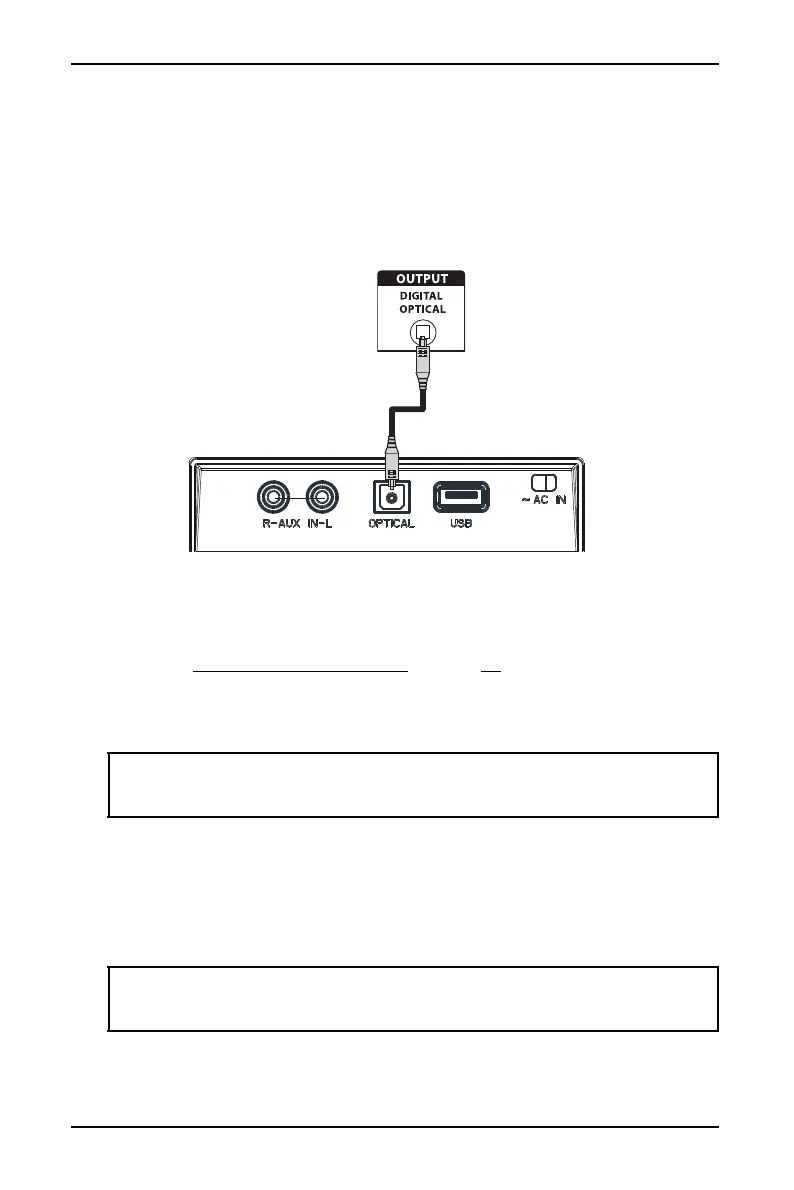13
2.1 Channel Soundbar System
www.insigniaproducts.com
Connecting your soundbar
Digital Optical connection (best)
1 Connect one end of the digital optical cable (not included) to your
soundbar.
2 Connect the other end into the Digital Optical Output port on your
source device.
3 Change the device’s audio output to 'PCM' format (typically found in
audio settings). Refer to the documentation that came with your
sound source device for more information.
4 Go to Connecting the AC power on page16.
5 After your soundbar is plugged in and turned on, press the SOURCE
button repeatedly on your soundbar or remote control until the
source indicator turns green.
RCA connection (good)
1 Plug the red and white RCA connectors on an RCA audio cable
(included) to the AUX IN jacks on your soundbar, red to red and white
to white.
2 Connect the other end of the RCA audio cable into the Audio Output
ports on your sound source device.
Important: Make sure that the device you connect and select as your sound
source is outputting sound to the soundbar. See your device's user manual for
more information.
Note: If your sound source device does not have RCA audio output jacks (for
example a smartphone, tablet, or iPad), use the optional 3.5mm to RCA cable
adapter.
Digital optical cable
(not included)
Back of the soundbar
Audio source (TV, Blu-ray
player, or cable box)
