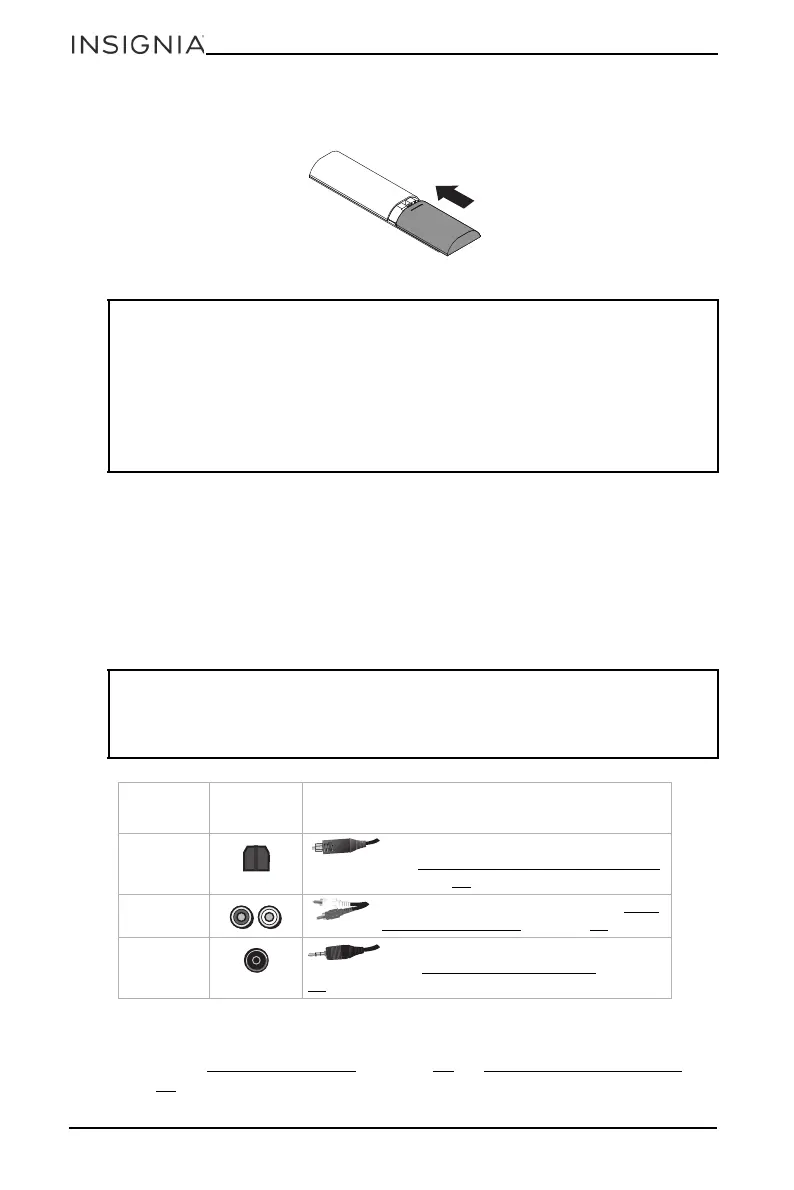12
NS-SBAR21F20
www.insigniaproducts.com
3 Replace the battery compartment cover.
Setting up your soundbar
Choosing your sound source
• Look at your sound source device, such as a TV, DVD/Blu-ray player, or
cable box, to identify your audio OUT ports. Choose one connection
option below that fits your sound source. You can connect several
devices and switch the sound source as required.
You can also choose a USB thumbdrive or Bluetooth device as your sound
source. See USB sound source
on page 14, or Bluetooth sound source on
page 15
.
CAUTIONS:
• Do not spill water or any liquid on the remote control.
• Do not place the remote control on a wet surface.
• Do not place the remote control in direct sunlight or near sources of
excessive heat.
• If the remote control is not going to be used for a long time, remove the
batteries to avoid any damage that may be caused by leakage and
corrosion.
CAUTIONS:
• Turn off or unplug all devices while you are making connections.
• If you mounted your soundbar on a wall, you must use right-angle cable
connectors for the RCA cable (AUX IN) connection.
AUDIO
QUALITY
JACK
TYPE
CABLE
Best
Digital Optical cable (not included).
See Digital Optical connection (best)
on page 13.
Good
RCA audio cable (included). See RCA
connection (good) on page 13.
Good
3.5mm to RCA audio cable adapter
(included). See RCA connection (good) on page
13.
