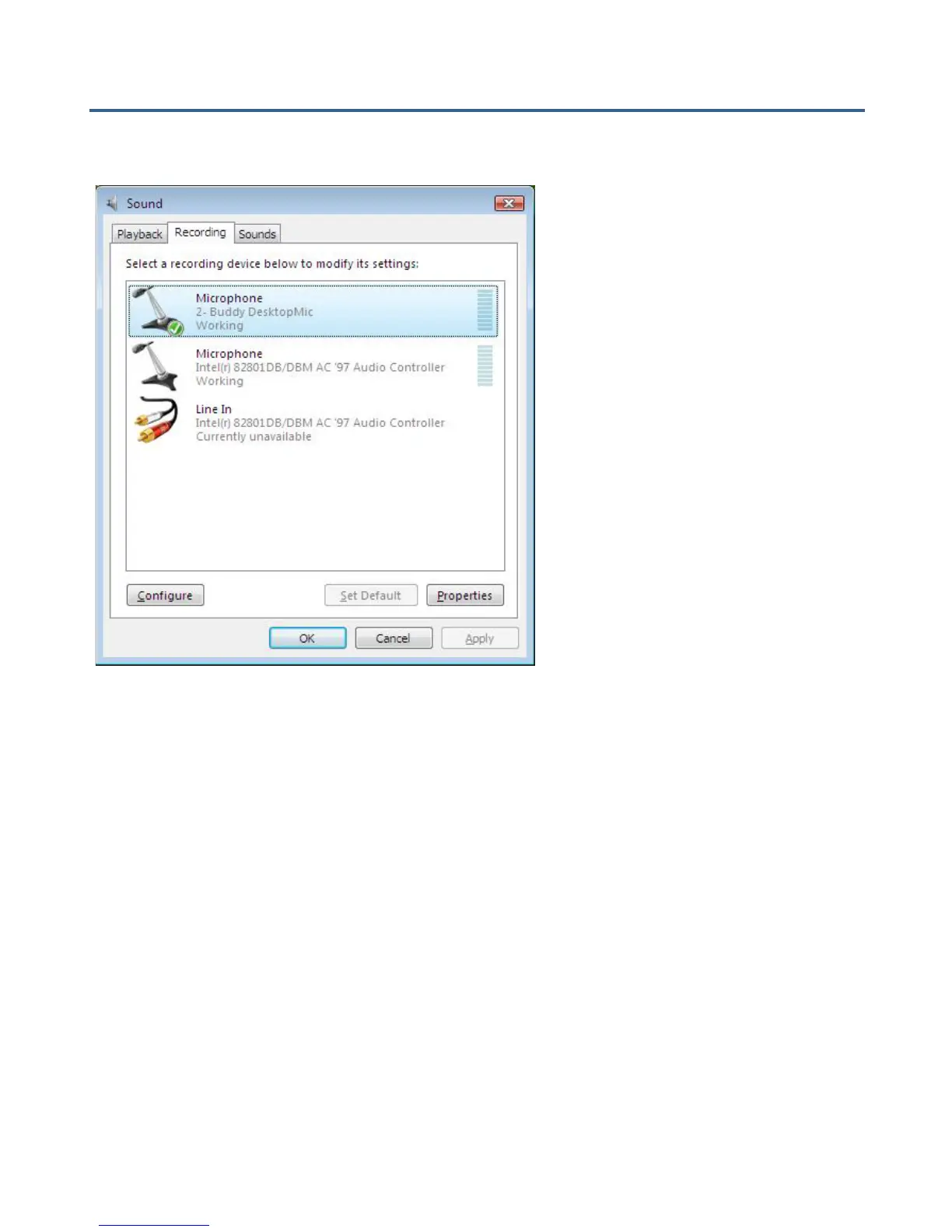Installing Buddy DesktopMic 7G in Windows Vista
Once you plug your USB product, Windows Vista automatically installs all
necessary drivers for the device to perform properly.
To verify that your device is properly installed follow these steps:
Sound Devices for Playback:
Click on Start > Settings > Control Panel > Sound
A new window will pop up (see above). You will see 3 tabs: Playback,
Recording and Sounds
To select Buddy DesktopMic 7G as the default recording device, in the
Recording tab, select the device from the list and press the Set Default button.