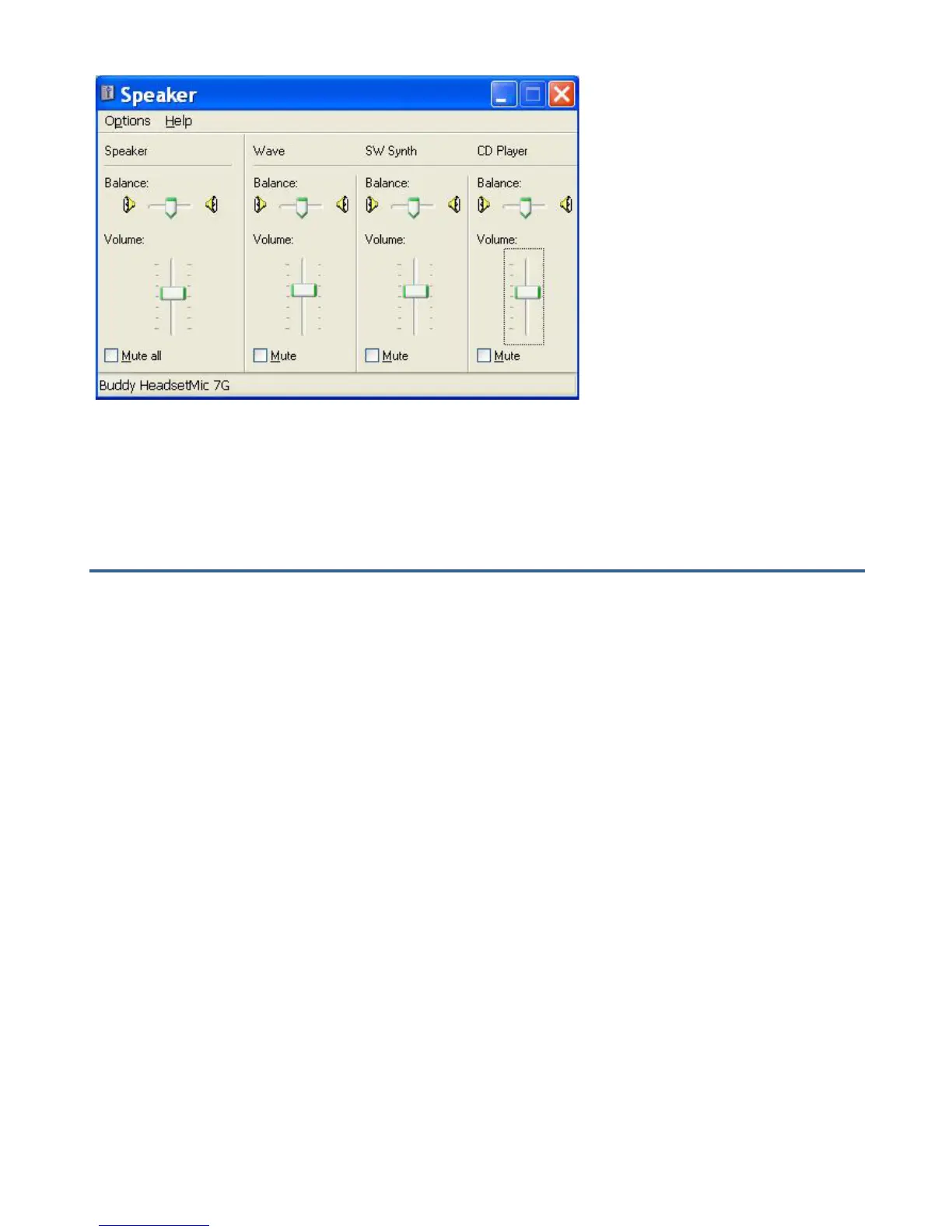Adjust the default volume via the slider.
Microphone volume too low
If you are using Dragon NaturallySpeaking or similar product, the following
procedure will not have any impact. To adjust the volume for Dragon
NaturallySpeaking, ViaVoice or similar products, you have to run their built-in
audio set up wizard tool to do these adjustments.
Verify that the mute switch of Buddy DesktopMic 7G is not active. The
microphone input is muted when the amber light is blinking. If the light is
blinking, press the mute button on the device to toggle it.
If the mute switch was not active, then go to Start> Settings > Control Panel >
Sounds and Audio Devices > Audio Tab > Sound Recording > Volume