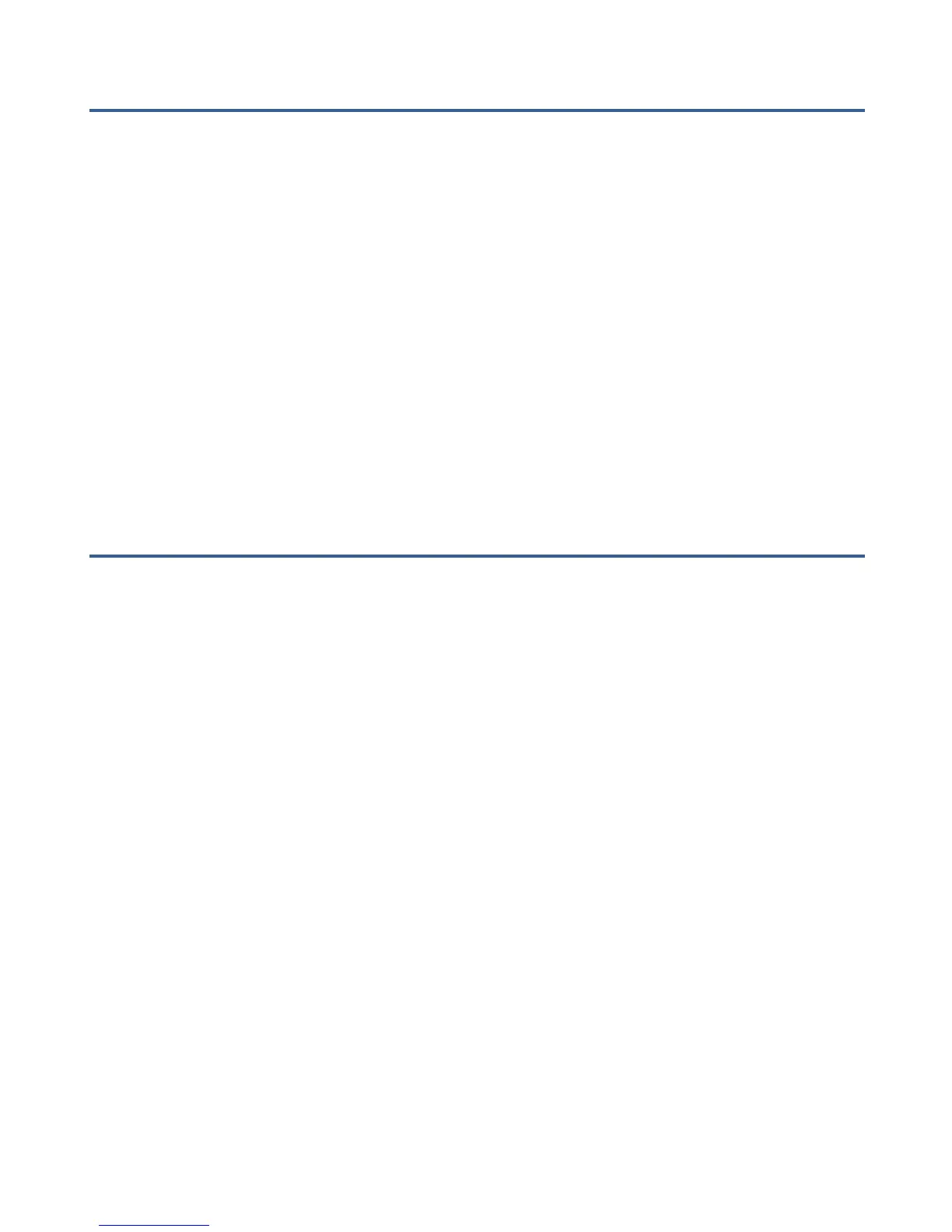Installation Procedure for Macintosh
1. In system OSX: in the Apple menu, open System Preferences.
2. Double-click the Sound preference file.
3. Click on the Input tab.
4. Double click Buddy DesktopMic 7G under ”Choose A Device For
Sound Input” dialog box.
5. Set input volume to the appropriate level if necessary
6. Exit System Preferences.
Additional details for installing your Buddy microphone are at
http://www.BuddyMicrophones.com.
Using Buddy DesktopMic 7G with Dragon NaturallySpeaking or
Dragon Medical
Having made your Buddy product your preferred device in Windows is not
enough for Dragon NaturallySpeaking to recognize it.
The audio quality from the dictation source may vary, so it is very important
that the proper source is selected during the New User Wizard/Audio Setup.
If you have multiple microphones or devices, it may be necessary to setup an
additional user profile or an additional dictation source. Here are some
guidelines:
a) If the microphone/device connection type is exactly the same, then it
is necessary to create a second Dragon user profile. Nuance
recommends creating a separate Dragon user profile for each source.
b) If the microphone/device connect type is different, then it is not
necessary to create a second Dragon user profile, but an additional
dictation source should be created. For example, if the first device is a
digital audio recorder and the second device is a USB Audio device,
then it is recommended to add a dictation source to the existing
Dragon user profile.