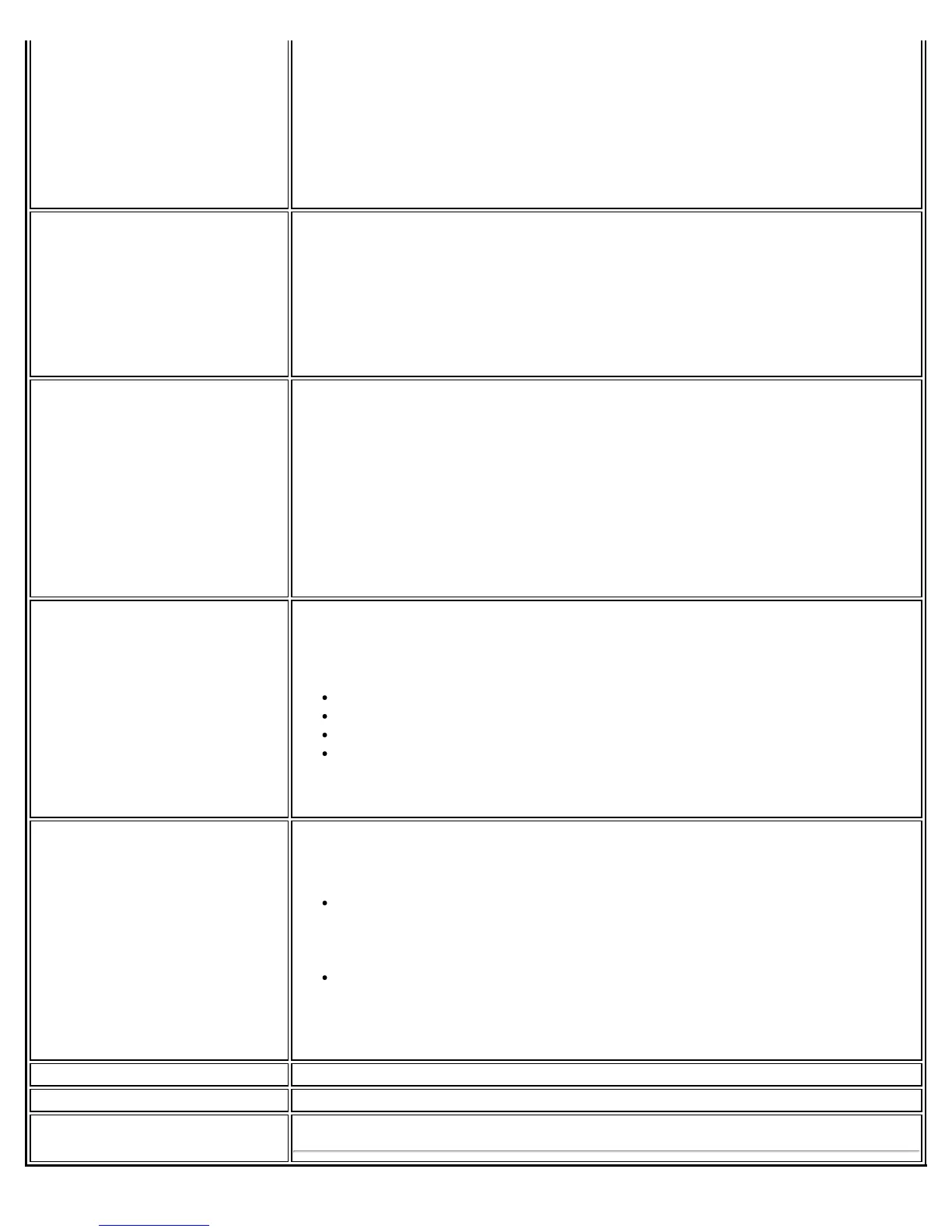Password Protection 1. Password protect this profile (maximum 10 characters): Select to
enable a password for the profile. The default setting is cleared for no
profile password.
2. Password: Enter a password. The entered password characters display
as asterisks.
3. Confirm Password: Reenter the password.
NOTE: Be sure to keep this password written down. If it is forgotten, it cannot
be reset.
Application Auto Launch Automatically starts a batch file, executable file, or script whenever you connect
to the profile. For example, you might want a Virtual Private Network (VPN)
session to start automatically whenever you connect to a wireless network.
1. Click Enable Application Auto Launch.
2. Enter the name of the program that you want to start or click Browse to
locate the file on your hard disk.
3. Click OK to close the Advanced Settings.
Maintain Connection The Maintain Connection option maintains the wireless connection with a user
profile after log off.
If the Maintain Connection option is selected and a Persistent profile exists,
the Persistent profile will not be applied at logoff. It will be applied only if the
connection with this profile is lost.
NOTE: This option may be used with Nortel VPN client when it is configured to
Logoff on Connect.
NOTE: This feature is only available when configuring a user profile. It is not
available when configuring Administrator Profiles.
User Name Format User Name Format: An administrator can select the user name format for the
authentication server.
The choices are:
user (default)
user@domain
user@domain.com
DOMAIN\user
NOTE: This feature is available only when configuring Administrator Profiles. It
is not available when creating a profile from the Create WiFi Profile page.
PLC Domain Check Pre-logon Domain Check: This setting is visible only when using the
Administrator Tool, and only if you select to create a Pre-logon/Common
profile. The choices are:
Check for Domain Server Presence: When using a Pre-logon Connect
profile while joined to a domain, this setting will verify the domain
server's presence before the user login process is finished. If the server
is not found, login may be delayed for a minute or more.
Just continue with login: Login proceeds normally. Server presence is
not checked.
NOTE: This feature is available only when configuring Administrator Profiles. It
is not available when creating a profile from the Create WiFi Profile page.
OK Close and save the settings.
Cancel Close and cancel any changes.
Help? Help information for this page.
Intel® PROSet/Wireless WiFi Connection Utility User's Guide
