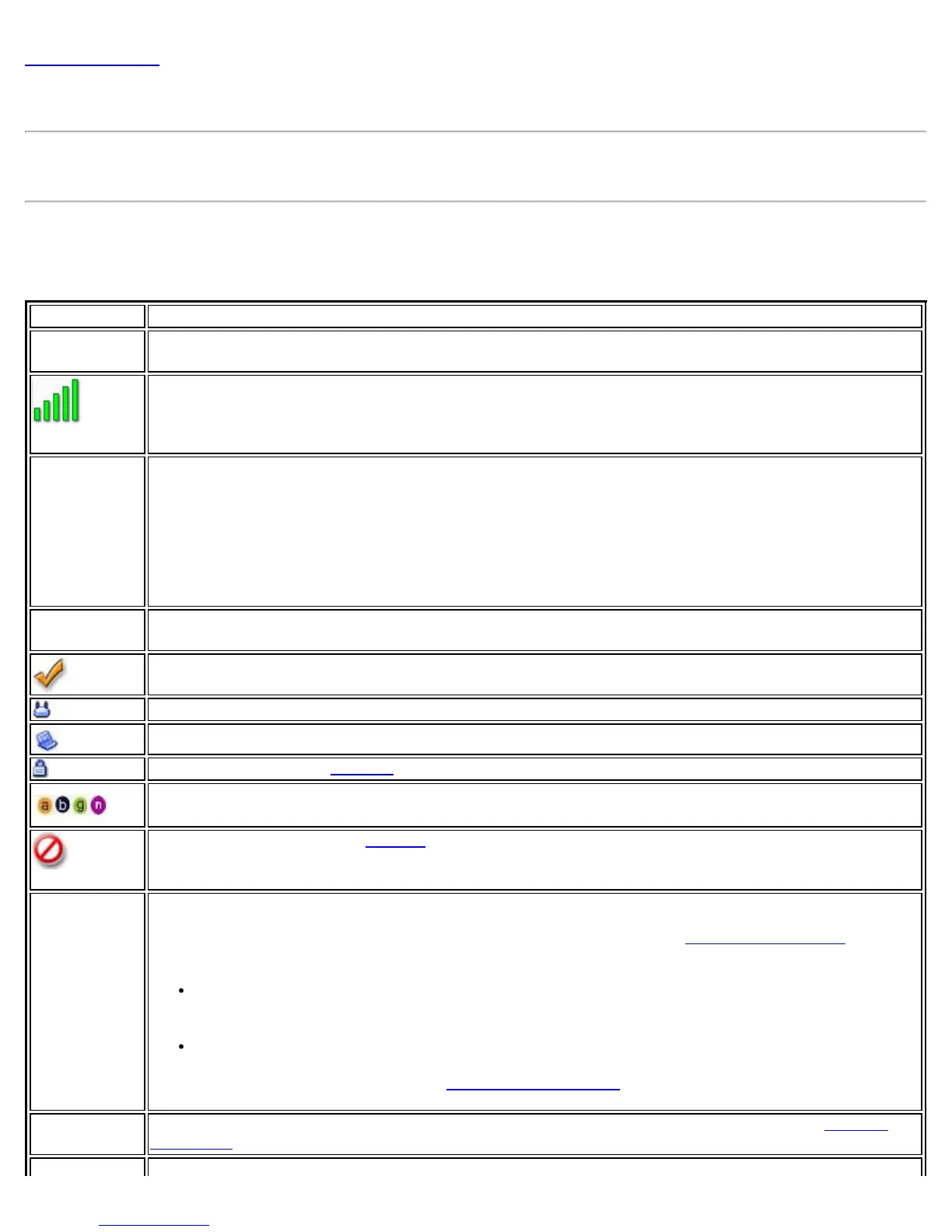Back to Contents
WiFi Networks list
The WiFi Networks list displays a list of WiFi networks within range of the adapter. To update the list, click
Refresh to rescan for WiFi networks.
How to Access
The available network list is shown on the main window.
Name Description
WiFi
Networks ( )
The number within the parentheses designates the number of wireless network found within range
of your wireless network adapter.
The signal strength of the wireless network access point or computer (Device to Device [ad hoc]
mode). The signal strength icon bars indicate that the wireless network or computer is available
for connection but is still not associated with an access point or computer (Device to Device [ad
hoc] mode).
Network
Name
Network Name (SSID): The name of the network that the adapter is connected to. The Network
Name (SSID) must be the same as the SSID of the access point.
If an access point does not broadcast its network name (SSID) or the WiFi adapter receives a
hidden network name from a stealth access point, <SSID not broadcast> is displayed in the
WiFi Networks list. To associate with an <SSID not broadcast> network entry, a new profile must
be created before connection. After connection, the <SSID not broadcast> is still displayed in the
WiFi Networks list. The associated SSID profile is viewed in the Profiles list.
Status Notification that the adapter is connecting to the WiFi network. Once connected, the status is
changed to Connected.
Profiles: Identifies a network in the WiFi Networks list that is connected and has a profile in the
profiles list.
The WiFi network uses Network (Infrastructure) mode.
The WiFi network uses Device to Device (ad hoc) mode.
The WiFi network uses Security encryption.
The band frequency being used by the wireless network (802.11a, 802.11b, 802.11g, or 802.11n).
The WiFi network is on the Exclude list or the profile is configured for Manual connection. When
set to Manual in the profile, connection to network or an access point is not automatic. Double-
click on the network in the list to connect to it.
Connect
(Disconnect)
Click to connect to a WiFi network. Once connected, the button changes to Disconnect.
Lists the network names of the available networks and profiles. The network status icons
indicate
the current connection status.
If the selected network has 802.1X authentication, the Profile Wizard General Settings
opens. If the network has no WEP security (Open), WEP 64-bit or 128-bit encryption, or
pre-shared key (PSK), click Connect.
If a PSK or WEP password are required, you are prompted to enter this information prior to
connection. If you need to add security settings, click Advanced to access the Create WiFi
Profile General Settings. See First Time Connection
for more information.
Properties Provides detailed information about the connected network and its access points. See Network
Properties for information.
Intel® PROSet/Wireless WiFi Connection Utility User's Guide
