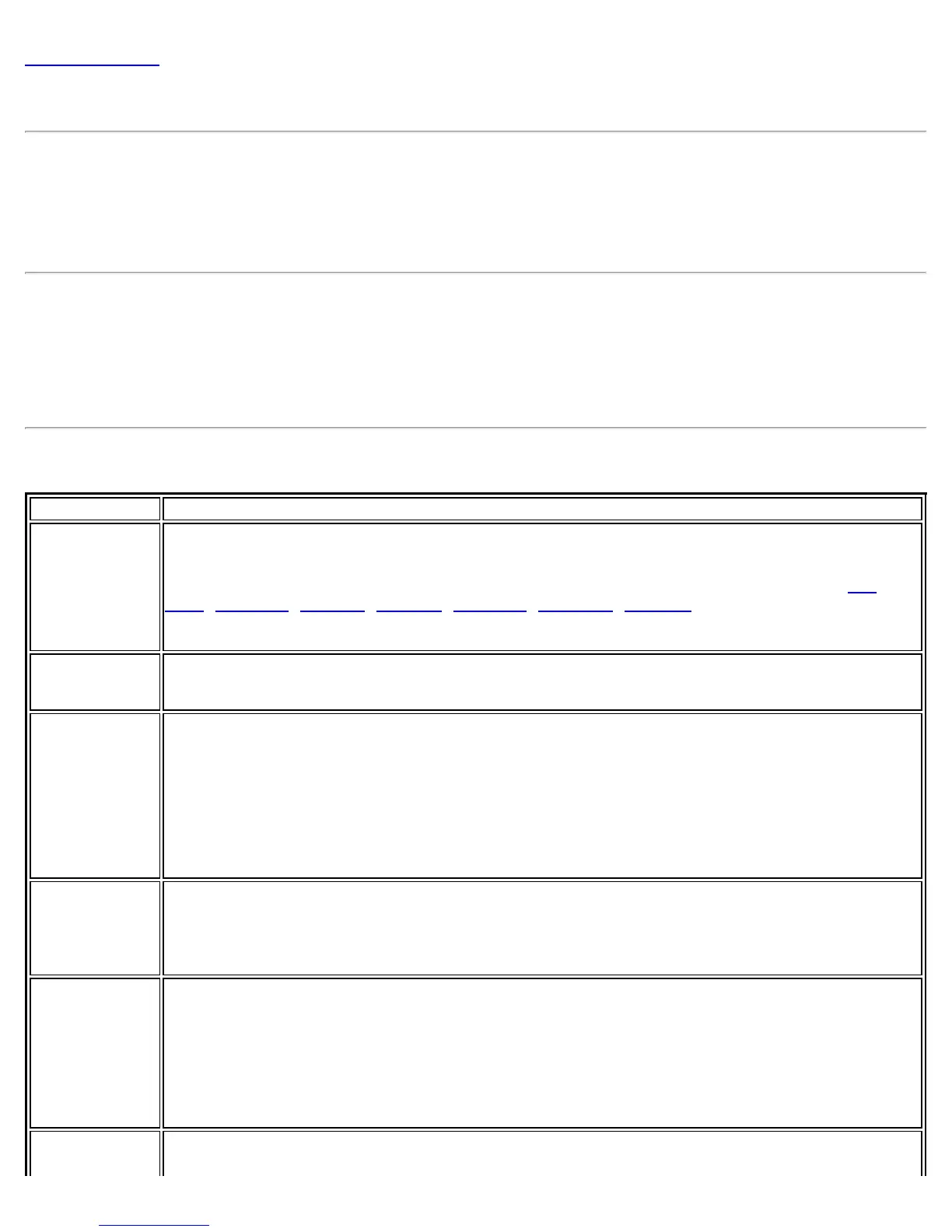Back to Contents
Application Settings (Administrator Tool)
An administrator can configure the Intel® PROSet/Wireless WiFi Connection Utility settings to control how the
application behaves on the user's computer, and to select what level of control users have over various aspects of
their WiFi connections. These settings are configured using the Administrator Tool, and are not the same as those
listed under the Tools Menu.
NOTE: Many of these settings are only applicable for packages running on Windows* XP Client.
How to Access
1. Open the Administrator Tool.
2. Select to Create a new package or Open an existing package.
3. Click the Application Settings tab and click Include Application Settings in this package.
4. Select the settings that you want. Some settings require more information.
Application Settings Description
Name Description
802.1X
Authentication
Allow the user to create profiles or connect to networks that support the following
802.1X authentication EAP types.
Select which 802.1X authentication EAP types you want enabled on a user's computer: EAP
LEAP, EAP PEAP, EAP TLS, EAP SIM, EAP TTLS, EAP FAST, EAP AKA.
NOTE: This setting is only applicable for packages running on Windows* XP Client.
AAA In
Control
Notify when another application uses the WiFi adapter
NOTE: This setting is only applicable for packages running on Windows* XP Client.
Adapter
Switching
Enable Adapter Switching
If enabled, then whenever a valid wired Ethernet connection is detected, the WiFi connection
utility will automatically close any WiFi network connections. If the system looses its wired
Ethernet connection, the WiFi connection utility will automatically attempt to connect to the last
connected profile. If the last connected network is not available, the WiFi connection utility will
attempt to connect to the first available wireless network based on the preferred Profile List.
NOTE: This behavior is for the system as a whole and is not specific to any user.
Administrator
Tool
Allow user to access the Administrator Tool.
Leaving the box checked allows the user to access the Administrator Tool on their computer
when the tool is installed. Uncheck the box to remove their ability to access the Administrator
tool.
Application
Auto Launch
Allow the user to start an application on connection.
Enabling this feature lets the user specify an application that will start up whenever a particular
network profile connects. The user selects the profile and can then specify an application, batch
file, or script. For example, the user may want a Virtual Private Network (VPN) session to start
automatically whenever the laptop connects to a specific wireless network. If this feature is
unchecked (disabled), then the user cannot specify any application to startup automatically
when a given network profile connects.
Application On
Radio Toggle
WiFi On Toggle
Intel® PROSet/Wireless WiFi Connection Utility User's Guide
