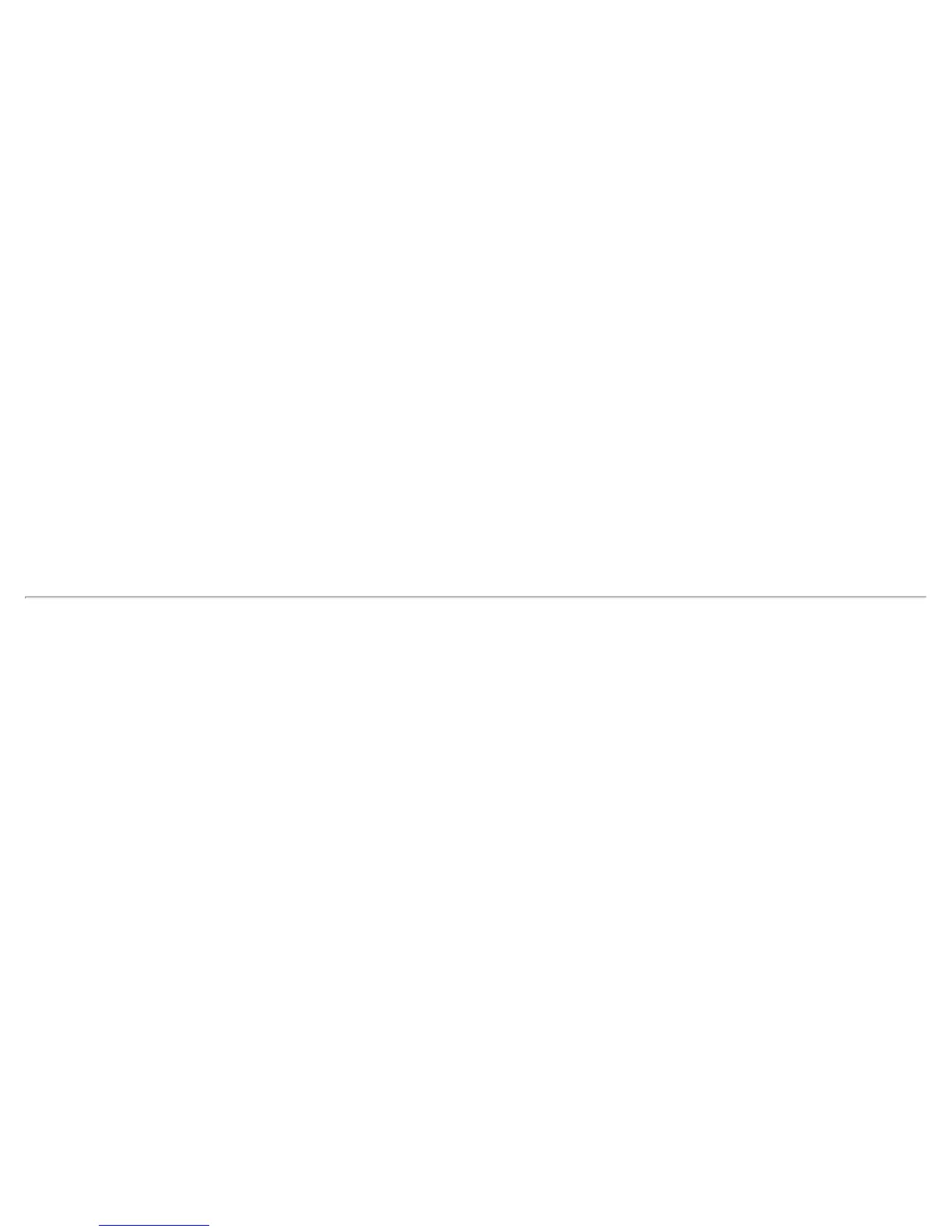level of assurance that only authorized users can access their wireless networks. WPA2 provides a stronger
encryption mechanism through Advanced Encryption Standard (AES), which is a requirement for some corporate
and government users.
NOTE: To achieve transfer rates greater than 54 Mbps on 802.11n connections, WPA2-AES security must be
selected. No security (None) can be selected to enable network setup and troubleshooting.
To configure a profile with WPA-Personal network authentication and TKIP data encryption:
1. On the WiFi connection utility main window, double-click an infrastructure network in the WiFi Networks list
or select the network and click Connect.
2. Click Profiles to access the Profiles list.
3. Click Properties to open the wireless profile General Settings. The Profile name and WiFi Network Name
(SSID) display. Network (Infrastructure) should be selected as the Operating Mode.
4. Click Next to open the Security Settings.
5. Select Personal Security.
6. Security Settings: Select WPA-Personal (TKIP) to provide security to a small business network or home
environment. A password, called a pre-shared key (PSK), is used. The longer the password, the stronger the
security of the wireless network.
If your wireless access point or router supports WPA2-Personal, then you should enable it on the
access point and provide a long, strong password. The longer the password, the stronger the security
of the wireless network. The same password entered in the access point needs to be used on this
computer and all other wireless devices that access the wireless network.
NOTE: WPA-Personal and WPA2-Personal are interoperable.
7. Wireless Security Password (Encryption Key): Enter a text phrase with eight to 63 characters. Verify
that the network key matches the password in the wireless access point.
8. Click OK to return to the Profiles list.
Set up a Client with WPA*-Personal (AES-CCMP) or WPA2*-Personal (AES-CCMP)
Security Settings
Wi-Fi Protected Access (WPA*) is a security enhancement that strongly increases the level of data protection and
access control to a wireless network. WPA enforces 802.1X authentication and key-exchange and only works with
dynamic encryption keys. For a home user or small business, WPA-Personal uses either Advanced Encryption
Standard - Counter CBC-MAC Protocol (AES-CCMP) or Temporal Key Integrity Protocol (TKIP).
NOTE: For the Intel® Wireless WiFi Link 4965AGN adapter, to achieve transfer rates greater than 54 Mbps on
802.11n connections, WPA2-AES security must be selected. No security (None) can be selected to enable network
setup and troubleshooting.
To create a profile with WPA2*-Personal network authentication and AES-CCMP data encryption:
1. On the WiFi connection utility main window, double-click an infrastructure network from the WiFi Networks
list or select the network and click Connect.
2. If these are being transmitted, the Profile name and WiFi Network Name (SSID) should display on the
General Settings screen. Network (Infrastructure) should be selected as the Operating Mode. Click Next
to open the Security Settings.
3. Select Personal Security.
4. Security Settings: Select WPA2-Personal (AES-CCMP) to provide this level of security in the small
network or home environment. It uses a password, also called a pre-shared key (PSK). The longer the
password, the stronger the security of the wireless network.
AES-CCMP (Advanced Encryption Standard - Counter CBC-MAC Protocol) is a newer method for
privacy protection of wireless transmissions specified in the IEEE 802.11i standard. AES-CCMP provides
a stronger encryption method than TKIP. Choose AES-CCMP as the data encryption method whenever
strong data protection is important.
If your Wireless access point or router supports WPA2-Personal, then you should enable it on the
Intel® PROSet/Wireless WiFi Connection Utility User's Guide
