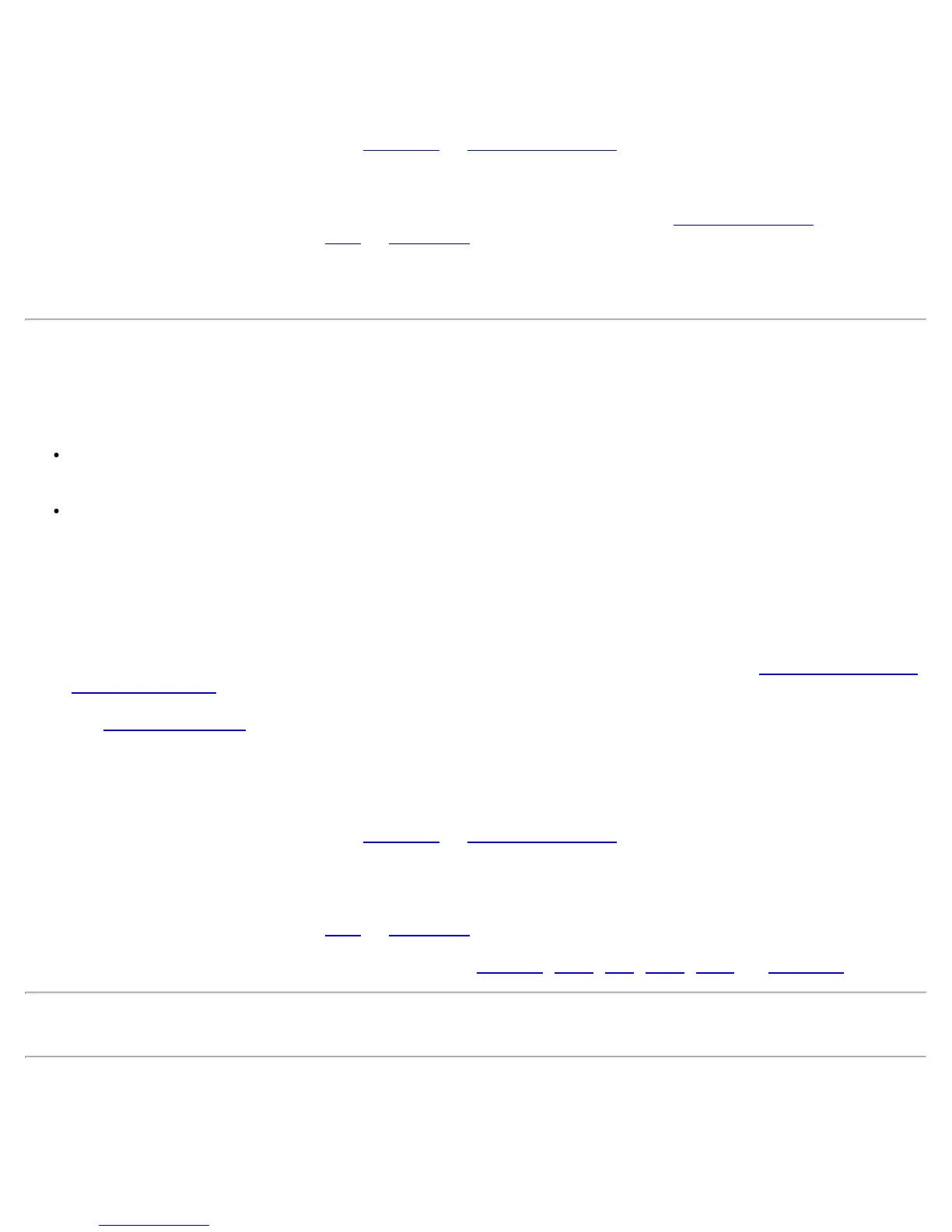2. On the Profiles list/tab, click Add to open the Create WiFi Profile General Settings.
3. Profile Name: Enter a descriptive profile name.
4. WiFi Network Name (SSID): Enter the network identifier.
5. Operating Mode: Click Network (Infrastructure). (This parameter is set to Infrastructure if you are using
the Administrator Tool.)
6. Administrator Profile Type: Select Persistent
or Pre-logon/Common. (This step applies only if you are
using the Administrator Tool.)
7. Click Next to open the Security Settings.
8. Click Enterprise Security.
9. Network Authentication: Select WPA-Personal or WPA2-Personal. See Security Overview
.
10. Data Encryption: Select either TKIP
or AES-CCMP.
11. Password: Enter a text phrase from 8 to 63 characters. The longer the password, the stronger the security
of the wireless network. The same password entered into an access points needs to be used on this
computer and all other wireless devices that access the wireless network.
Create a Profile with WPA-Enterprise or WPA2-Enterprise Network
Authentication
WPA2-Enterprise requires an authentication server.
WPA-Enterprise: A wireless security method that provides strong data protection for multiple users and
large managed networks. It uses the 802.1X authentication framework with TKIP or AES-CCMP encryption
and prevents unauthorized network access by verifying network users through an authentication server.
WPA2-Enterprise: The follow-on wireless security method to WPA that provides stronger data protection
for multiple users and large managed networks. It prevents unauthorized network access by verifying
network users through an authentication server.
NOTE: WPA-Enterprise and WPA2-Enterprise are interoperable.
To add a profile that uses WPA-Enterprise or WPA2-Enterprise authentication:
1. Obtain a user name and password on the RADIUS server from your administrator.
2. Certain Authentication Types require that you obtain and install a client certificate. See Create a Profile with
TLS authentication or consult your administrator.
3. Click Profiles on the WiFi connection utility main window. Or if you are acting as the administrator, open
the Administrator Tool
.
4. On the Profiles list, click Add to open the Create WiFi Profile General Settings.
5. Profile Name: Enter a descriptive profile name.
6. WiFi Network Name (SSID): Enter the network identifier.
7. Operating Mode: Click Network (Infrastructure). (This parameter is set to Infrastructure if you are using
the Administrator Tool.)
8. Administrator Profile Type: Select Persistent
or Pre-logon/Common. (This step applies only if you are
using the Administrator Tool.)
9. Click Next to open the Security Settings.
10. Click Enterprise Security.
11. Network Authentication: Select WPA-Enterprise or WPA2-Enterprise.
12. Data Encryption: Select either TKIP
or AES-CCMP.
13. Enable 802.1X: Selected by default.
14. Authentication Type: Select one of the following: EAP-SIM
, LEAP, TLS, TTLS, PEAP, or EAP-FAST.
Configure Network Profiles with 802.1X Authentication Types
Create a Profile with WEP Data Encryption and EAP-SIM Network
Authentication
EAP-SIM uses a dynamic session-based WEP key, which is derived from the client adapter and RADIUS server, to
Intel® PROSet/Wireless WiFi Connection Utility User's Guide