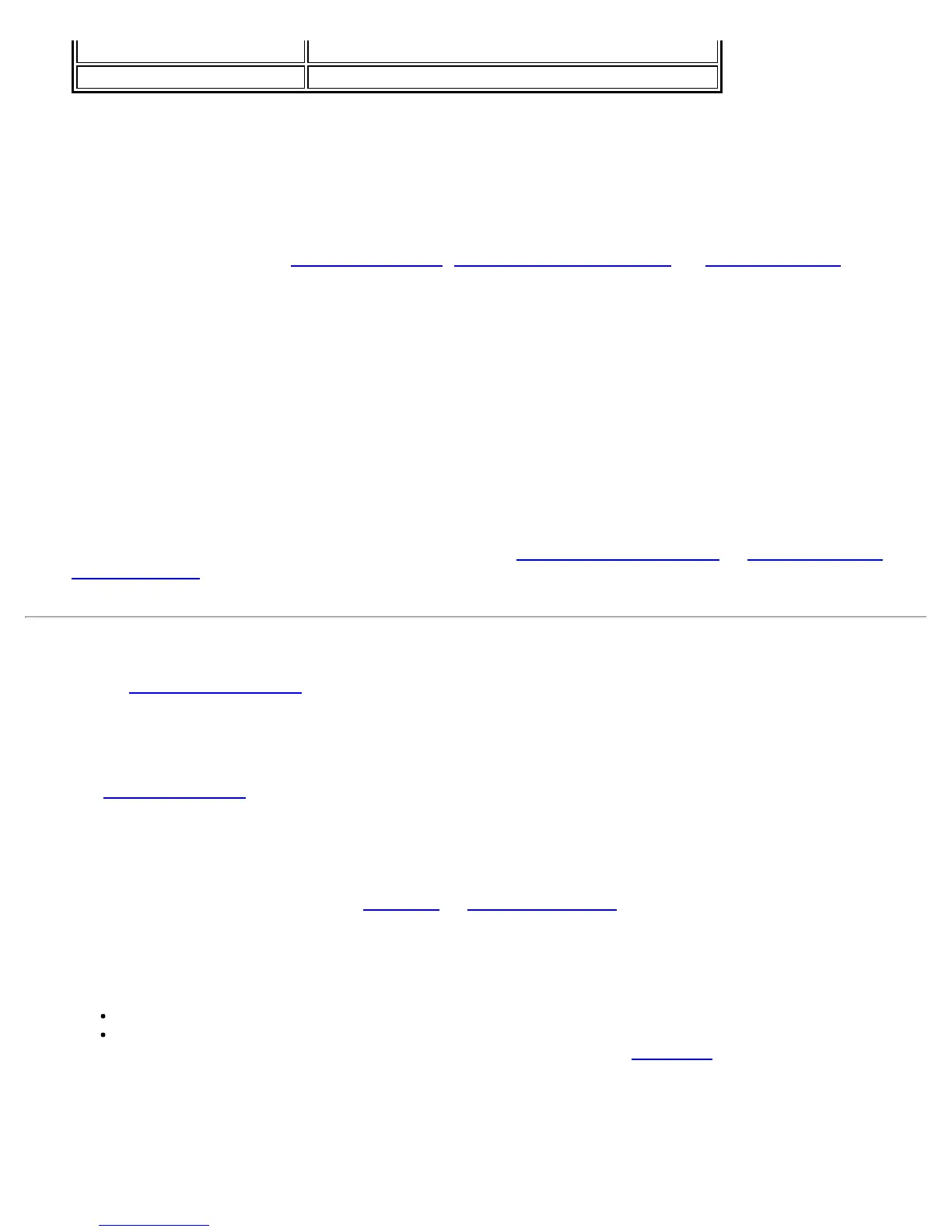One-time password (OTP) Obtain the password from a hardware token device.
PIN (Soft Token) Obtain the password from a soft token program.
4. Click OK.
5. Select the profile on the WiFi Networks list.
6. Click Connect. When prompted, enter the user name, domain and one-time password (OTP).
7. Click OK.
MS-CHAP-V2. This parameter specifies the authentication protocol operating over the PEAP tunnel.
1. Authentication Protocol: Select MS-CHAP-V2.
2. Select the user credentials: Use Windows logon
, Prompt each time I connect, or Use the following.
3. Roaming Identity: A Roaming Identity may be populated in this field or you can use
%domain%\%username% as the default format for entering a roaming identity.
When 802.1X Microsoft IAS RADIUS is used as an authentication server, the server authenticates the
device using the Roaming Identity from Intel® PROSet/Wireless WiFi Software, and ignores the
Authentication Protocol MS-CHAP-V2 user name. Microsoft IAS RADIUS accepts only a valid user
name (dotNet user) for the Roaming Identity. For all other authentication servers, the Roaming
Identity is optional. Therefore, it is recommended to use the desired realm (for example,
anonymous@myrealm) for the Roaming Identity rather than a true identity.
Step 3 of 3: EAP-FAST Server
Authenticated-TLS-Server Provisioning Mode is supported using a trusted CA certificate, a self-signed server
certificate, or server public keys and GTC as the inner EAP method.
1. Select one of the following credential retrieval methods: Validate Server Certificate
or Specify Server or
Certificate Name.
2. Click OK to close the security settings.
EAP-FAST User Settings
NOTE: If an Administrator Package to be exported to a user's computer does not include the Enable CCXv4
Administrator Tool Application Setting, only EAP-FAST User Settings will be available for configuration.
To set up a client with EAP-FAST authentication:
1. Click Profiles on the WiFi connection utility main window. Or if you are acting as the administrator, open
the Administrator Tool
.
2. On the Profile page, click Add to open the Create WiFi Profile General Settings.
3. WiFi Network Name (SSID): Enter the network identifier.
4. Profile Name: Enter a descriptive profile name.
5. Operating Mode: Click Network (Infrastructure). (This parameter is set to Infrastructure if you are using
the Administrator Tool.)
6. Administrator Profile Type: Select Persistent
or Pre-logon/Common. (This step applies only if you are
using the Administrator Tool.
7. Click Next to open the Security Settings.
8. Click Enterprise Security.
9. Network Authentication: Select WPA-Enterprise or WPA2-Enterprise.
10. Data Encryption: Select one of the following:
TKIP provides per-packet key mixing, a message integrity check and a rekeying mechanism.
AES-CCMP (Advanced Encryption Standard - Counter CBC-MAC Protocol) is used as the data
encryption method whenever strong data protection is important. AES-CCMP
is recommended.
11. Enable 802.1X: Selected.
12. Authentication Type: Select EAP-FAST to be used with this connection.
13. Click Cisco Options to select Allow Fast Roaming (CCKM), which enables the client WiFi adapter for fast
secure roaming.
Step 1 of 3: EAP-FAST Provisioning (User Settings)
Intel® PROSet/Wireless WiFi Connection Utility User's Guide
