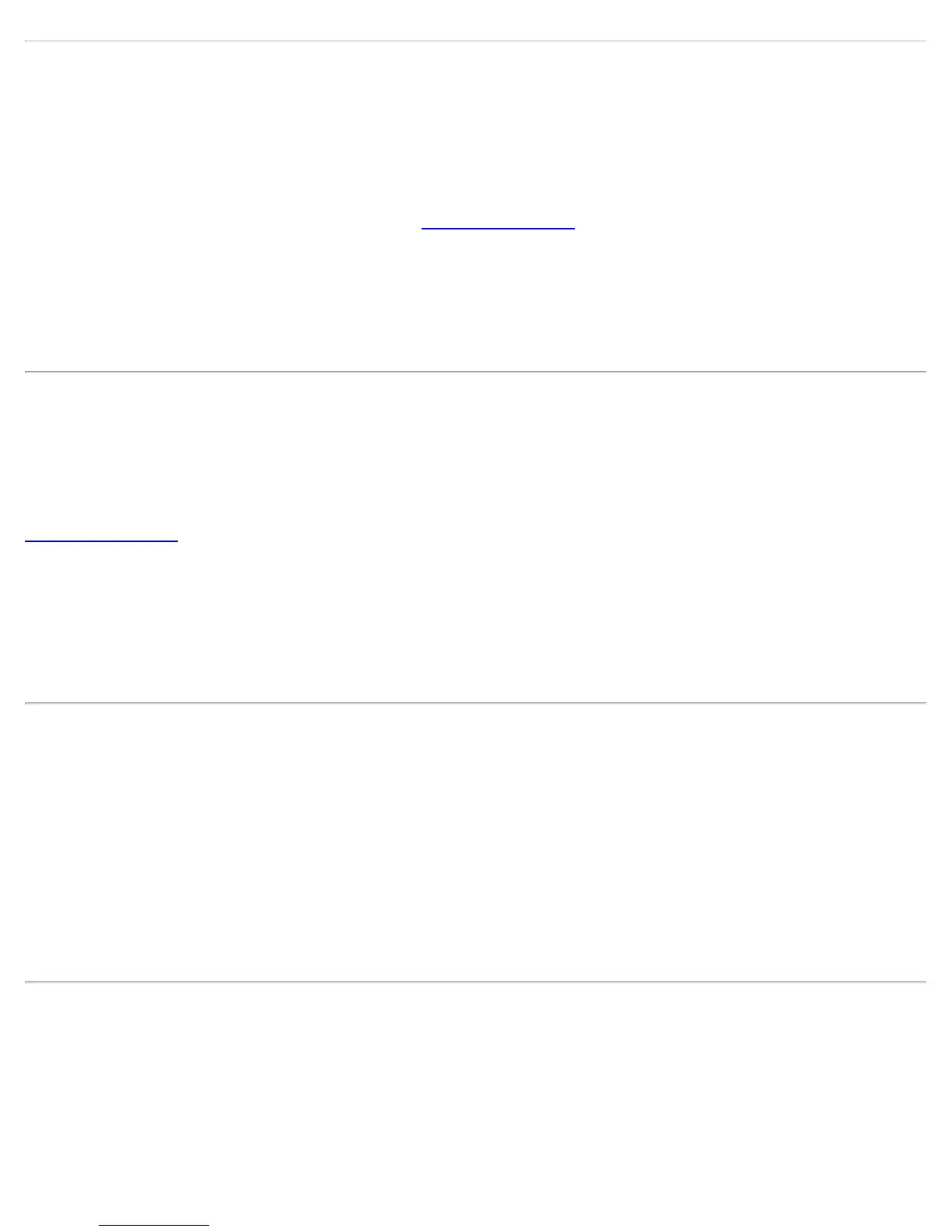You are connected to a network with default network name (SSID). The network or
the access point may not be configured with security
Connecting to an access point that uses a default network name (SSID) can be a security problem. This access
point usually uses all the default security and management settings (for example, Open authentication, default IP
address, user name, or password.) If this is a personal network, change the network name and security settings
to improve the security of the network.
This alert notification is enabled or disabled in the
Application Settings.
To clear this message:
1. From the Tools menu, click Application Settings.
2. Scroll down to locate SSID Notification.
3. Clear Notify when connected to a network with the default SSID name.
4. Click OK to save your settings and return to the WiFi connection utility main window.
You are connected to a network that is not configured with security and there are
shared folders detected in your system
File and printer sharing enables other computers on a network to access resources on your computer. You should
be cautious when you use your wireless portable computer with file and printer sharing enabled.
If you are alerted when connecting to a wireless LAN with shared folders, you can disable this notification. See
Application Settings.
To clear this message and restore the network shared folders on disconnection:
1. From the Tools menu, click Application Settings.
2. Scroll down to locate Shared Folder Notification.
3. Select Disable this notification to maintain your current shared folder settings each time that you connect
to an open, unsecured network.
4. Click OK to save your settings and return to the WiFi connection utility main window.
The wireless network adapter in the system is disabled
Enable the WiFi adapter.
1. Right-click My Computer.
2. Select Properties.
3. Click Hardware.
4. Click Device Manager.
5. Double-click Network Adapters.
6. Right-click the Intel® PRO/Wireless adapter that is listed.
7. Click Enable.
8. Click File > Exit to close the Device Manager.
9. Click OK to close System Properties.
No wireless network adapter was detected in the system
The system could not detect an Intel WiFi adapter in the system. The adapter may be removed or not installed.
First verify if there is a WiFi adapter listed in the Device Manager:
1. Right-click My Computer.
2. Select Properties.
3. Click Hardware.
Intel® PROSet/Wireless WiFi Connection Utility User's Guide
