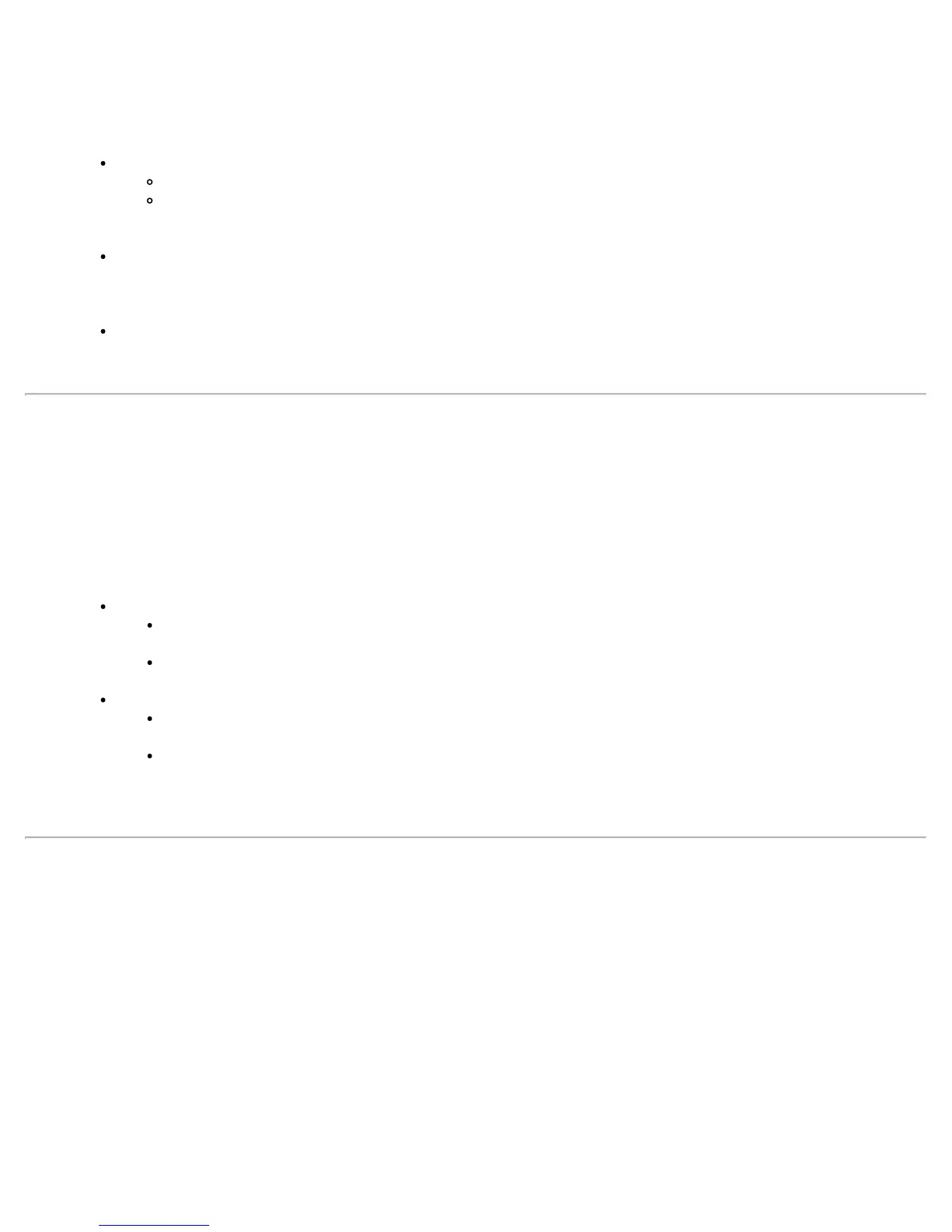Use the following steps to resolve this error:
1. Select the appropriate profile from the Profiles list.
2. Click Properties.
3. Click Next.
4. Select the appropriate 802.1X Authentication Type.
For TTLS and PEAP profiles: Select Use the following for User Credentials.
Verify the User Name information.
If Use Windows logon or Prompt each time I connect is selected, verify that the correct user
credentials information is used when you connect to the wireless network. NOTE: This option is
only available if you have the Single Sign On Pre-logon Connect component installed.
For LEAP profiles: Select Use the following user name and password and verify the user name
information. If Use Windows logon user name and password or Prompt for user name and
password is selected, make sure that the correct user credentials information is used when you
connect to the wireless network.
For EAP-SIM or EAP-AKA authentication type: Verify that the correct user name is being used under
Specify user name (identity).
5. To save the settings, click OK.
Authentication failed due to invalid user credentials: Reenter credentials
This authentication error can be caused by invalid user credentials when using TTLS, PEAP, or LEAP profiles.
Use the following steps to resolve this error:
1. Select the appropriate profile from the Profiles list.
2. Click Properties to open the General Settings.
3. Click Next to open the Security Settings. Enterprise Security is selected.
4. The 802.1X Authentication Type should be selected.
For TTLS and PEAP profiles:
if you selected Use the following for User Credentials, verify that the User Name, Domain, and
Password are correct.
if you selected Use the Windows logon or Prompt each time I connect, verify that the
correct user credentials information is used when you connect to the wireless network.
For LEAP profiles:
if you selected Use the following user name and password, verify that the User Name,
Domain, and Password are correct.
if you selected Use the Windows logon user name and password or Prompt for the user
name and password, then verify that the correct user credentials information is used when you
connect to the wireless network.
5. Click OK to save the settings.
Authentication failed due to an invalid user certificate: Select another certificate
This authentication error can be caused by an invalid user certificate.
Use the following steps to resolve this error:
1. Select the appropriate profile from the Profiles list.
2. Click Properties to open the General Settings.
3. Click Next to open the Security Settings. Enterprise Security is selected.
4. Select the appropriate Authentication Type.
5. For TLS User: You can select to Use the certificate issued to this computer. Or you can click Use a user
certificate on this computer. Then click Select and choose another user certificate from the list of
installed certificates.
6. Click OK.
7. Click OK to save the settings.
NOTE: Certificates: The specified identity should match who the certificate is issued to and should be registered
Intel® PROSet/Wireless WiFi Connection Utility User's Guide