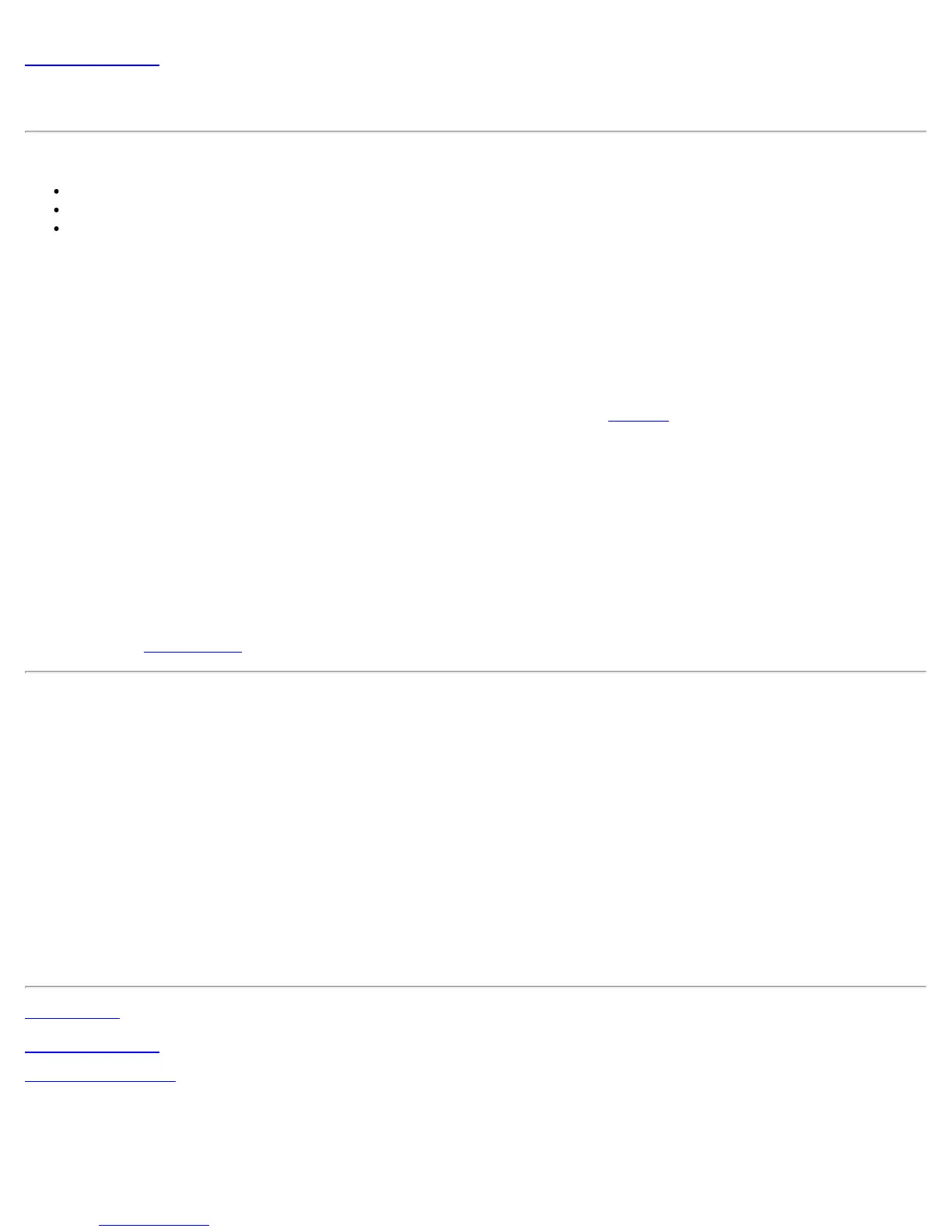Back to Contents
Turn WiFi Radio On or Off
To switch the WiFi radio on or off, use one of the following methods:
The optional hardware radio switch on your computer
Intel® PROSet/Wireless WiFi Connection Utility
Microsoft Windows
NOTE: When your computer is switched on, the radio is constantly transmitting signals. Use the
following methods if you need to turn off the radio and use your notebook without emitting radio
signals.
Use the Optional Computer Radio on or off Switch
If your computer has hardware radio switch, you can use it to quickly turn the radio on or off. See the computer
manufacturer's documentation for more information about this switch. The state of the hardware radio switch radio
(on or off) displays in the WiFi connection utility main window and on the Taskbar
. Also note that if you turned off
the WiFi radio with the hardware radio switch, then you must turn that switch back on before the WiFi radio will
operate again.
Use Intel® PROSet/Wireless WiFi Connection Utility
You can turn on or off the WiFi radio at the Intel® PROSet/Wireless WiFi Connection Utility main window. The
status icon on main window displays the current state of the radio. At the main window, click WiFi On or WiFi
Off to turn the radio on or off.
Switch the radio on or off at the Taskbar Icon
Right-click the Taskbar icon and select WiFi On or WiFi Off.
Use Windows to turn on or off the Radio
You can turn the WiFi radio on or off using Windows.
NOTE: If you turned off the radio from Microsoft Windows, then you must use Microsoft Windows to
turn the radio on. You cannot use a hardware switch or the WiFi connection utility to enable the radio
if the radio has been turned off using Windows.
Windows* XP
1. At the Start Menu, click Connect to. Right click Wireless Network Connection and select Disable.
2. Or if you have more than one WiFi adapter, at the Start Menu, click Connect to > Show all connections.
Right click the desired adapter and select Disable.
You can use the same method to turn the radio back on.
Back to Top
Back to Contents
Trademarks and Disclaimers
Intel® PROSet/Wireless WiFi Connection Utility User's Guide
