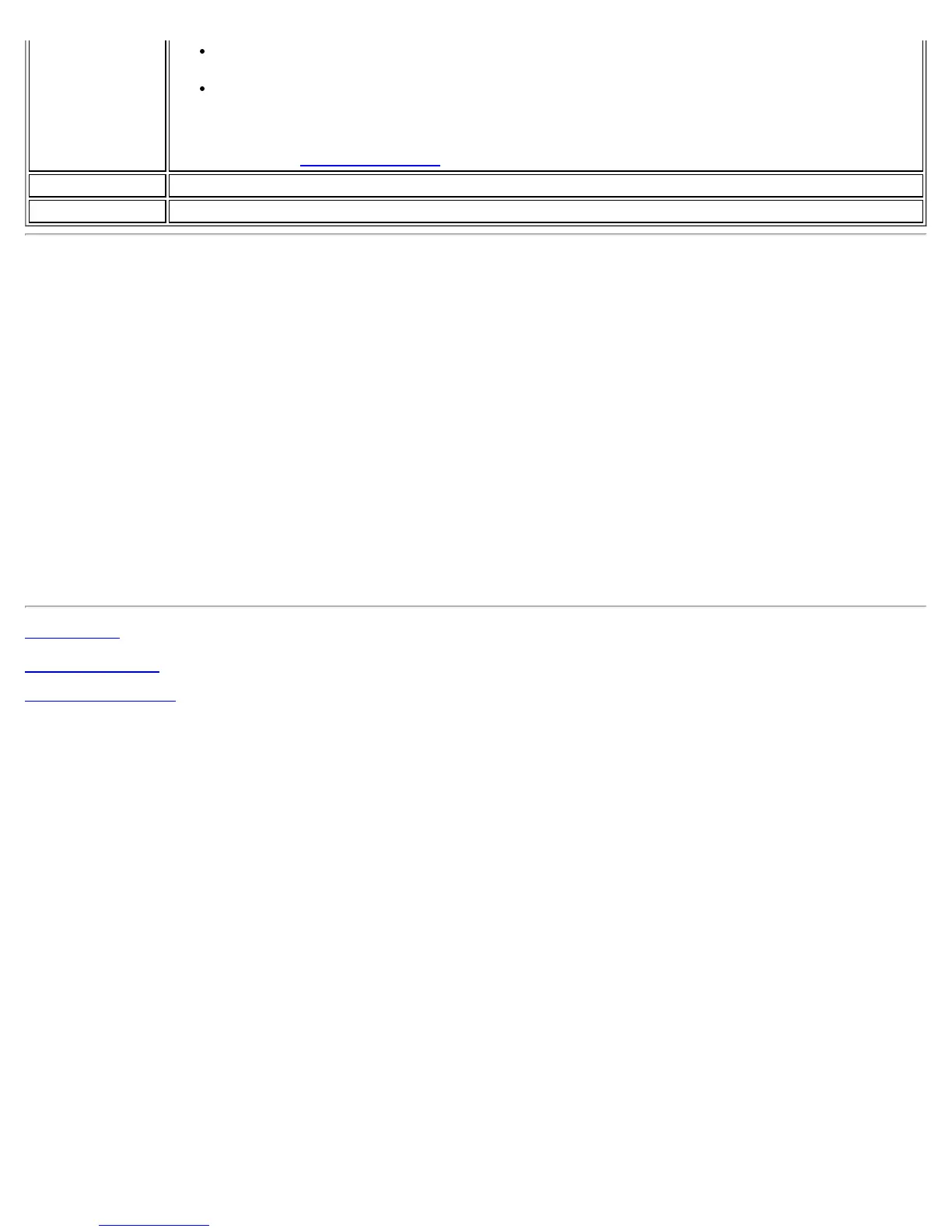802.11b and 802.11g: Connect the WiFi adapter to 802.11b and 802.11g networks
only. Not applicable for all adapters.
802.11a, 802.11b, and 802.11g: (Default) - Connect to either 802.11a, 802.11b or
802.11g wireless networks. Not applicable for all adapters.
NOTE: These wireless modes (Modulation type) determine the discovered access points
displayed in the WiFi Networks list
OK Saves settings and returns to the previous page.
Cancel Closes and cancels any changes.
Microsoft Windows* Advanced Options (Adapter Settings)
To access the Windows* XP Advanced options:
1. Start Windows and log on with administrative privileges.
2. From your desktop, right-click My Computer and click Properties.
3. Click the Hardware tab.
4. Click Device Manager.
5. Double-click Network adapters.
6. Right-click the name of the installed WiFi adapter that is in use.
7. Click Properties.
8. Select the Advanced tab.
9. Select the Property you want (for example, Mixed Mode Protection, Power Management).
10. To select a new value or setting, click Use default value to clear the checkbox. Then select a new value or
setting. To return to the default value, click the Use default value checkbox. (The Use default value box
is not present for all properties, for example, Ad Hoc Channel. In this case, simply select the setting you
want.)
11. To save your settings and exit the window, click OK.
Back to Top
Back to Contents
Trademarks and Disclaimers
Intel® PROSet/Wireless WiFi Connection Utility User's Guide
