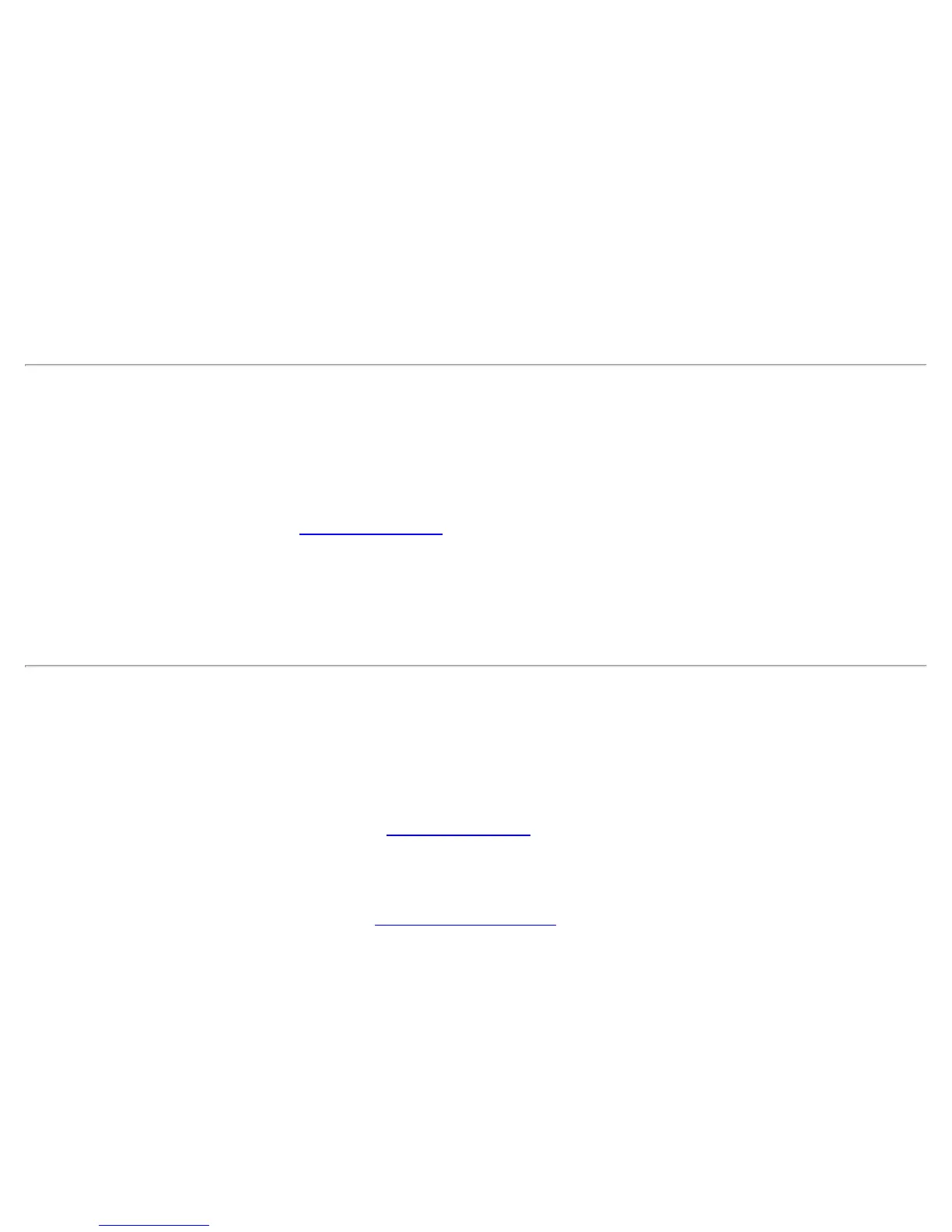3. Click Remove. You are notified that Selected profiles will be permanently removed. Do you want to
continue?
4. Click Yes. The profile is removed from the Profiles list.
If you are still connected to the network:
1. Click Profiles on the Intel® PROSet/Wireless WiFi Connection Utility main window.
2. Select the profile from the list.
3. Click Remove. You are notified that Selected profiles will be permanently removed. Do you want to
continue?
4. Click Yes. You are notified that <profile name> is active and will be permanently removed. Do you
want to continue?
5. Click Yes. The profile is removed from the Profiles list.
NOTE: If the profile is protected by a password, you cannot remove or edit the profile settings without entering
the password. If the administrator or you do not know the password, there is no process available to reset the
password.
Set a Profile Password
To password protect an existing profile:
1. Click Profiles on the Intel® PROSet/Wireless WiFi Connection Utility main window.
2. Select the profile from the list.
3. Click Properties to open the WiFi Profile Properties' General Settings.
4. Click Advanced to open the Advanced Settings
.
5. Click Password Protection to open the Password Protection settings.
6. Click Password protect this profile (maximum 10 characters)
7. Password: Enter the password.
8. Confirm Password: Reenter the password.
9. Click OK to save the setting and return to the General Settings page.
10. Click OK to return to the main window.
Import or Export Profiles
This feature lets you import and export user-based profiles to and from the Profiles list. Wireless profiles can be
automatically imported into the Profiles list.
An administrator can set profiles to be imported automatically into the Profiles list. Intel® PROSet/Wireless WiFi
Connection Utility monitors the import folder on your hard disk for new profile files. Only profiles that have been
enabled through Enable Auto-Import in the
Advanced Settings are automatically imported. If a profile of the
same name already exists in the Profiles list, you are notified to either reject the imported profile or accept it. If
accepted, the existing profile is replaced. All imported user-based profiles are placed at the bottom of the Profiles
List.
NOTE: To export Administrator profiles, see Administrator Packages
.
Intel® PROSet/Wireless WiFi Connection Utility User's Guide
