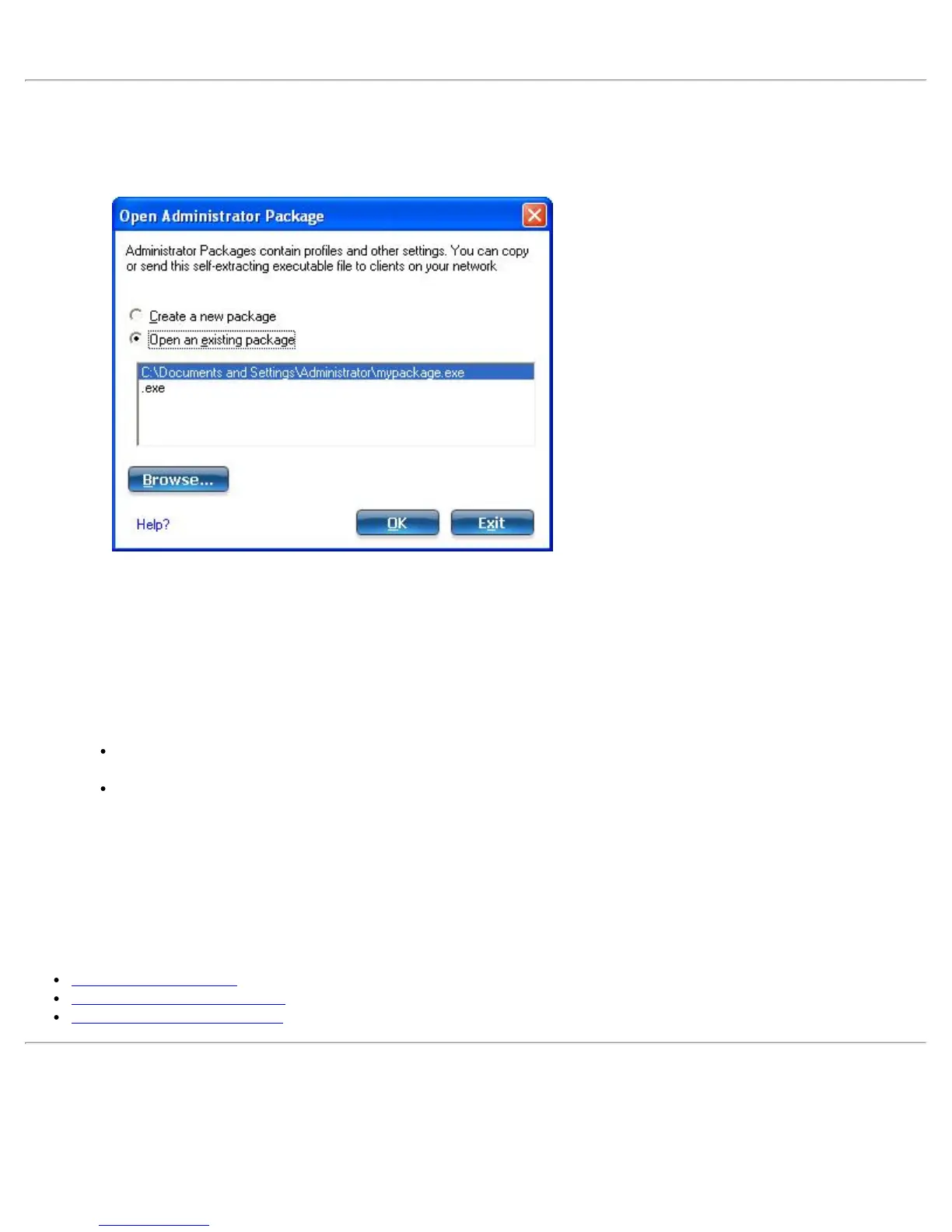NOTE: You can also select Save Package on the File menu to save the package.
Open an Existing Package
1. For Windows* XP users: on the Tools menu, click Administrator Tool.
2. Enter your password to access the Administrator Tool.
3. On the Open Administrator Package window, click Open an existing package to edit an existing package.
4. Click Browse.... Locate the package's executable file.
5. Click Open. Make your updates for package settings.
6. Here you can Add, Remove and Copy profiles. You can also click Properties to update the security
settings for a profile.
7. Click Close.
8. You are notified: The current package is changed. Would you like to save the changes?
9. Click Yes. Save the executable file to a directory on the local disk drive.
10. Click Save. The file is created.
11. Click Finished to view the package contents.
Click Apply this package to this computer if you want to use the package configuration on the
Administrator's computer.
Copy the executable file to any user's computer to install the configuration that has been saved in the
package. When you execute the package file, it is a silent install.
12. Click OK.
NOTE: You can also select Open Package on the File menu to edit an Administrator Package.
NOTE: If you create an Administrator Package for a Windows* XP Professional x64 Edition system, the
language files are located in the \XP\Docs and the \XP\x64\Install\Lang folders on that system.
See:
Administrator Profiles
Set Administrator Password
Administrator Tool Settings
Administrator Profiles
Administrator Profiles are owned and managed by the network administrator or the administrator of this computer.
These profiles are shared by all users on this computer. However, end users cannot modify these profiles. They
can only be modified from the Administrator Tool, which is password protected. There are two types of
Intel® PROSet/Wireless WiFi Connection Utility User's Guide
