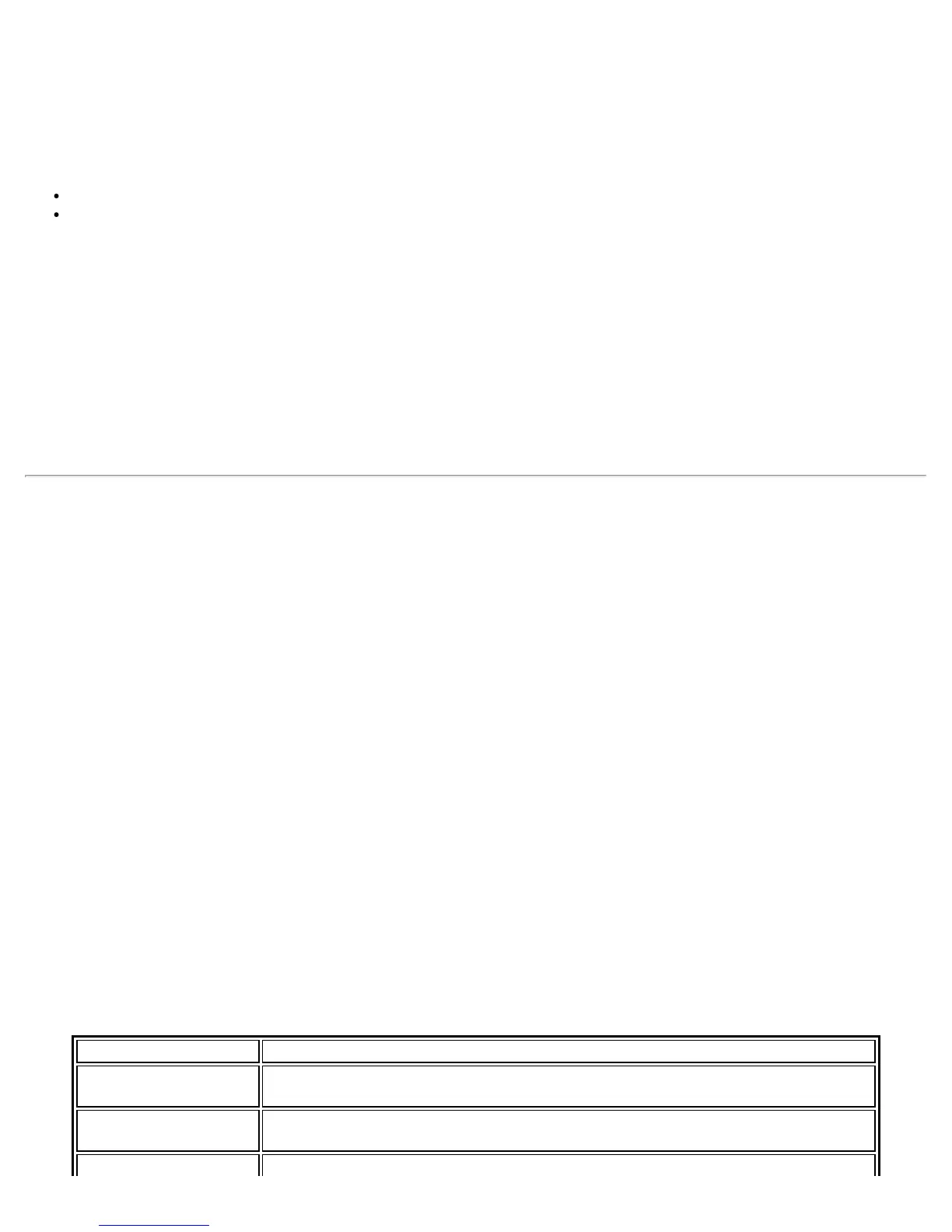Set up a Client with Open Authentication and No Data Encryption (None)
CAUTION: WiFi networks using no authentication or encryption are highly vulnerable to access by unauthorized
users.
On the Intel® PROSet/Wireless WiFi Connection Utility main window, use one of the following methods to connect
to a device to device network:
Double-click a Device to Device (ad hoc) network in the WiFi Networks list.
Select a Device to Device (ad hoc) network in the WiFi Networks list. Click Connect. The Intel®
PROSet/Wireless WiFi Connection Utility automatically detects the security settings for the WiFi adapter.
To create a profile for a WiFi network connection with no encryption perform these steps:
1. Click Profiles on the WiFi connection utility main window.
2. On the Profiles list, click Add to open the Create WiFi Profile General Settings.
3. Profile Name: Enter a descriptive profile name.
4. WiFi Network Name (SSID): Enter the name of your wireless network.
5. Operating Mode: Click Device to Device (ad hoc).
6. Click Next to open the Security Settings. Personal Security is selected by default.
7. Security Settings: The default setting is None, which indicates that there is no security on this wireless
network.
8. Click OK. The profile is added to the Profiles list and connects to the wireless network.
Set up a Client with WEP 64-bit or WEP 128-bit Data Encryption
When WEP data encryption is enabled, a network key or password is used for encryption.
A network key is provided for you automatically (for example, it might be provided by your wireless network
adapter manufacturer), or you can enter it yourself and specify the key length (64-bit or 128-bit), key format
(ASCII characters or hexadecimal digits), and key index (the location where a specific key is stored). The greater
the key length, the more secure the key.
To add a network key for an infrastructure network connection:
1. On the WiFi connection utility main window, double-click an infrastructure network in the WiFi Networks list
or select the network and click Connect.
2. Click Profiles to access the Profiles list.
3. Click Properties to open the Create WiFi Profile General Settings. The Profile name and WiFi Network
Name (SSID) display. Network (Infrastructure) should be selected as the Operating Mode.
4. Click Next to open the Security Settings. Personal Security is selected by default.
5. Security Settings: The default data encryption setting is None, which indicates that there is no security on
this wireless network.
To add a password or network key:
1. Security Settings: Select either WEP 64-bit or WEP 128-bit to configure WEP data encryption with a 64-
bit or 128-bit key.
When WEP encryption is enabled on an access point, the WEP key is used to verify access to the
network. If the wireless device does not have the correct WEP key, even though authentication is
successful, the device is unable to transmit data through the access point or decrypt data received
from the access point.
Name Description
Password Enter the Wireless Security Password (Pass phrase) or Encryption Key (WEP
key).
Pass phrase (64-bit
)
Enter five (5) alphanumeric characters, 0-9, a-z or A-Z.
WEP key (64-bit) Enter 10 hexadecimal characters, 0-9, A-F.
Intel® PROSet/Wireless WiFi Connection Utility User's Guide
