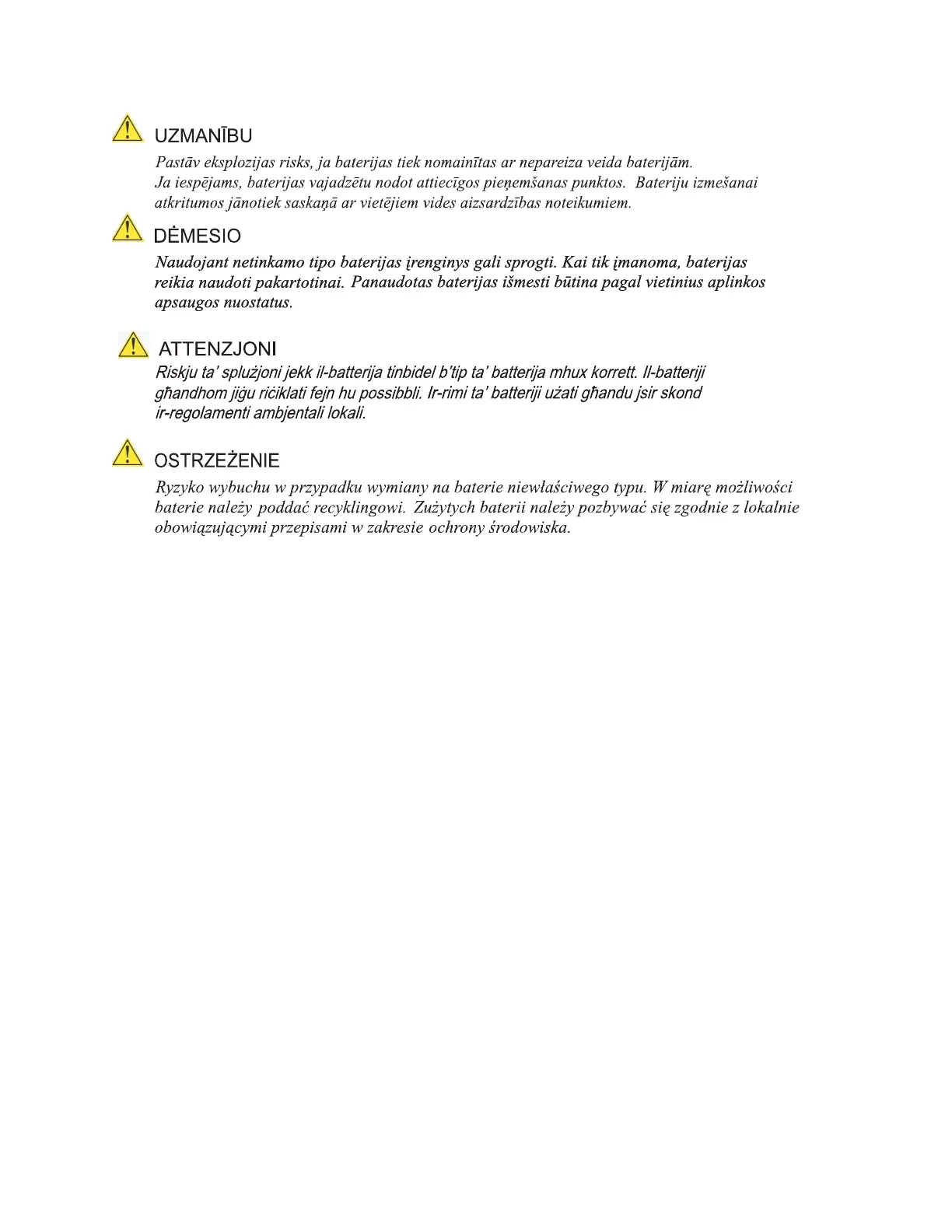Installing and Replacing Desktop Board Components
43
To replace the battery, follow these steps:
1. Observe the precautions in "Before You Begin" (see page 15).
2. Turn off all peripheral devices connected to t
he computer. Disconnect the
computer’s power cord from the AC power source (wall outlet or power adapter).
3. Remove the computer cover.
4. Locate the battery on the board (see Figure 15).
5. Disconnect
the battery cable from the Desktop Board battery connector
(Figure 15, A).
6. Li
ft up on the battery (Figure 15, B) and carefully remove it from the board. It is
attached to the
board by a non-permanent adhesive pad.
7. To install a new battery, connect the battery cable to the Desktop Board battery
connector (Figure 15, E), remove the protective covering (Figure 15, C) from the
adhesive pad on
the back of the new battery, and reattach the battery to the board
(Figure 15, D) or the inside of the
system chassis.
8. Replace the computer cover.
