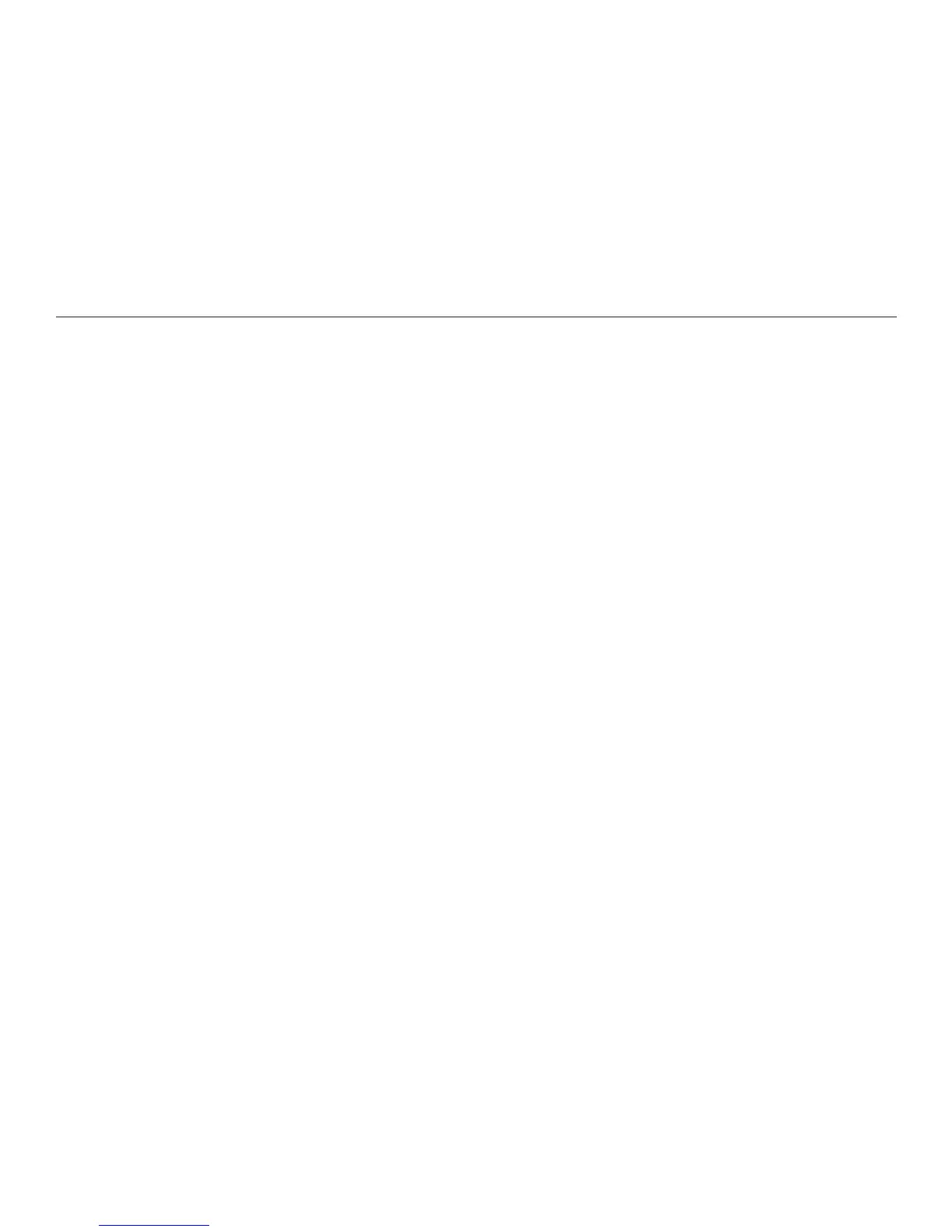92
Appendix B. Updating Your Reader Software
2. A prompt asks if you want to run or save the update le. Choose Save.
3. In the Save As window that appears next, navigate to the IntelReader folder.
When your ash drive is connected to the computer, IntelReader is in My
Computer if you use Windows, or in Finder on the Mac. Save the update le.
NOTE: It can take several seconds to copy the le. Do not disconnect the
ash drive until the process is complete.
4. When copying is complete, safely disconnect the drive from the computer,
using your computer's safe ejection method.
5. Turn on the Reader. Connect the ash drive to the standard USB port on your
Reader.
Within a few seconds, a message conrms that an external drive is attached to
the Reader.
6. Several seconds later, a prompt appears, asking whether you want to apply the
new software version. Select Yes, Apply Update on the prompt and press
OK.
A message conrms that the update is in progress. Do not turn off the Reader
or disconnect the ash drive.
After the update is applied, the Reader shuts down and restarts. This process
can take 3 to 4 minutes to complete. If you restart your Reader sooner, the
software version will not be displayed correctly in the About menu.
