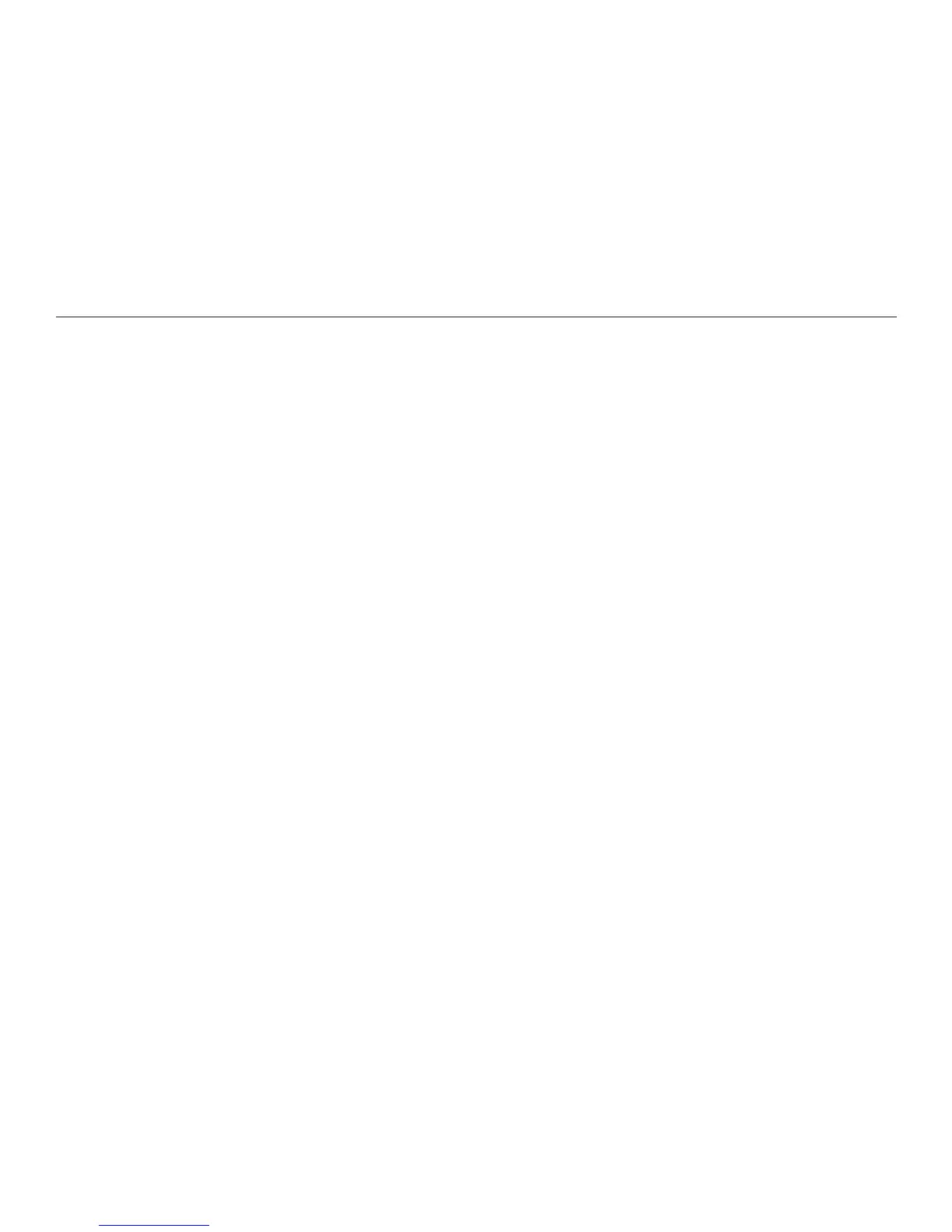18
Chapter 3. Getting Started
The Reader converts the image into text. Several factors affect the speed and
quality of the conversion, including: the size of the printed text, whether the page
contains images, font characteristics such as the use of italics or bold face, room
lighting, and the complexity of the page layout. An hourglass icon may appear as
processing continues.
NOTE: If you do not play the text at this point, or capture another image, the
Reader issues the following prompt: "Press Shoot to capture another image.
Press Play to hear your text."
TIP: If you are capturing a single page, or if you want to hear the rst page
before capturing more text, press Play after the rst capture. Text processing
occurs slightly faster if you press Play, instead of waiting for processing in the
Shoot mode screen.
A right-pointing triangle appears at the lower left of the display screen, to show
that the rst part of the rst page is ready to play. When the entire rst page is
ready to play, the Reader announces, "Page one of one processed," if you have
the menu reading option turned on. At the same time, a tone plays, to alert you
that you can start listening.
To capture another page, which will become the second page in the current le,
point and press Shoot again. The display screen indicates that two pages have
been captured.
