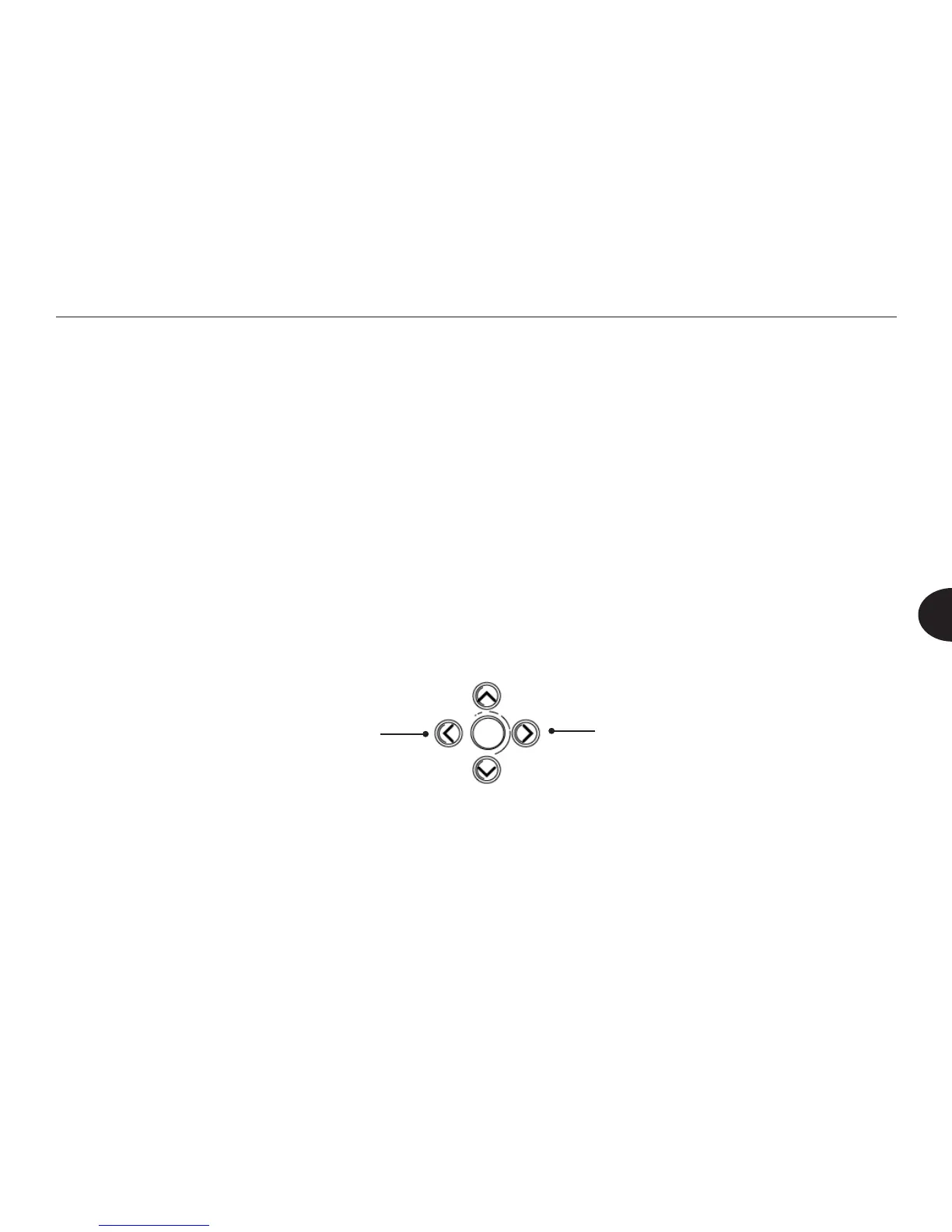37
Reader User Manual
5
Navigating in an Audio e-Book
In an audio e-Book, you use the up and down arrow keys to select the navigation
level, just as you do in a text e-Book. In audio e-Books, you can navigate by
heading or page. The Reader announces the navigation level as you select it.
Then, you use the right and left arrow keys for navigation.
To navigate in an audio e-Book, use the following arrow buttons as the le is
playing or paused:
• Press the right-pointing arrow to advance by one heading or page.
• Press the left arrow to move back by one heading or page.
• Press and hold the right-pointing arrow to fast forward.
• Press and hold the left arrow to rewind.
Short press moves forward
by a heading or page. Long
press fast-forwards.
Short press moves back by a
heading or page.
Long press rewinds.
• Press and hold the up arrow to go to the beginning of the audio e-Book.
• Press and hold the down arrow to go to the end of the audio e-Book.
