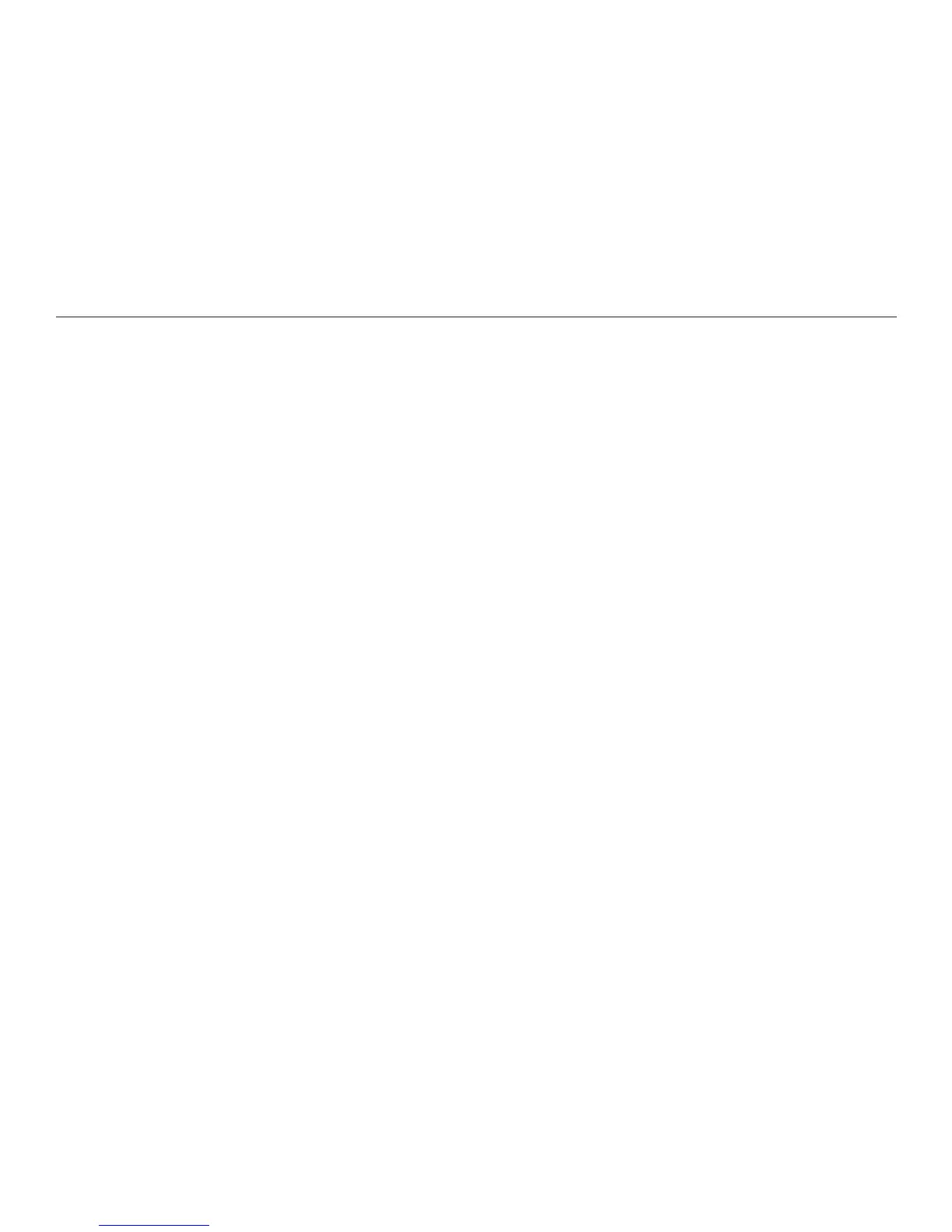54
Chapter 7. Customizing the Reader
Setting the Date and Time
Date and time settings are important because the Reader attaches a date and
time stamp to the les you capture. When you rst start up the Reader, the
current date and time are set. You may need to change these settings to adjust
for daylight savings time, or when the battery is fully discharged or removed.
You can choose the format in which to display both the date and the time. The
date can be displayed in Day/Month/Year format (two digits for the day, three
characters for the month, and four digits for the year), or in Month/Day/Year
format (three characters for the month, two digits for the day, and four digits for
the year).
Similarly, the time can be set in either 12-hour format or 24-hour format. In 12-
hour format, 1 p.m. is displayed as 1:00. In 24-hour format, 1 p.m. is displayed as
13:00.
To set the date or time, or to change the date or time format, start by selecting
Settings on the Home menu. Select Basics, and press OK. Then select Date
and Time, and press OK. The Date and Time menu appears.
To set the date format:
On the Date and Time menu, highlight Set Date but do not press OK to select
it. Instead, press the Options button. The Date Format menu appears.
