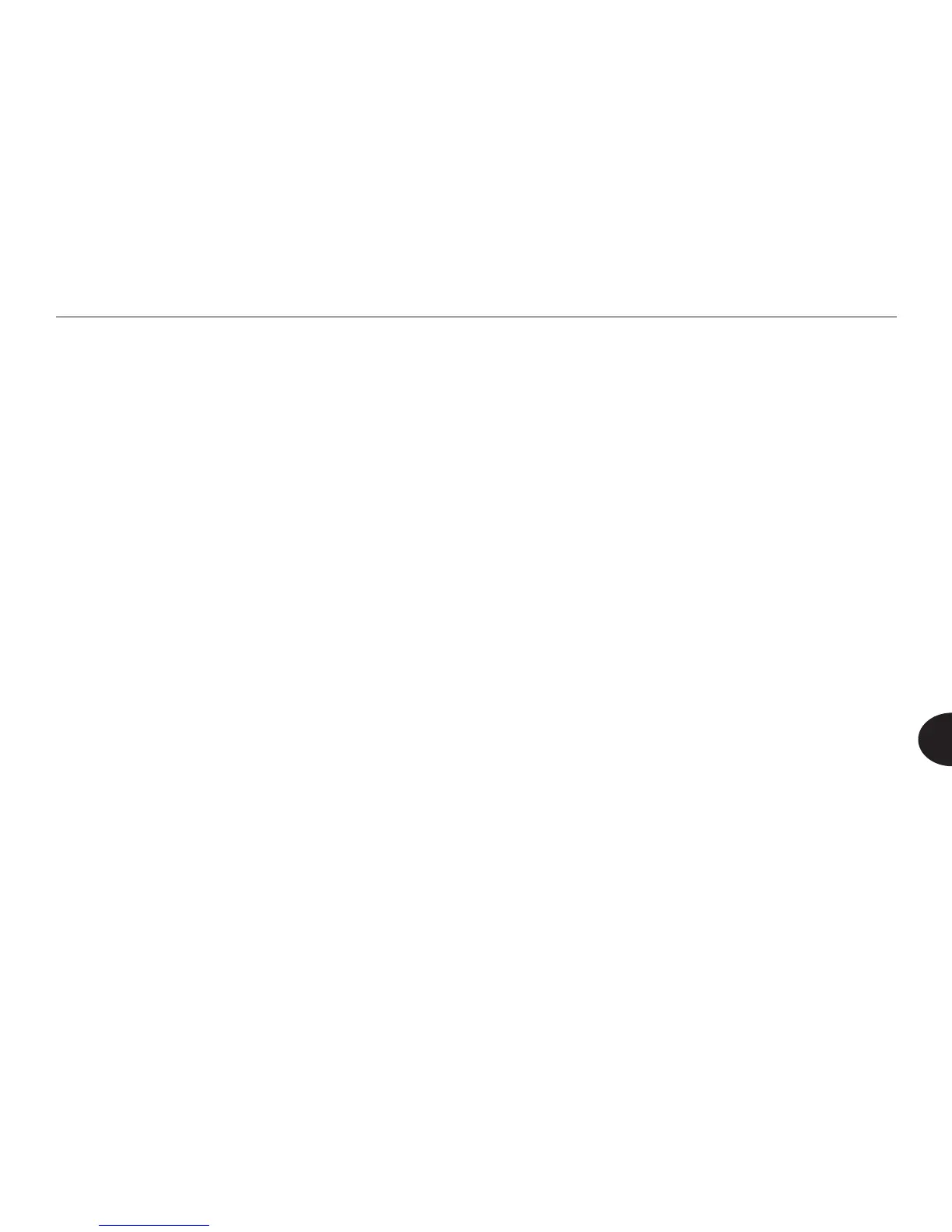55
Reader User Manual
7
Choose one of the date formats, either DD-MMM-YYYY Format or MMM-DD-
YYYY Format. Then press OK. Press the Back button to return to the Date and
Time menu.
To set the date:
On the Date and Time menu, select Set Date and press OK. The Set Date
screen appears, displaying the currently set date. Press the up or down arrow
buttons to select the month. If you have the menu reading option turned on, the
Reader reads each month aloud as you select it.
When you hear the month you want, press OK to advance to the day eld. Use
the up or down arrow buttons to select the day. Then press OK to advance to
the year eld.
When you have made all your selections, press OK. A conrmation message
appears. If the date is correct, select Yes and press OK. Another conrmation
message appears. You are then returned to the Date and Time menu.
If the date is not correct, select No and press OK. A message tells you the date
has not been changed. You are then returned to the Date and Time menu, with
Set Date highlighted.
To set the time format:
On the Date and Time menu, highlight Set Time but do not press OK to select
it. Press the Options button.