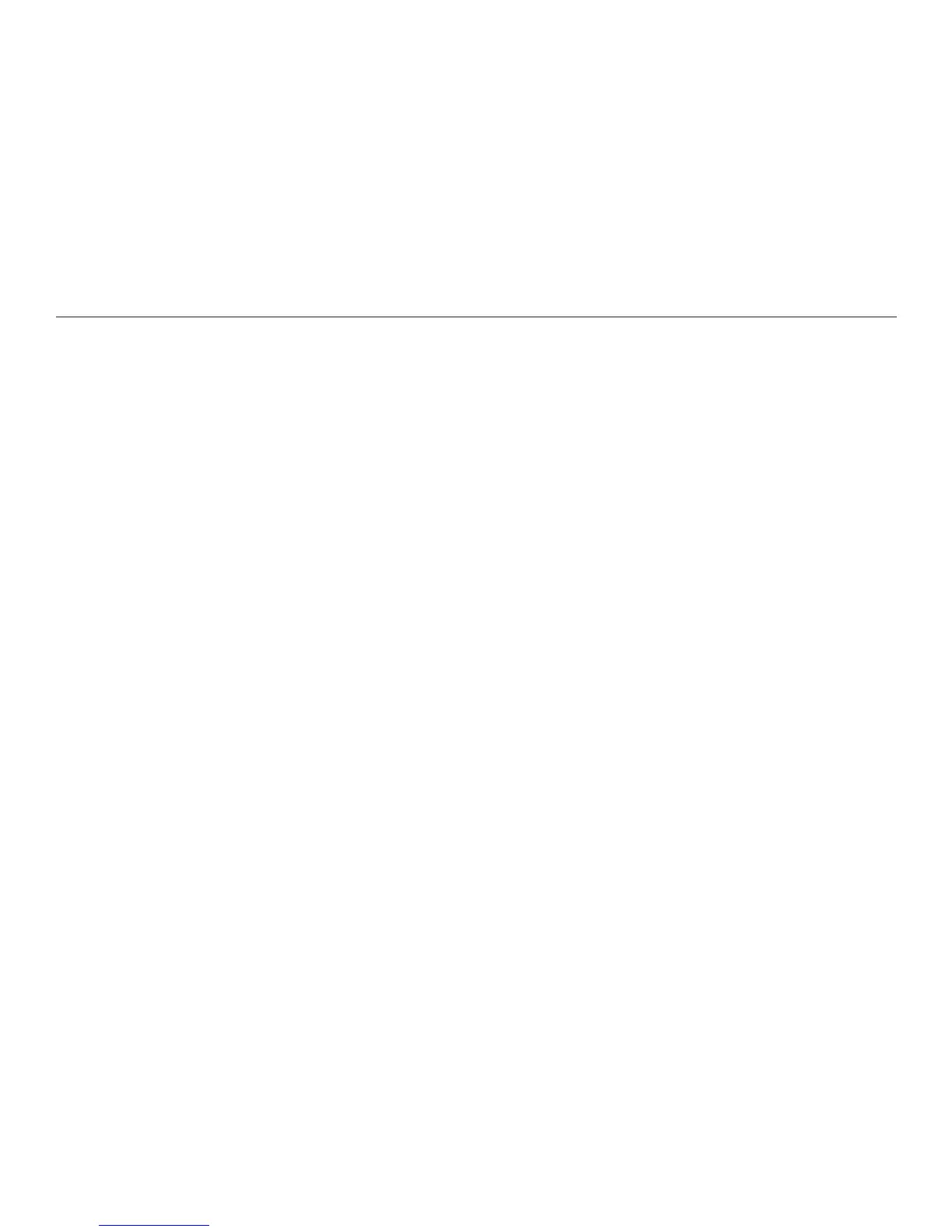56
Chapter 7. Customizing the Reader
The Time Format menu appears. Select either 12-Hour Clock or 24-Hour
Clock, and press OK. Press the Back button to return to the Date and Time
menu.
To set the time:
On the Date and Time menu, select Set Time and press OK. The Set Time
screen appears. Press the up or down arrow button to select the hour. Press
the down arrow to choose a later hour -- for example, to go from 4 o'clock to 5
o'clock. Press the up arrow to choose an earlier hour.
Then press OK to advance to the minutes. Set the minutes and press OK. If you
are using the 12-hour clock, press the down arrow button to select a.m. or p.m.
Then press OK.
A conrmation message appears. If the time is correct on this message, select
Yes and press OK. A message conrms your settings. You are then returned to
the Date and Time menu.
If the time is not correct, select No and press OK. A message tells you that the
time has not changed. You are then returned to the Date and Time menu, with
Set Time highlighted.
Setting Sleep Mode
Sleep mode helps the Reader's battery charge last longer, by powering down the
Reader without completely turning it off. From Sleep mode, the Reader restarts
