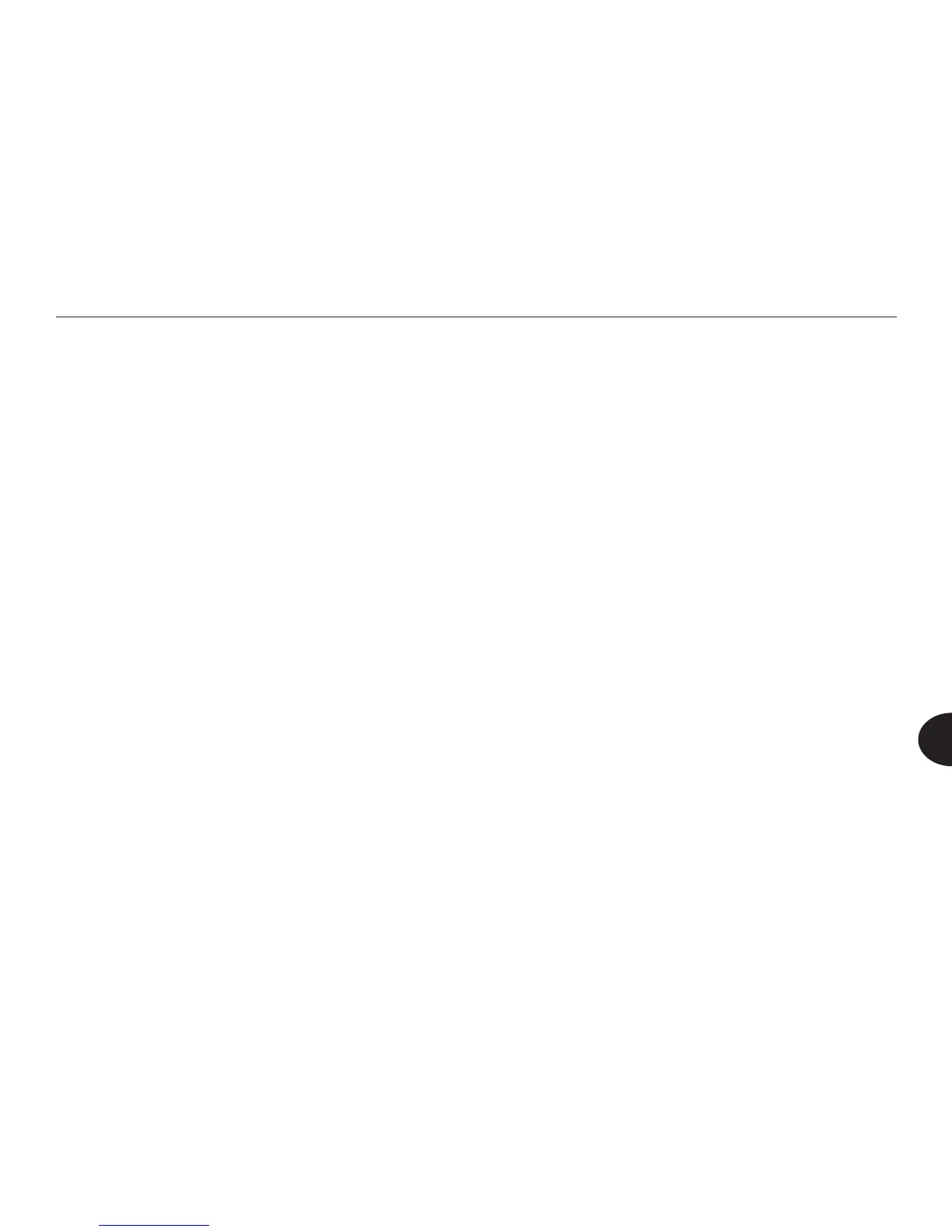57
Reader User Manual
7
more quickly than it does after you turn the Reader off. When you restart from
Sleep mode, you are returned to the le you were viewing or playing. When you
restart after turning the Reader completely off, you see the Home menu.
Sleep mode drains the battery at a slower rate than normal use. The best
practice, therefore, is to use Sleep mode when you set aside the Reader for a
short period of time. If you do not plan to use the Reader for a day or more, turn
it off completely.
NOTE: When the Reader is in Shoot mode, it will not enter Sleep mode
before you capture an image, if the power cord is connected.
Changing the Sleep Setting
The Reader goes into Sleep mode after 10 minutes of inactivity. You can change
this setting, so that the Reader goes to sleep more quickly when you are not
using it, or never goes into Sleep mode.
To change the Sleep setting, select Settings from the Home menu, then select
Basics. On the Basics menu, select Sleep Setting. The Sleep Setting menu
appears. Choose one of the options and press OK. Press the Back button to
return to the Basics menu.
TIP: To turn the Reader back on after it goes to sleep, press the Power button
for 1 to 3 seconds. You will be returned to the le or menu you were viewing
or playing.
