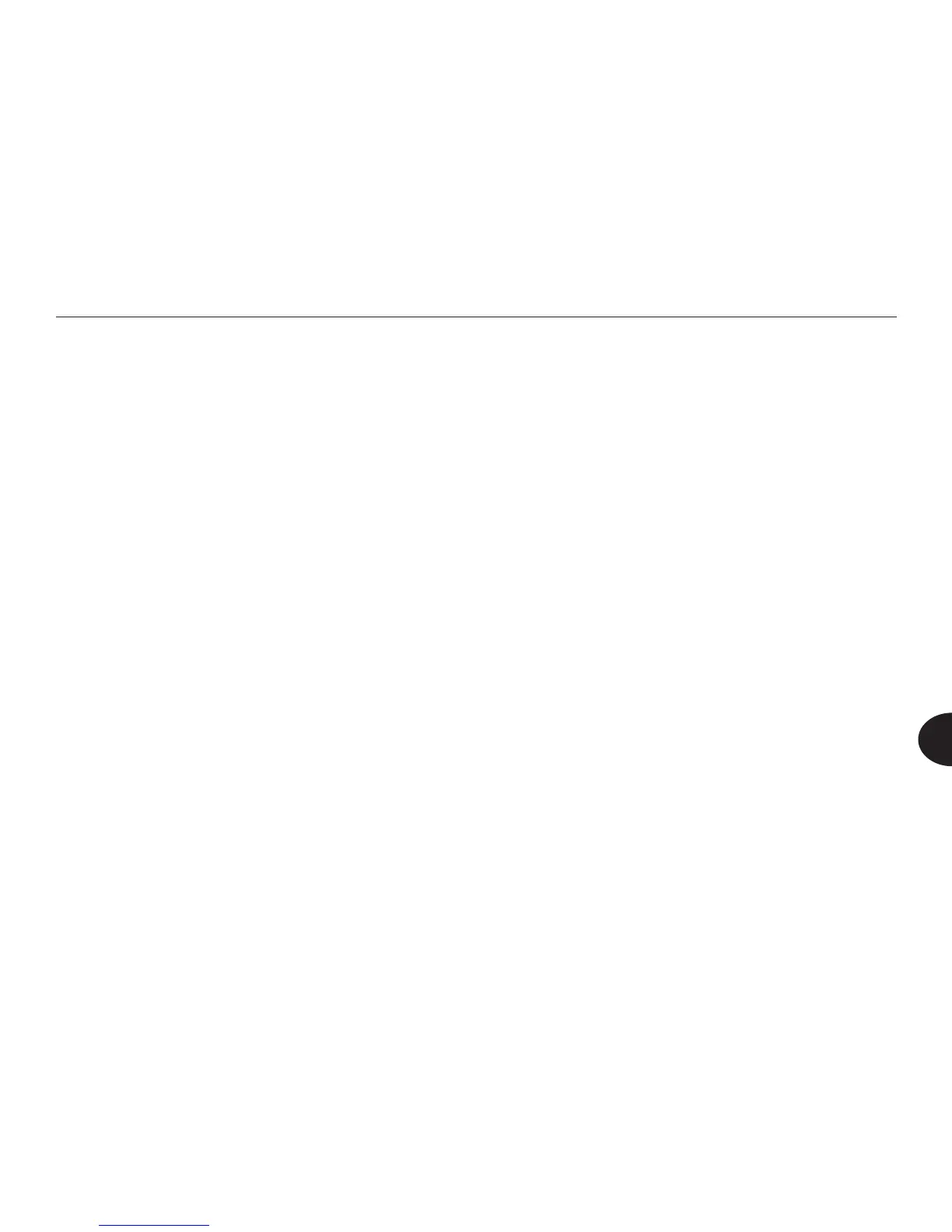65
Reader User Manual
7
TIP: If you have menu reading turned on, the Reader will play individual numbers
aloud as you select them, and will also play aloud the entire PIN. For privacy, plug
in earphones, or enter your PIN in a private location.
The eld for the rst digit is highlighted when the Enter PIN screen appears. Press
an arrow button to select the rst digit. Then press OK to go to the second digit,
and press the up or down arrow buttons to select the next number.
TIP: Press the down arrow to scroll through numbers in ascending order, 0 to 9.
Press the up arrow button to scroll through numbers in descending order, 9 to 0.
Continue until all four numbers are selected. Then press OK.
The Reenter PIN screen appears. Enter your new PIN again, and press OK. You are
returned to the Security menu. On this menu, two new options now appear: Turn
Off Pin Protection, and Change PIN.
If you make a mistake when re-entering your PIN, an error message appears and
you are returned to the Security menu. Select Turn On PIN Protection and start
again.
Changing Your PIN
To change your PIN, go to the Settings menu and select Security and press OK.
Select Change PIN, and press OK. A Change PIN? prompt appears. Select Yes,
and press OK. The Enter Current PIN screen appears. Enter the four-digit PIN you
set when you turned on PIN protection. Press OK.
