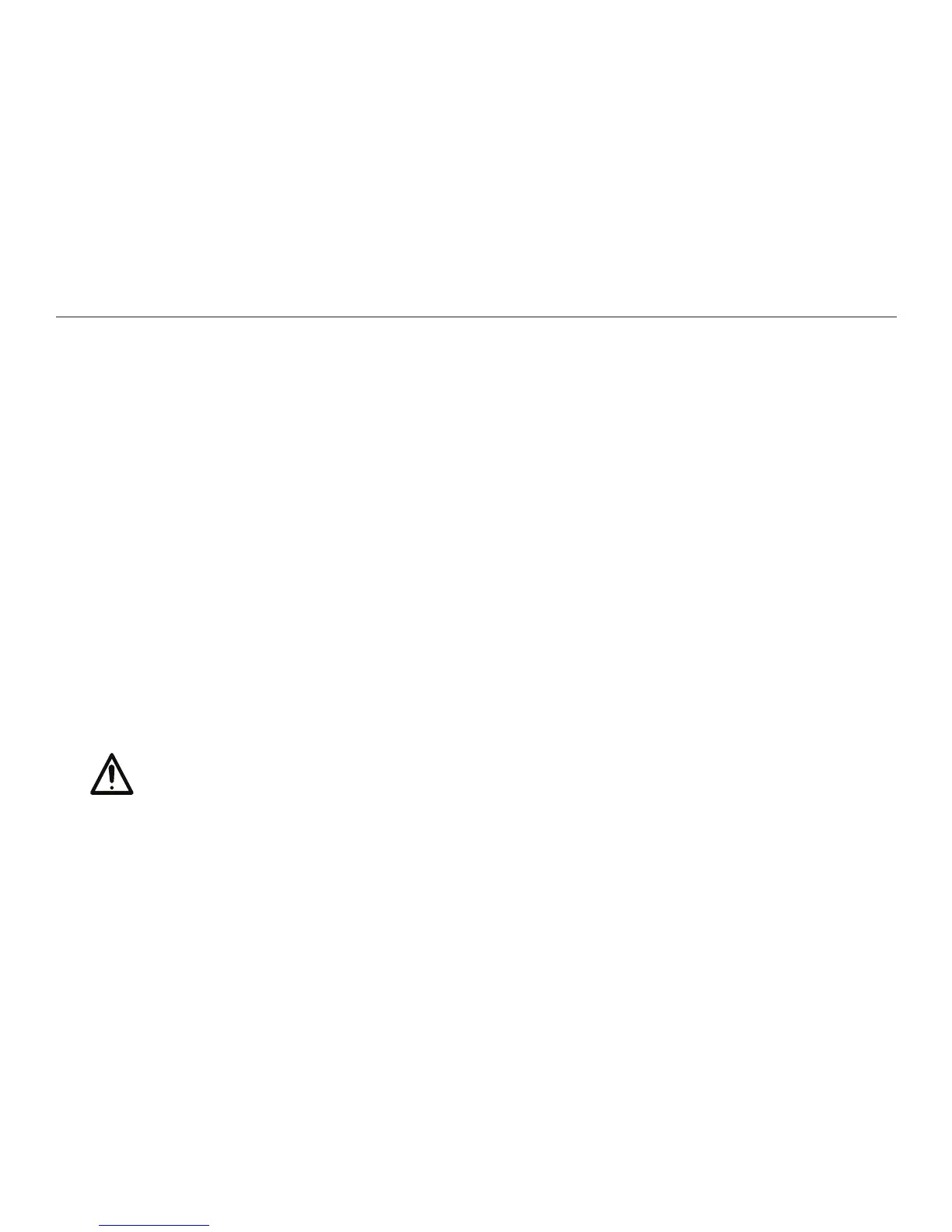66
Chapter 7. Customizing the Reader
The Enter New PIN screen appears. Enter your new PIN and press OK. When
prompted, enter your new PIN again, then press OK.
Turning Off PIN Protection
To turn off PIN protection, go to the Settings menu. Select Security and press
OK. On the Security menu, select Turn Off PIN Protection. When prompted for a
conrmation, select Yes, then press OK.
You are then prompted to enter your PIN. After you enter your PIN and press OK,
you are returned to the Security menu, where Turn On PIN Protection is the only
option.
Resetting Your PIN
If you forget your PIN, you can clear the old PIN using the Options button, when
the Reader prompts you for your PIN when you start or re-start the Reader. Then
you can reset your PIN.
CAUTION: If you reset your PIN, you will lose all les on the Reader,
including les you captured with the Reader and those you copied to the
Reader. To avoid this loss, use an easy-to-remember PIN, write it down,
and keep it in a secure location.
To reset the PIN, press the Options button when you are prompted to enter your
PIN. Then, select Reset a Lost PIN? and press OK. A warning message tells you
