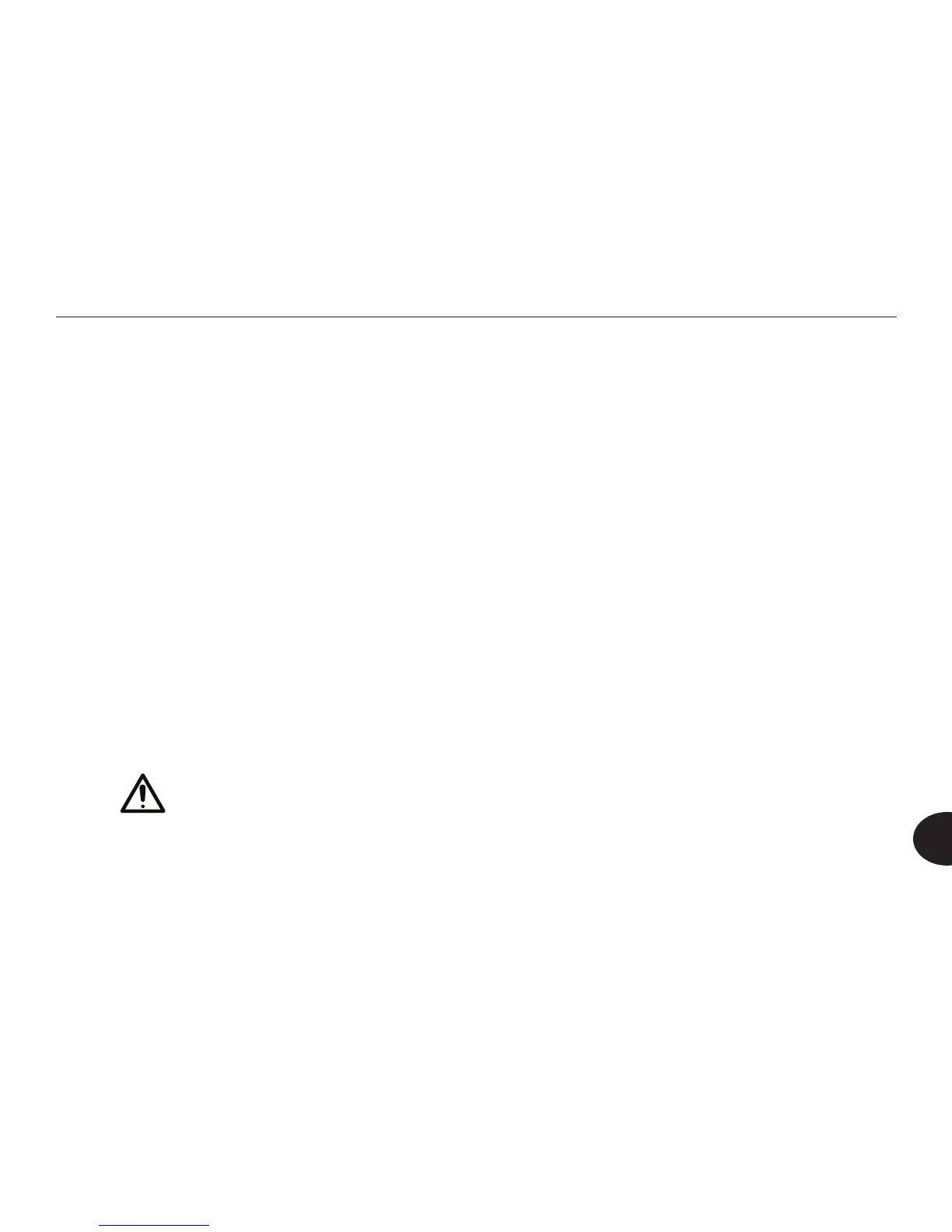73
Reader User Manual
8
NOTE: If you connect a USB ash drive to your computer while the Reader
is connected to the computer, and the computer does not recognize the ash
drive, disconnect the Reader from the computer to continue using the ash
drive.
Copying Files from the Reader to a Computer
It is good practice to back up onto your computer any Reader les that you want
to keep. You can then delete these les from the Reader. This practice frees
up space in the Reader's memory. It also ensures that you have all your Reader
les available when you want them.
Connect the Reader to a computer, as described in the section titled Connecting
the Reader to a Computer. Open the IntelReader folder that contains the les
you want to copy to the computer. On the computer desktop, open the folder
in which you want to place the Reader le. Copy the le from the Reader folder
into the folder you opened on your computer desktop. Then, delete the le from
the Reader by deleting it from the Audio or Texts folder.
CAUTION: Do not disconnect the USB cable, turn off the Reader, or
turn off the computer when les are being copied. These actions can
result in corrupted les.
TIP: If you are copying a text that consists of multiple les, copy all of the les
associated with the book to a unique folder, so that they are organized in the
same way on the computer as they are on the Reader. This practice makes it
easier to nd your les on the computer.
