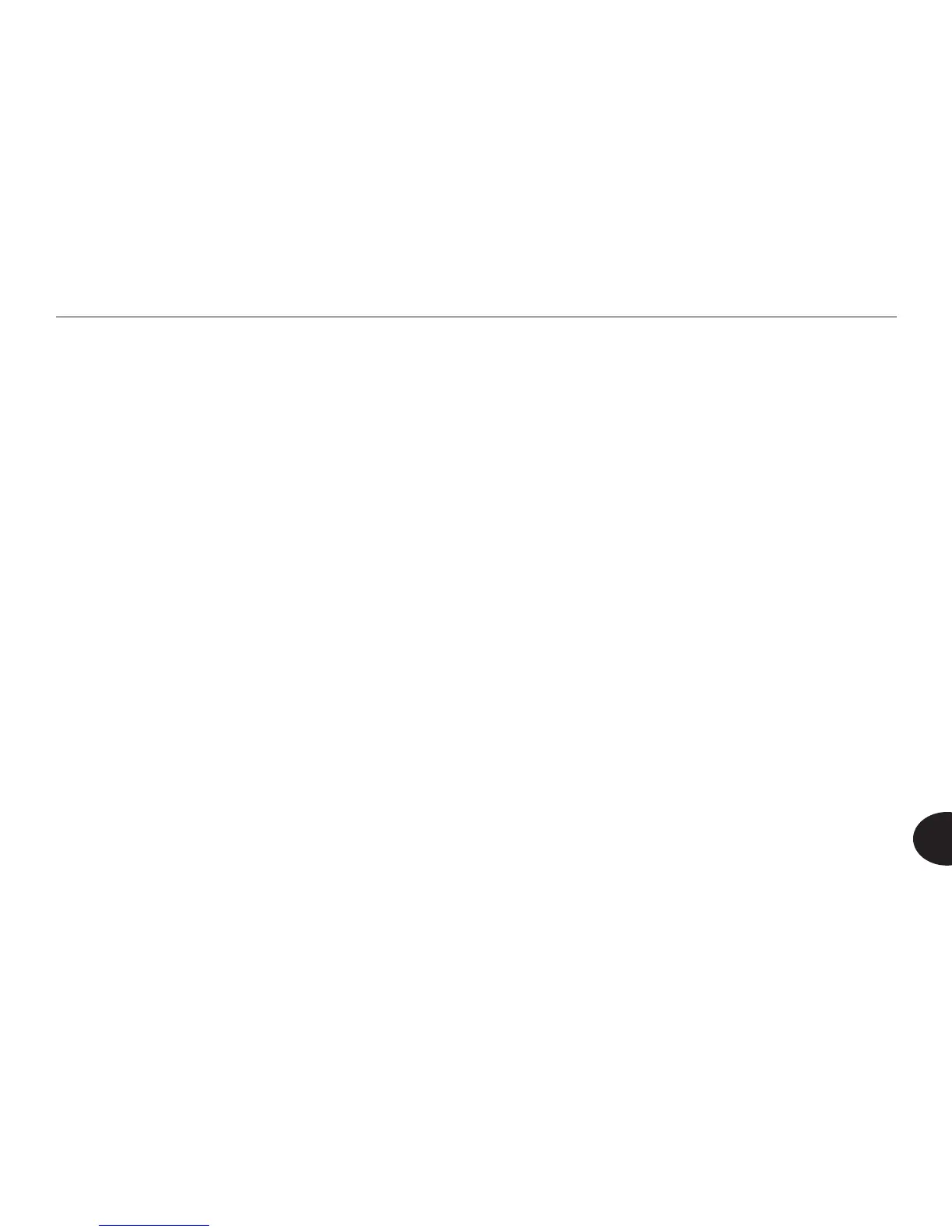77
Reader User Manual
8
After a moment, the Home menu appears with a new option, External Drive,
highlighted. Press OK to open this option. On the External Drive menu, there are
three options that are the same as the Library menu options: Categories, Texts,
and Audio. You use these options to transfer les to the Reader.
Copying Files from a Flash Drive to the Reader
To copy an individual le from the ash drive, select the ash drive's Categories,
Texts, or Audio option. Press OK. The Categories, Texts, or Audio menu opens
and displays a list of les. Select the le you want to copy, and press Options.
On the Options menu, select Copy to Library, and press OK. When copying is
complete, a conrmation message appears.
To copy all the les in one of the ash drive's folders, select the drive's Categories,
Texts, or Audio option, but do not open the option. Press the Options button. On
the menu that appears, select Copy to Library, then press OK. When copying is
complete, a conrmation message appears.
To copy everything on the ash drive to the Reader, select the External Drive
option but do not open it. Press Options. Select Copy All to Library and press
OK.
You can conrm that copying succeeded by pressing Back to return to the Home
menu, then opening the Library menu. Open the same menu that contained the
original le, either Categories, Texts, or Audio. The le now appears in that menu.
To cancel the copying process at any time, press the Back button.
