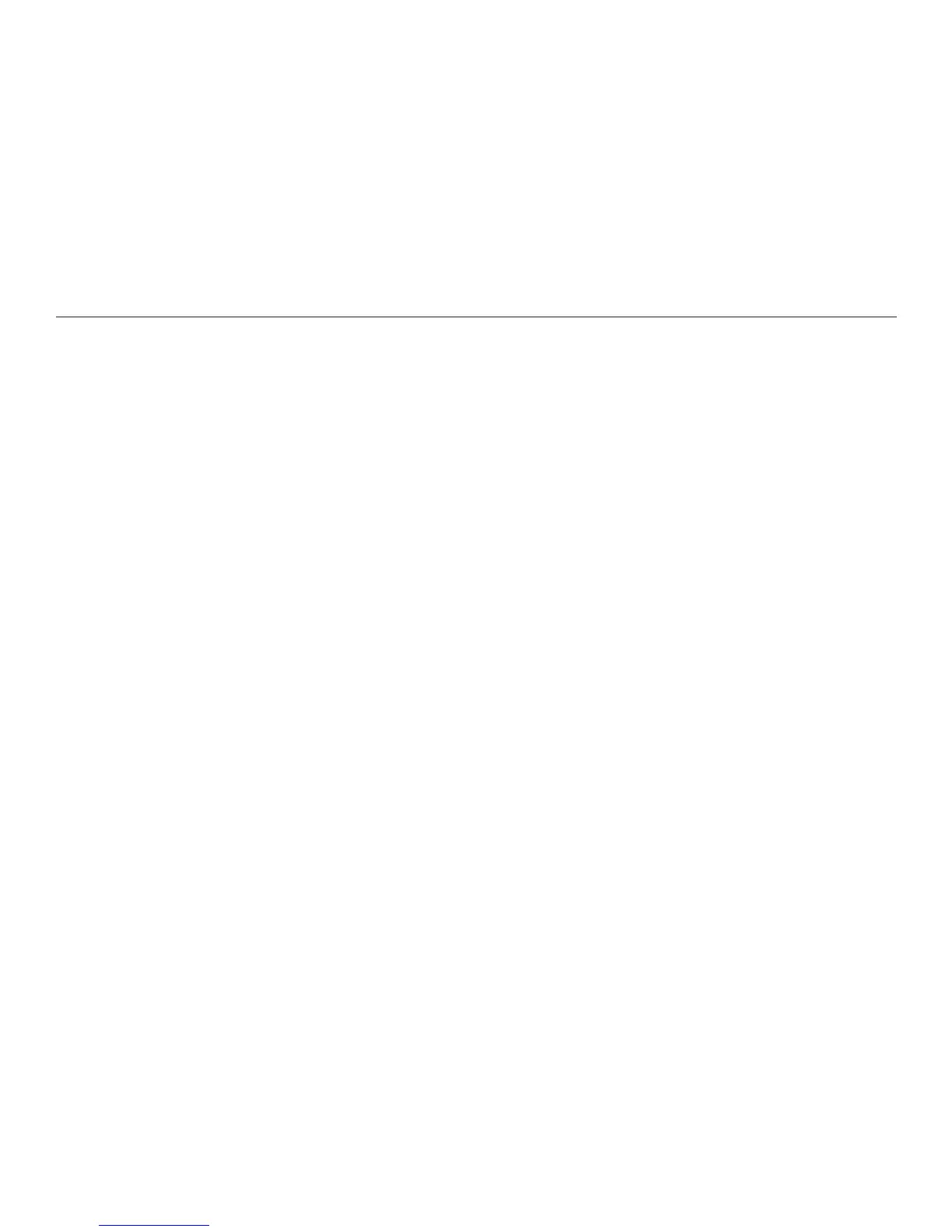78
Chapter 8. Using the Reader with Other Devices
Copying Files from the Reader to a Flash Drive
To copy an individual le from the Reader, open the Categories, Texts, or Audio
menu in the Library. Select the le you want to copy, and press Options. On the
Options menu, select Copy to External Drive, and press OK. When copying is
complete, a conrmation message appears.
To copy all the les in one of the Library folders, select the Categories, Texts,
or Audio menu, but do not open the menu. Press Options. On the menu
that appears, select Copy to External Drive, then press OK. When copying is
complete, a conrmation message appears.
To copy all les in the Reader to the ash drive, in the Home menu highlight Library
but do not open it. Press Options. Select Copy All to External Drive and press
OK. When copying is complete, a conrmation message appears.
To cancel the copying process at any time, press the Back button.
Copying Duplicate Files
If a le on the external drive has the same name as a le on the Reader, a message
appears and gives you the following options when you try to copy the le to the
Reader:
• Replace this File. This option replaces the existing Reader le with the le
you are copying from the external drive. Copying continues with the next le.
• Skip this File. This option keeps the existing Reader le, and does not copy
the le from the external drive. Copying continues with the next le.
