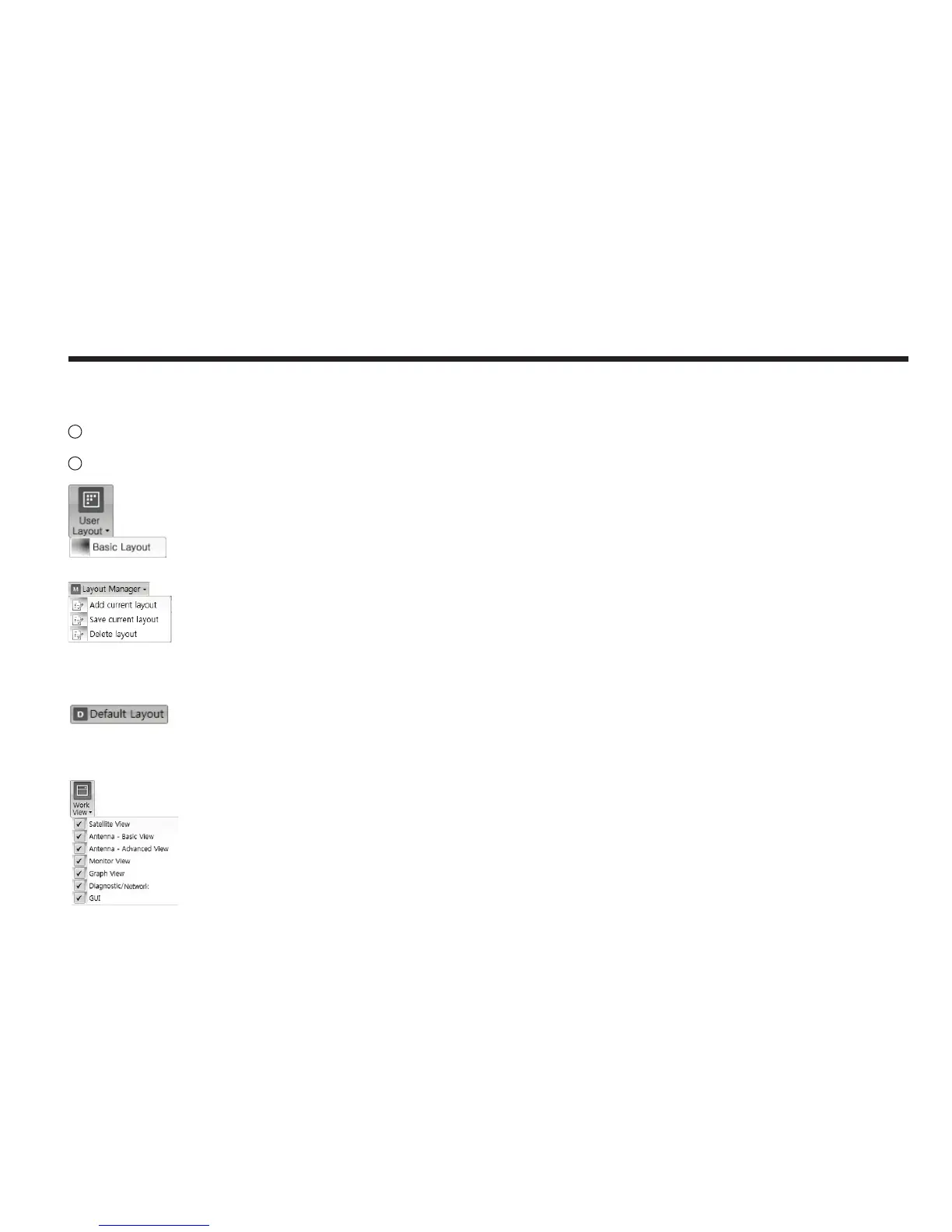59
File : Not used on i-Series.
2
View
3
• User Layout: displays the layout list that the user has previously stored by using Layout Manager. If you select a layout in this
list, the selected layout will be constructed in Work View screen. The ‘Basic layout’ is provided by default.
• Layout Manager: provides the user with add, delete, and save functionalities in order to manage the user’s layouts.
- Selecting ‘Add current layout’ opens a pop up window. Type in a desired name of current layout and click Add, then the new
name of the current layout will be saved to the list under User Layout menu.
- When changes are made to the current layout, select ‘Save current layout’ option. The current layout will be saved with changes.
- To remove a layout, select ‘Delete layout’ option. Select a desired layout to remove on the pop up window, then click ‘Delete’.
Close the window by clicking on ‘Close’. The selected layout is removed from the User Layout list.
• Default Layout: returns the current layout to the default layout.
• Work View: displays a list of seven pre-constructed Work View Tabs (Satellite View, Antenna Basic View, Antenna Advanced
View, Monitor View, Graph View, ACU System View, and Antenna UI View) and also provides the Activate / Close functionalities
for each view tab. Activate the work view tab by ticking the checkbox next to it.
