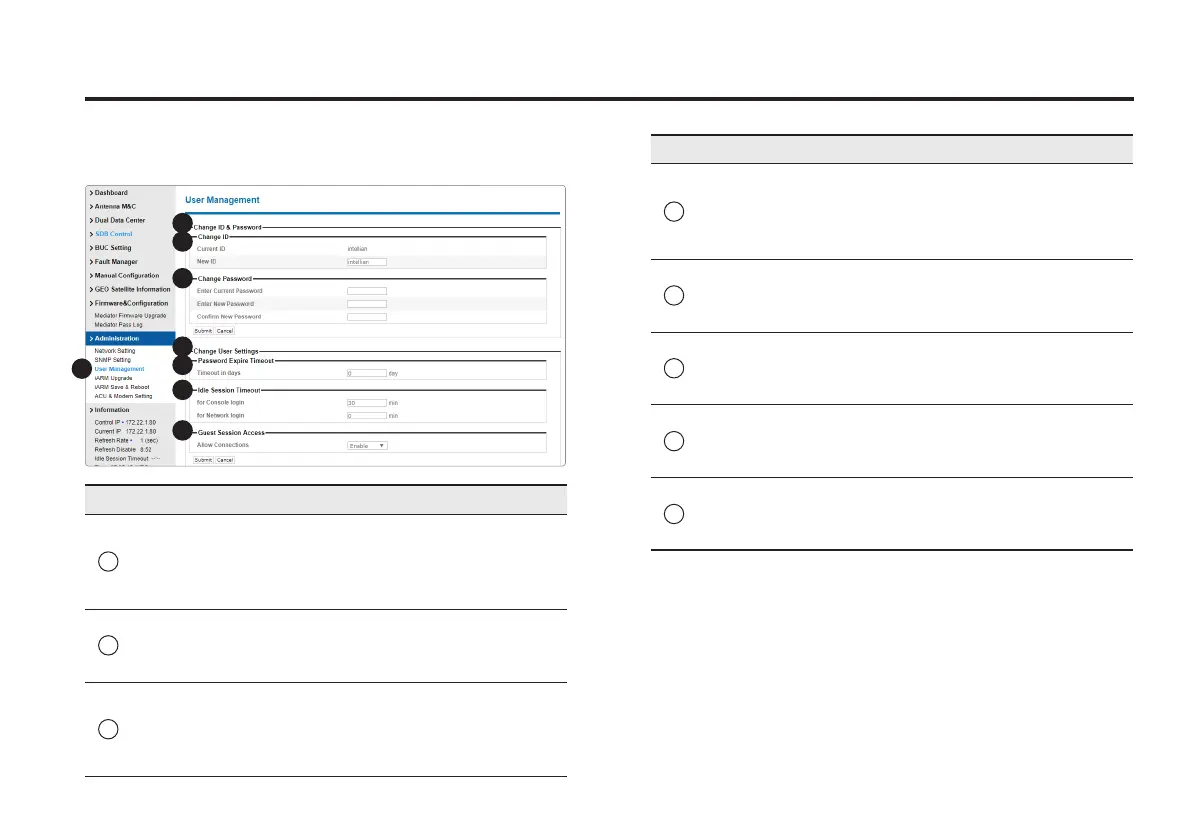45
Aptus Web for the Mediator
User Management
No. Item Description
1
User
Management
Change login ID and Password to
access the Aptus Web. This setting can
be also accessed by ‘Account’ icon on
the top menu.
2
Change
ID &
Password
Change your login ID (username) and
password.
3
Change ID
Enter your current login ID (username)
and new login ID. Click the Submit
button to validate the changes that are
made to the login ID.
2
4
7
1
3
5
8
6
No. Item Description
4
Change
Password
Enter your current login password and
new login password. Click the Submit
button to validate the changes that are
made to the login password.
5
Change
User
Settings
Change User Password Expire in days
and Idle session timeout.
6
Password
Expire
Timeout
Set password expire in days.
7
Idle
Session
Timeout
Set for Console and for Network
Timeout.
8
Guest
Session
Access
Enable or disable access to Web or CLI
using guest ID.