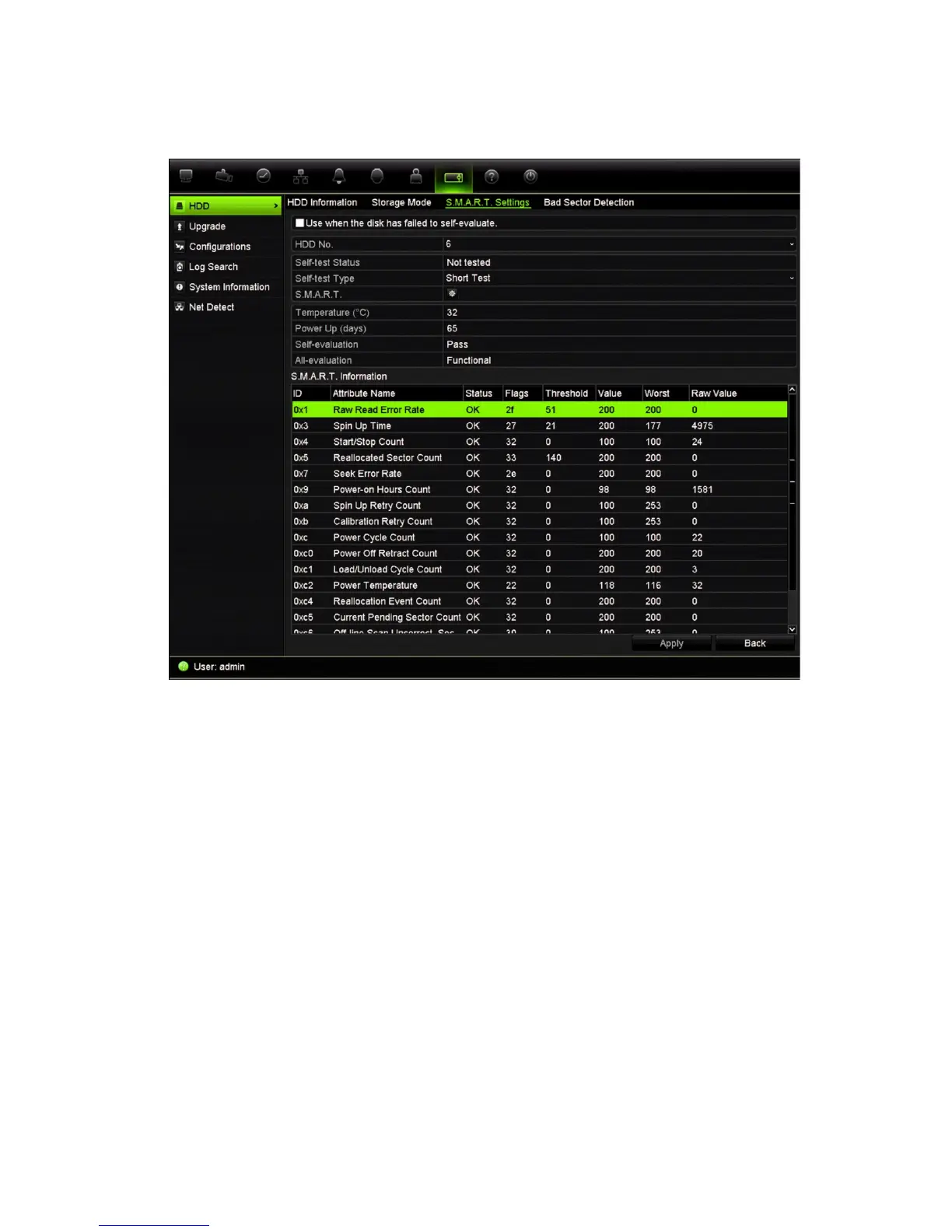TruVision NVR 10 User Manual 61
To view the S.M.A.R.T. information of an HDD:
1. From the menu toolbar, click System Settings > HDD> S.M.A.R.T. Settings.
2. Select the HDD whose data you want to see. A detail listing of the S.M.A.R.T.
information is displayed.
3. If you want to continue to use an HDD when the S.M.A.R.T. test has failed, check
the box Continue to use when this disk when self-evaluation has failed. Click
Apply to save the settings.
4. Click Back to return to live view, or continue configuring the NVR settings.
Bad sector detection
You can improve the performance of your HDDs by ensuring that they have no bad
sectors. Bad sectors can slow down an HDD when reading or writing data, for example.
