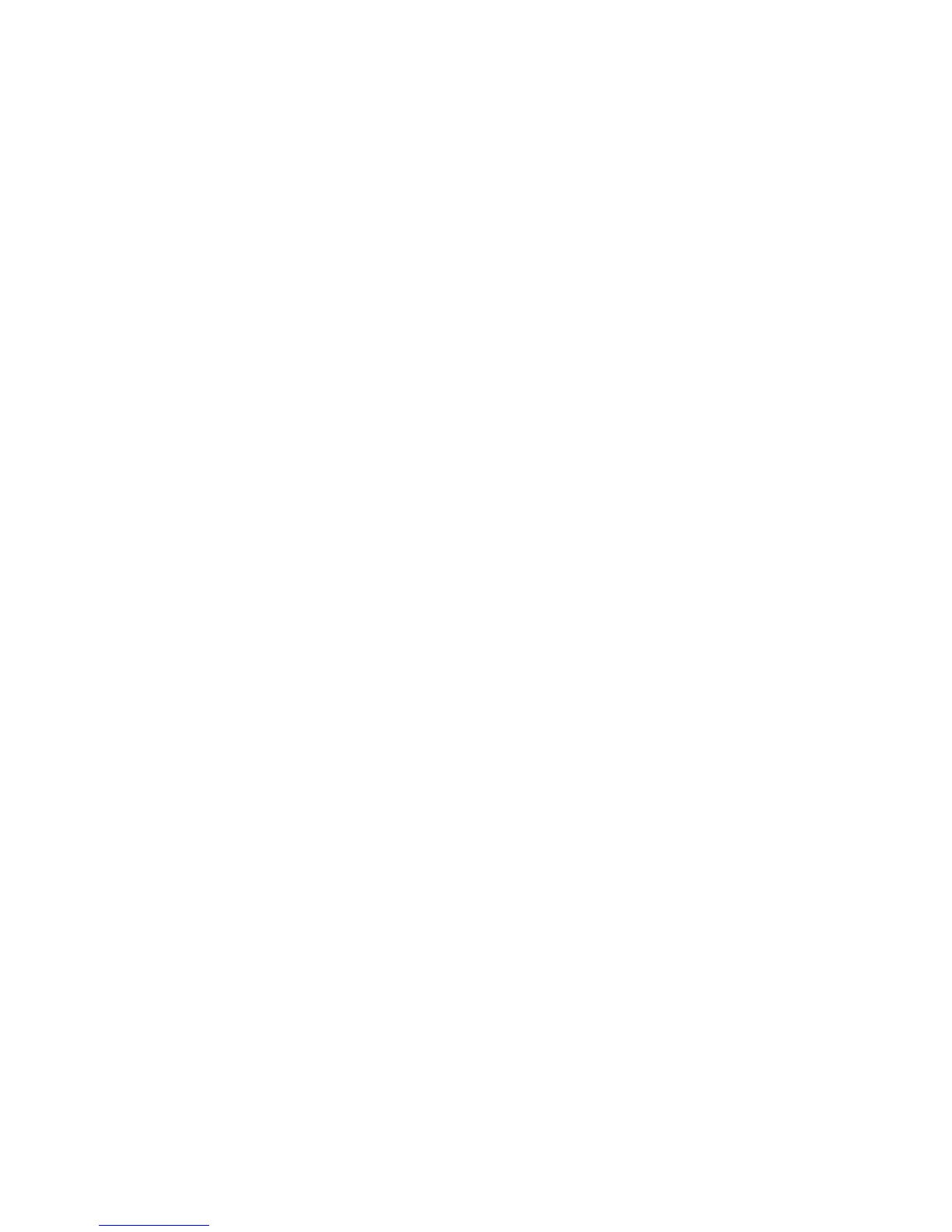Chapter 5 — Use WWAN and GPS Communications
CV41 Vehicle Mount Computer (Windows Embedded Standard) User Manual 79
AutoLaunch the OneClick Internet Application
When you enable AutoLaunch, the OneClick Inernet application
opens when the computer starts up. Enable AutoLaunch to easily
access the OneClick Internet application or view your current WWAN
settings.
1 Tap Start > All Programs > OneClick Internet > OneClick
Internet. The Oneclick Internet application opens.
2 Tap the Settings button and select the General tab.
3 Select the AutoLaunch checkbox to enable AutoLaunch.
Connect to WWAN Automatically On Startup
By default, you must manually enable WWAN connectivity. Use this
section to learn how to automatically enable WWAN connectivity on
startup.
1 Tap Start > All Programs > OneClick Internet > OneClick
Internet. The Oneclick Internet application opens.
2 Tap the Settings button and select the General tab.
3 Select the Connect Automatically checkbox to automatically
enable WWAN connectivity on startup.
Reconnect to WWAN Automatically
If for any reason you are disconnected from WWAN, you must
manually re-enable WWAN connectivity. Use this section to learn how
to reconnect to WWAN automatically.
1 Tap Start > All Programs > OneClick Internet > OneClick
Internet. The Oneclick Internet application opens.
2 Tap the Settings button and select the General tab.
3 Select the Reconnect Automatically checkbox to automatically
reconnect to WWAN.
