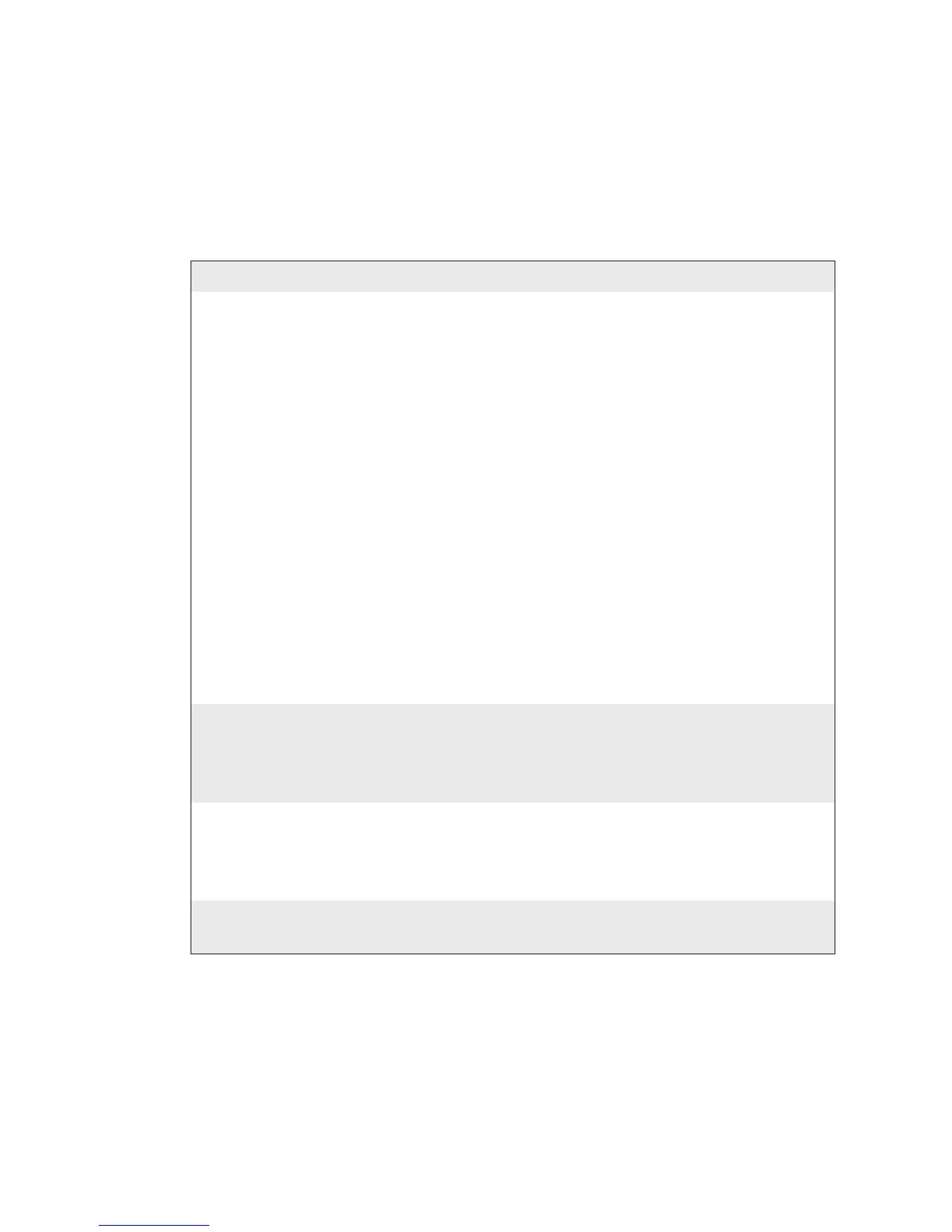ZSim v5.XX User‘s Guide 19
Troubleshooting ZSim
If you have problems using the ZSim program on your printer, look for
your symptom in the next table and then try the suggested solutions.
Symptoms and Solutions
Symptom Solution
Label is partially printed, or the
printout is offset on the label.
You need to calibrate the ZSim program every
time you load new media.
To calibrate the ZSim program
1
Press Setup to enter the Configuration
menu.
2
Press F1 or F3 until you reach Calibrate.
3
Press Enter.
4
Press Setup or F2 to leave the Configura-
tion menu.
To calibrate ZSim for PD41
Press and hold the print key more than 1
second but less than 4 seconds.
For all printers: You may also need to change
the Default Start Adjust or Default Stop Adjust
values.
You change a value in the
Configuration menu but the new
setting does not take effect.
You need to press Enter to save your changes.
Pressing F2 is the equivalent of pressing the Esc
key. In other words, your changes are canceled
and the value remains the same.
You manually set the Print mode to
Tear Off, but once you send a label
to the printer the setting reverts to
Rewind.
Check your print driver for its printer Settings
and correct the Print mode values. Some
drivers send down Setup commands with their
labels.
All or most fields of the printed label
are out of position.
Check setting of “Sim Resolution.”
