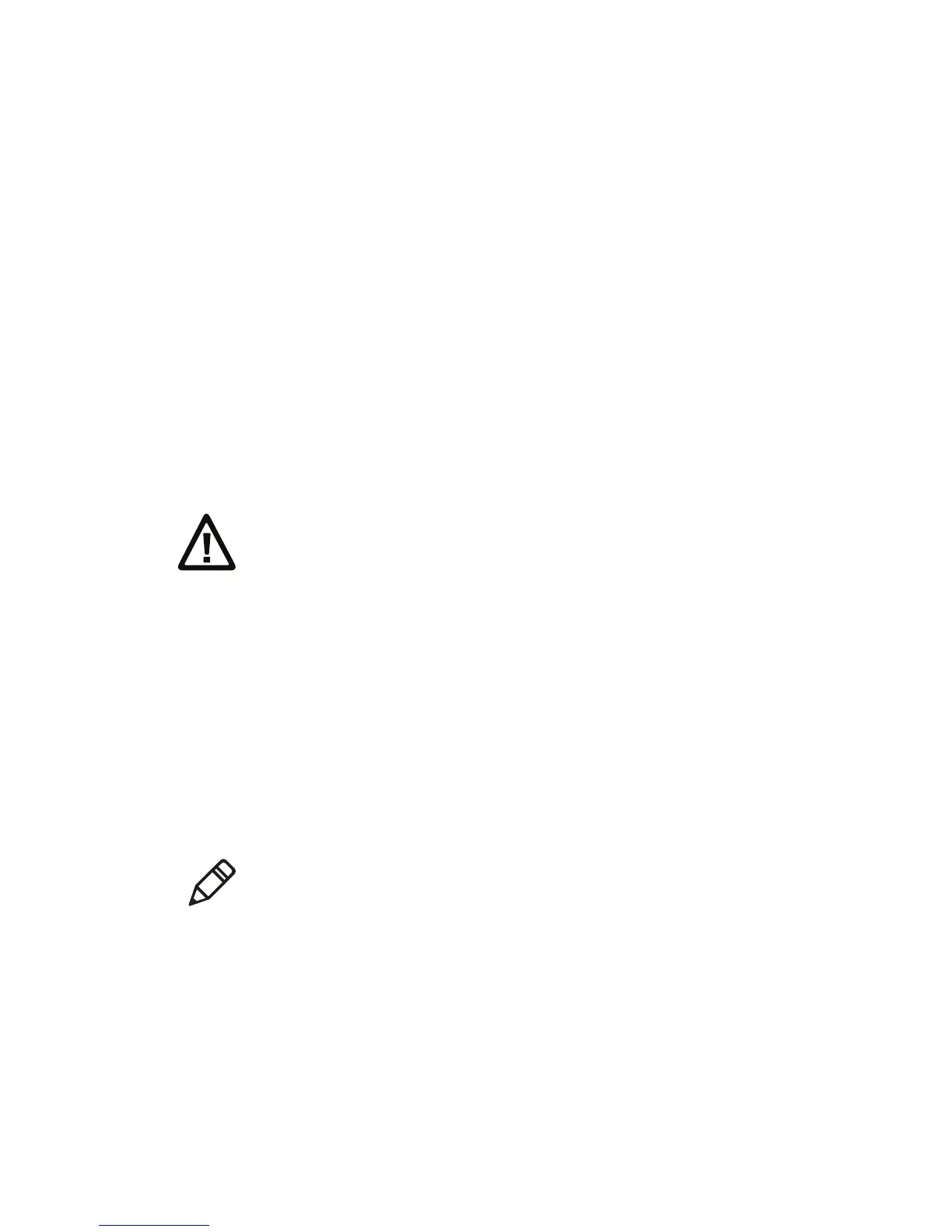Chapter 2 — Connect and Configure the Printer
PR2 and PR3 Mobile Receipt Printer User Manual 17
8 Install the appropriate driver for your printer:
• If you are running Windows XP, the Found New Hardware
Wizard appears. Follow the steps in the wizard. When you are
prompted for the driver location, specify the location of the
InterDriver installation files (C:\Intermec\InterDriver7\).
• If you are running Windows 7, a message appears: “Device
driver software was not successfully installed.” Navigate to the
location of the InterDriver installation files
(C:\Intermec\InterDriver7\), run DriverWizard.exe, and follow
the steps in the wizard.
Connect the Printer with USB
The printer supports USB connections to a desktop PC.
1 Connect your printer to your PC with a USB cable.
2 Turn on the printer.
The first time you connect your printer to your PC, Microsoft
Windows detects your printer. You need to install your printer.
Install the Printer on a PC with Microsoft Windows 7
Before you install your printer, you need to download and unpack the
printer driver software and connect your printer to your PC with USB.
1 To navigate to the location of the InterDriver installation files,
click Browse. The default location is C:\Intermec\InterDriver7.
2 Click Next.
Caution: Before you connect your printer to your PC for the first
time, you must install the appropriate printer driver software on
your PC.
Note: The first time you connect your printer to your PC, Microsoft
Windows detects your printer and displays a message, “Device driver
software was not successfully installed.”
