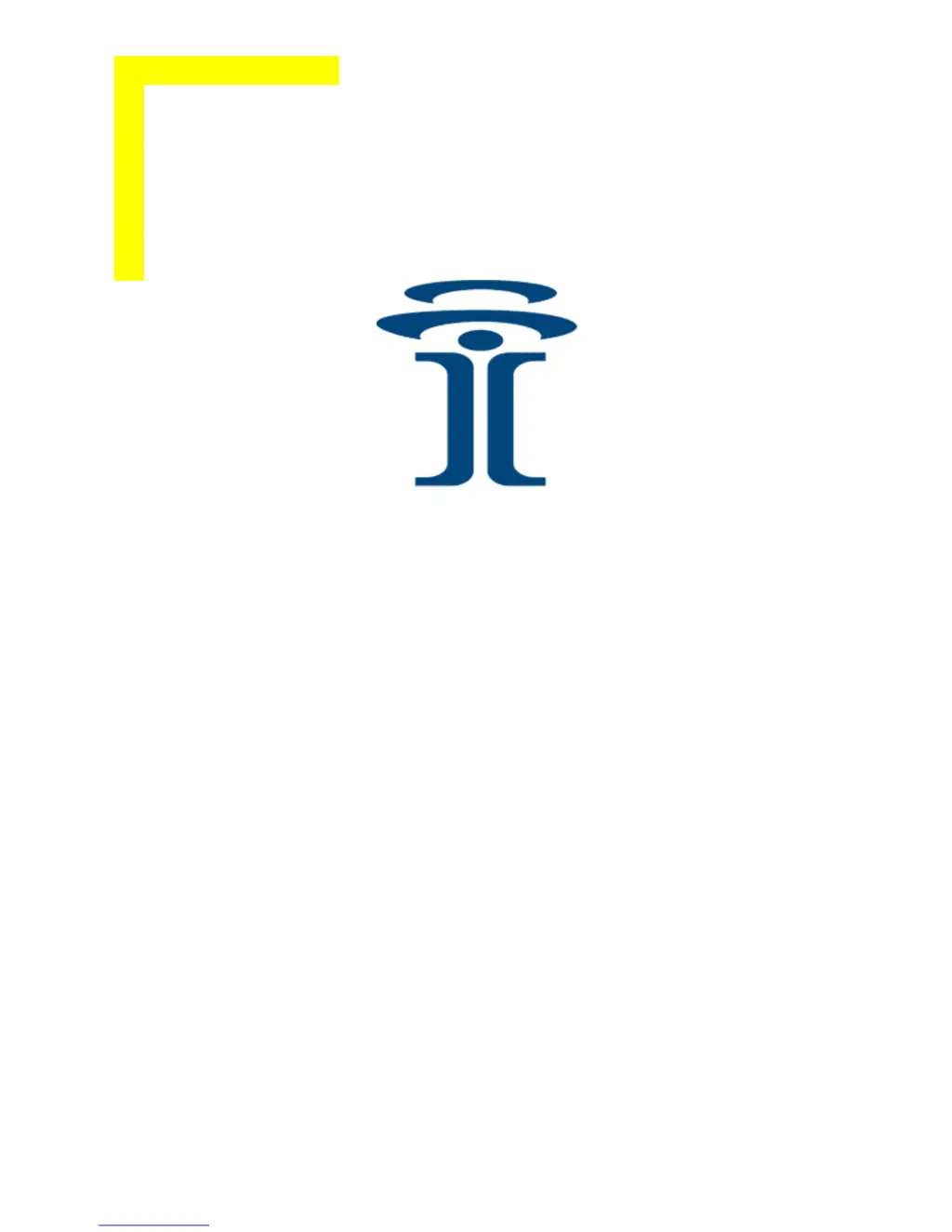Why does the MDM LED never light on my Intuicom RTK Bridge?
- KKylie HartAug 16, 2025
If the MDM LED on your Intuicom Network Hardware never lights up, first, ensure you're within the carrier's coverage area. Then, check that a good cellular antenna is properly attached and oriented. For CDMA units, verify successful activation. For GSM units, confirm activation, a correctly inserted active SIM, and properly configured APN parameters. Also, double-check the carrier log-in parameters, such as username and password.