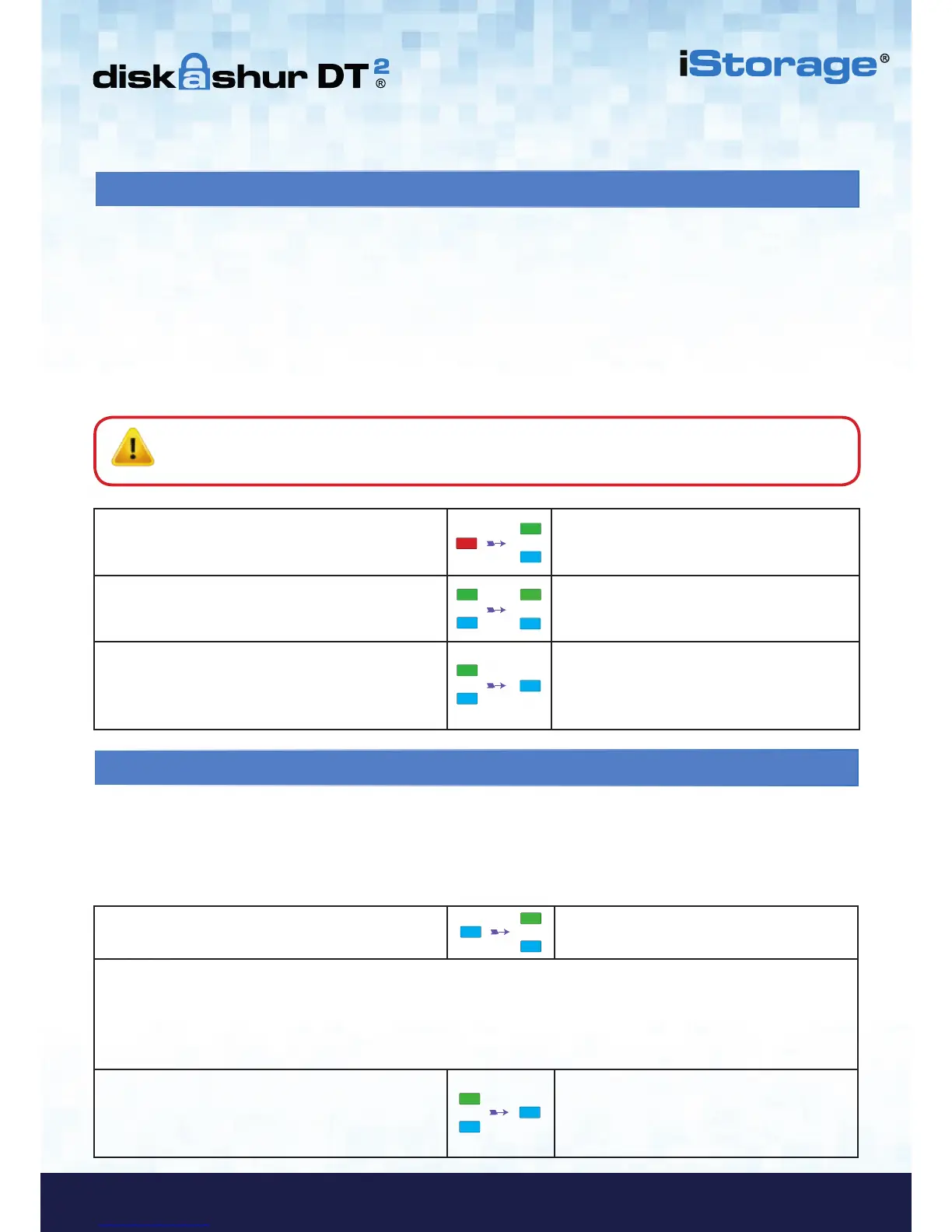17. How to Create an Admin PIN after a Brute Force attack or Reset
It will be necessary after a Brute Force attack or when the diskAshur DT
2
has been reset to create an Admin PIN before the
drive can be used. If the drive has been brute forced or reset, the drive will be in a standby state (solid RED LED). to create an
Admin PIN proceed with the following steps.
PIN requirements:
• Must be between 7-15 digits in length
• Must not contain only repetitive numbers, e.g. (3-3-3-3-3-3-3)
• Must not contain only consecutive numbers, e.g. (1-2-3-4-5-6-7), (7-8-9-0-1-2-3-4), (7-6-5-4-3-2-1)
18. Setting the Unattended Auto-Lock Clock
To protect against unauthorised access if the drive is unlocked and unattended, diskAshur DT
2
can be set to
automatically lock after a pre-set amount of time. In its default state, the diskAshur DT
2
Unattended Auto Lock feature is
turned off. The Unattended Auto Lock can be set to activate between 5 - 99 minutes.
To set the Unattended Auto Lock, first enter the “Admin Mode” as described in section 7. Once the drive is in Admin
Mode (solid BLUE LED) proceed with the following steps.
1. In Admin mode, press and hold down
“UNLOCK + 5” buttons
Solid BLUE LED will change to blinking GREEN
and BLUE LEDs
2. Enter the amount of time that you would like to set the Auto-Lock timeout feature for, the minimum time that can be set is
5 minutes and the maximum being 99 minutes (5-99 minutes). For example enter:
05 for 5 minutes
20 for 20 minutes
99 for 99 minutes
3. Press the “SHIFT” button
Blinking GREEN and BLUE LEDs will change to
a solid GREEN for a second and then finally to a
solid BLUE LED indicating the Auto-Lock time
out is successfully configured
1. In Standby state, press and hold down
“SHIFT + 1” buttons
Solid RED LED will change to blinking GREEN
and solid BLUE LEDs
2. Enter NEW Admin PIN and press “UNLOCK” button
Blinking GREEN and solid BLUE LEDs will
switch to a single GREEN LED blink and then
back to blinking GREEN and solid BLUE LEDs
3. Re-enter the NEW Admin PIN and press “UNLOCK”
button
Blinking GREEN LED and solid BLUE LED
change to BLUE LED rapidly blinking for a few
seconds and then to a solid BLUE LED indicat-
ing the Admin PIN was successfully configured.
Note: The SHIFT key can be used for additional combinations. SHIFT + 1 is a separate value than just 1.
To create a PIN using additional combinations, press and hold down the SHIFT button whilst entering
your 7-15 digit PIN. e.g. SHIFT + 26756498.
